高斯投影与转换软件简介
高斯投影与换带转换软件的软硬件环境
运行本软件系统的软、硬件环境:
本软件系统分网络版和单机版。
1、网络版
又分为互联网版和局域网版。互联网版适合任何人在任何地点网上使用,局域网版适合于公司、单位使用。
用户方不需要安装该网络版软件,只需要上网浏览使用即可。
本软件系统的互联网版适合多种主流浏览器,最好使用等同于IE10.0以上版本。电脑、手机、虚拟机及全站仪等均可网上操作使用,不需要安装、不存在卸载。
2、单机版
单机版适合单台电脑和虚拟机使用。
需要Intel i3 CPU或以上,最低2G内存硬件配置,Windows7以上版本操作系统(32位和64位均可)。安装卸载简单明了,并且卸载彻底,不留痕迹。
1 概述
使用本软件的用户必须是测绘专业人员、或者是与测绘技术相关的人员,或具有相应技术资格的其他人员。
本软件系统为国家工程建设中广泛采用的3度带和6度带的高斯投影软件正算、反算、3度带和6度带互相换算以及换带计算。采用统一的数据文件格式,使得用户便于掌握。本软件系统采用智能化思想开发,使得用户操作过程简单化,轻松完成工作任务。因此,在操作的过程中由用户考虑的问题不多,用户只需要看下主界面上的几个简单控件元素,基本上就可以操作了。即,用户进行简单选择设置后只需要提交数据文件即可得到想要的结果。
其中的正算、反算、3度带和6度带的投影转换以及邻带换带计算,均属于高斯投影的范畴。
关于换带计算问题。换带一般指的是当前带的坐标换算到左或右相邻带的坐标,并且投影带类型相同。即,3度带只能向3度带转换,6度带只能向6度带转换,不能交叉转换。如果需要,可以在换带以后施行3.3节的投影带转换计算。
换带的本身作用是对两个相邻带接边处左右附近的点根据需要进行转换计算。
界面中的"带号增量"表示说明:1表示向当前带的带号增加方向的邻带换带计算,也称为向右邻带换带。-1表示向当前带的带号减小方向的邻带换带计算,也称为向左邻带换带。
另外,也可以通过给出±n个偏移量,进行跨带换算,但n越大,距离新带中央子午线越远,投影误差越大,因此具体生产活动中是不建议这样做的。所以,本软件建议最多连续转换两带为宜,然而,这也是仅为了可能的科学研究而备之,生产实际一般是不可以这样做的。即,生产实际是向当前带的左右邻带及其接边附近进行换带计算。
了解更多测绘软件区别,请参阅:程序、软件与智能化软件的区别
相关专利信息:变形监测专利信息
2 数据文件格式约定
2.1 平面坐标数据文件格式
(1)对于平面坐标的数据文件格式的基本形式为:
| 点名 | Nx | Ey | H |
|---|
或
| 点名 | Nx | Ey |
|---|
其中,Nx表示正北方向为纵坐标轴正向,Ey表示正东方向为横坐标轴正向,此即测量坐标系。
其中的高程H不起作用,只是为了用户使用方便可以不必去掉。
2.2 大地坐标数据文件格式
(2)对于大地坐标的数据文件格式的基本形式为:
| 点名 | B | L | H |
|---|
或
| 点名 | B | L |
|---|
其中,B为纬度,L为经度,H为大地高。
其中的大地高H不参加计算,但在数据文件中可以保留。
更多范例请参考:高斯投影范例
相关模板下载:观测数据文件格式模板
3 网络版操作
3.1 注册与登录
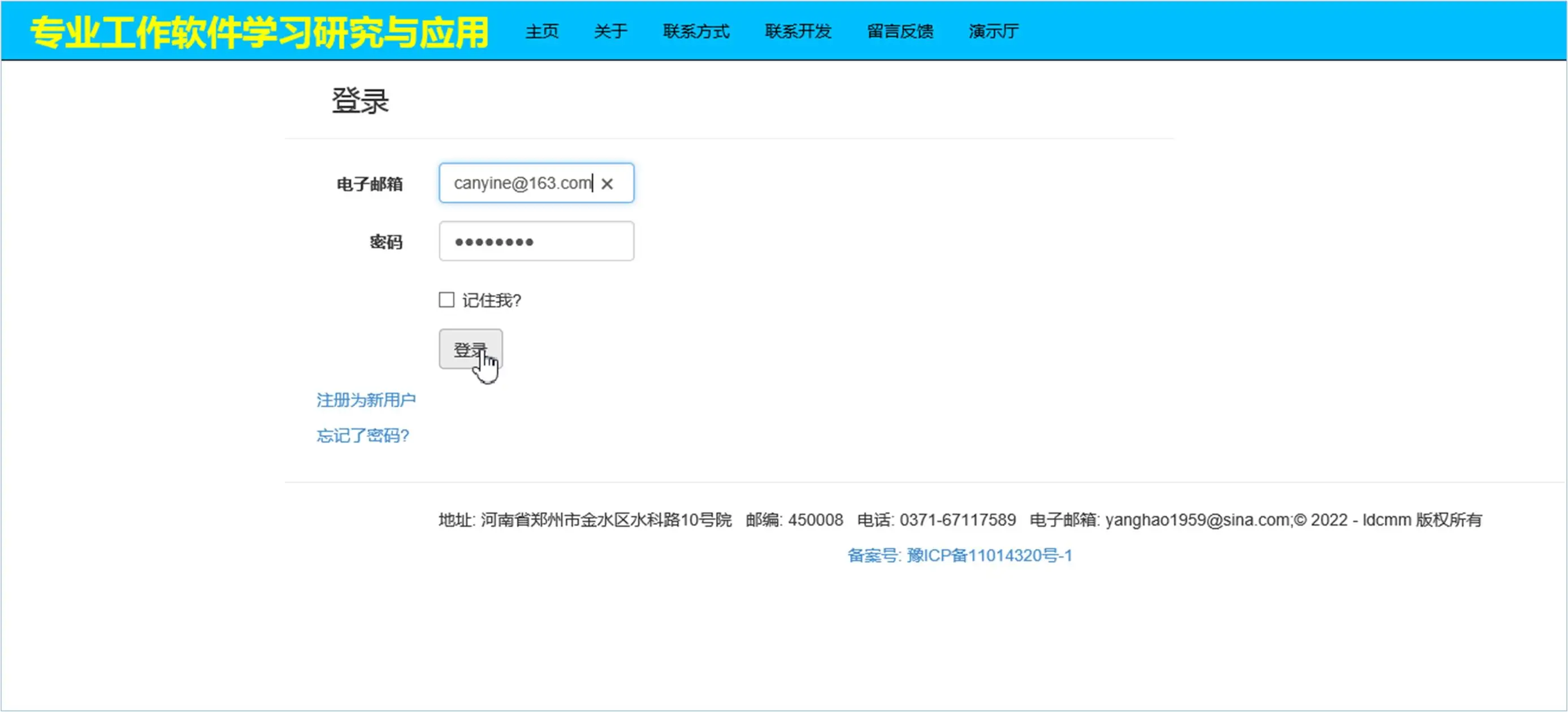
输入用户名和密码,点击"登陆",当提示登录成功后,即可开始使用。
注:如果还没有注册的用户请先注册,然后登陆使用。
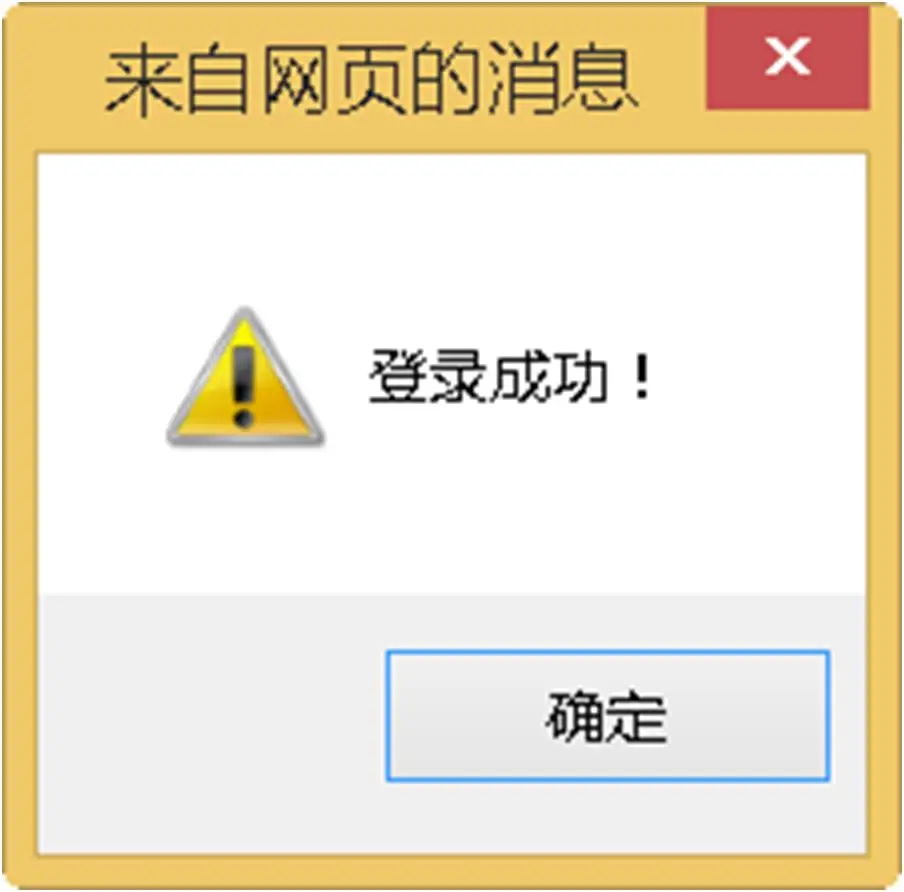
登陆成功后的软件目录主界面为:
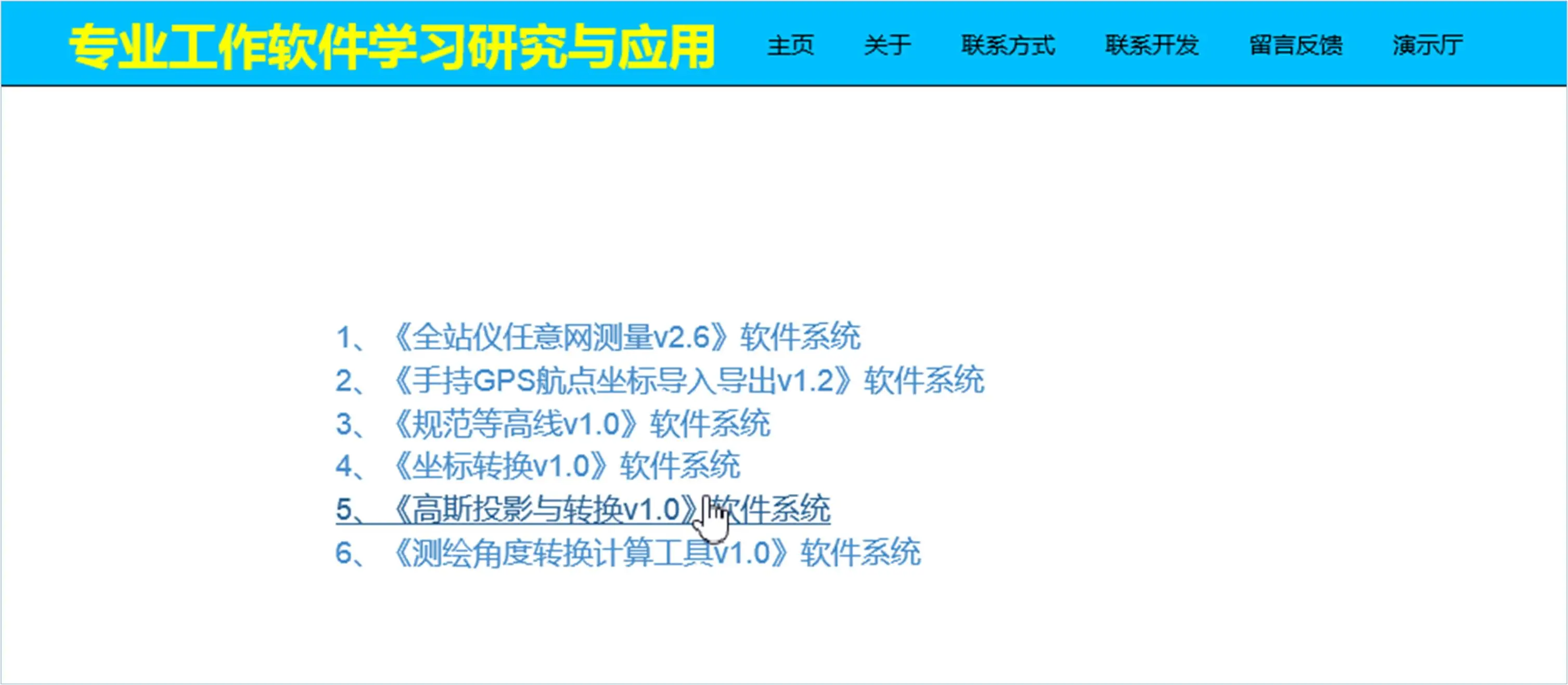
点击"《高斯投影与转换V1.0》软件系统",将打开主页面为:
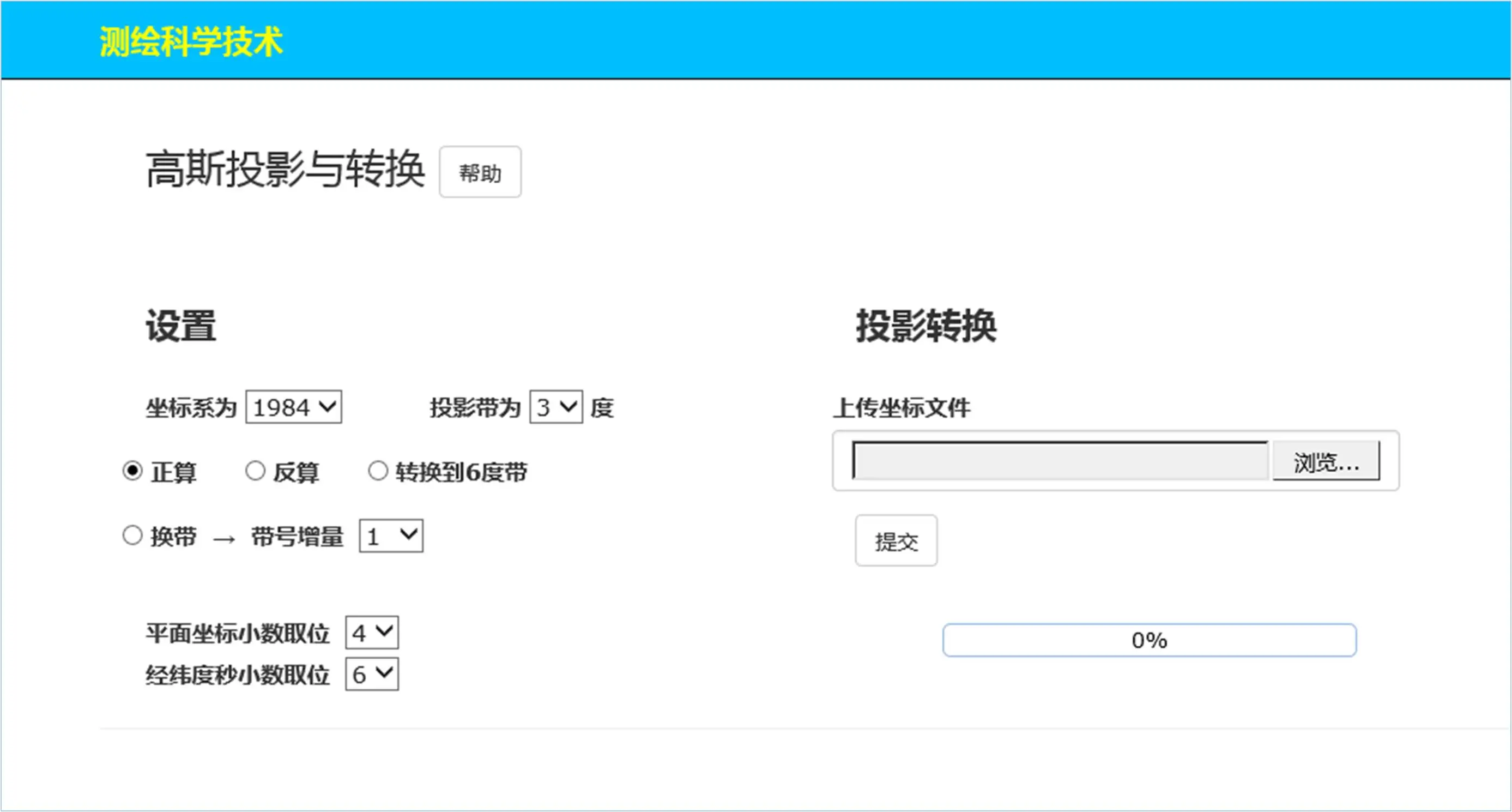
点击"帮助"按钮了解本软件的基本信息:
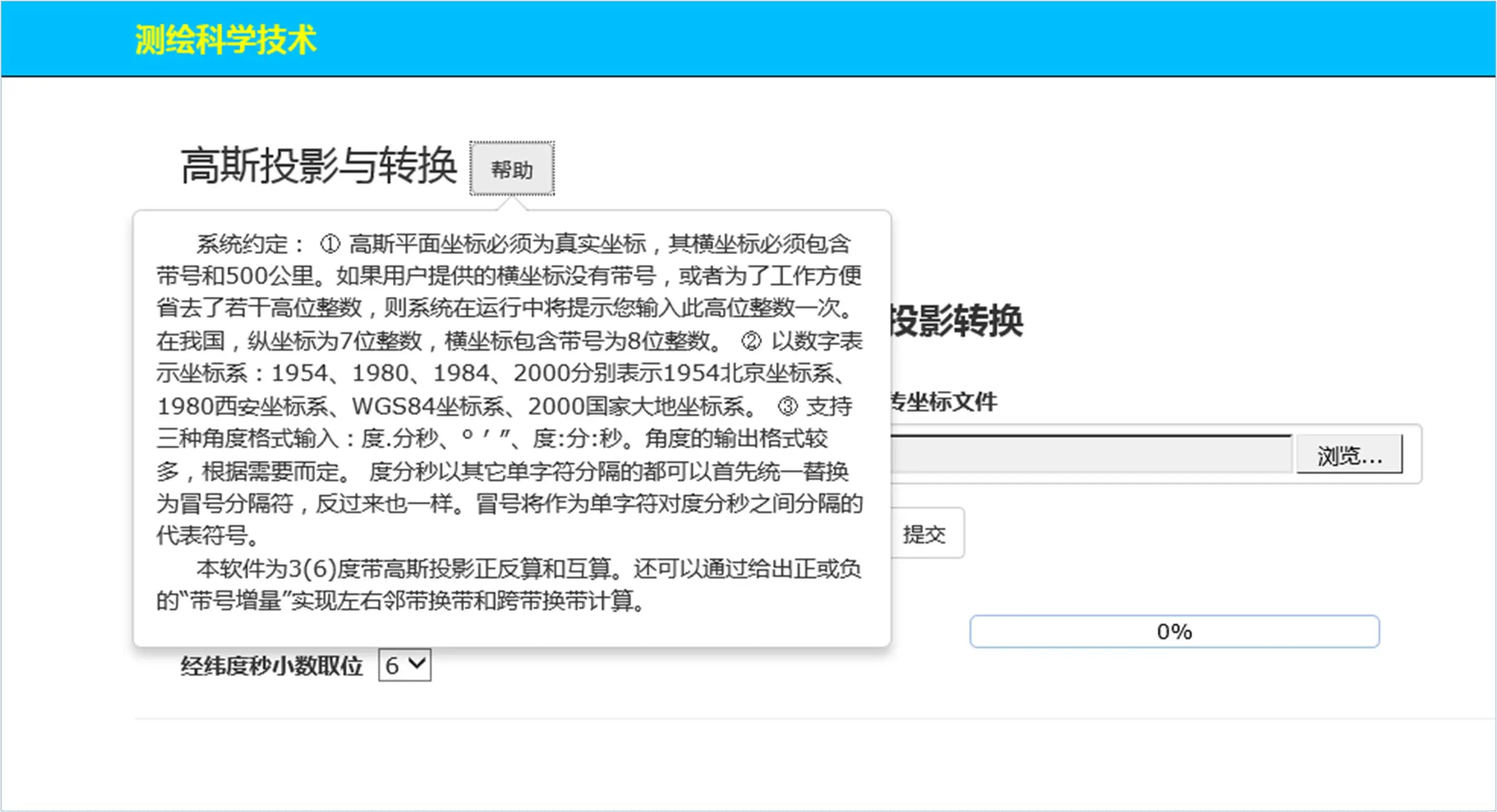
再次点击"帮助"按钮关闭帮助。
3.2 正算举例
选择1980坐标系,投影带为3度带,选中"正算"选项钮,上传1980坐标系大地坐标文件。如下图所示:
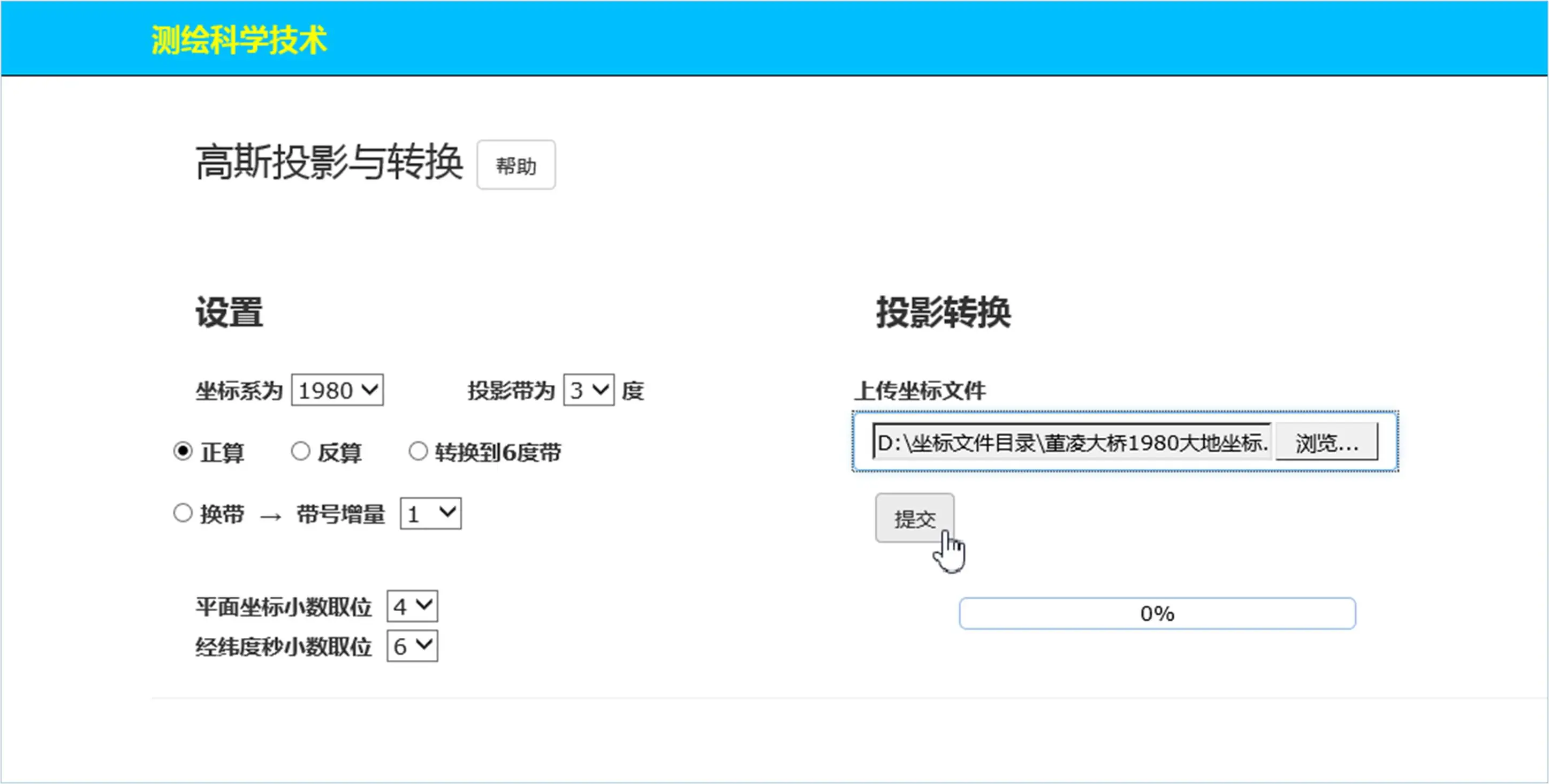
点击"提交"按钮,得到正算结果。其成果显示页面如下图所示:
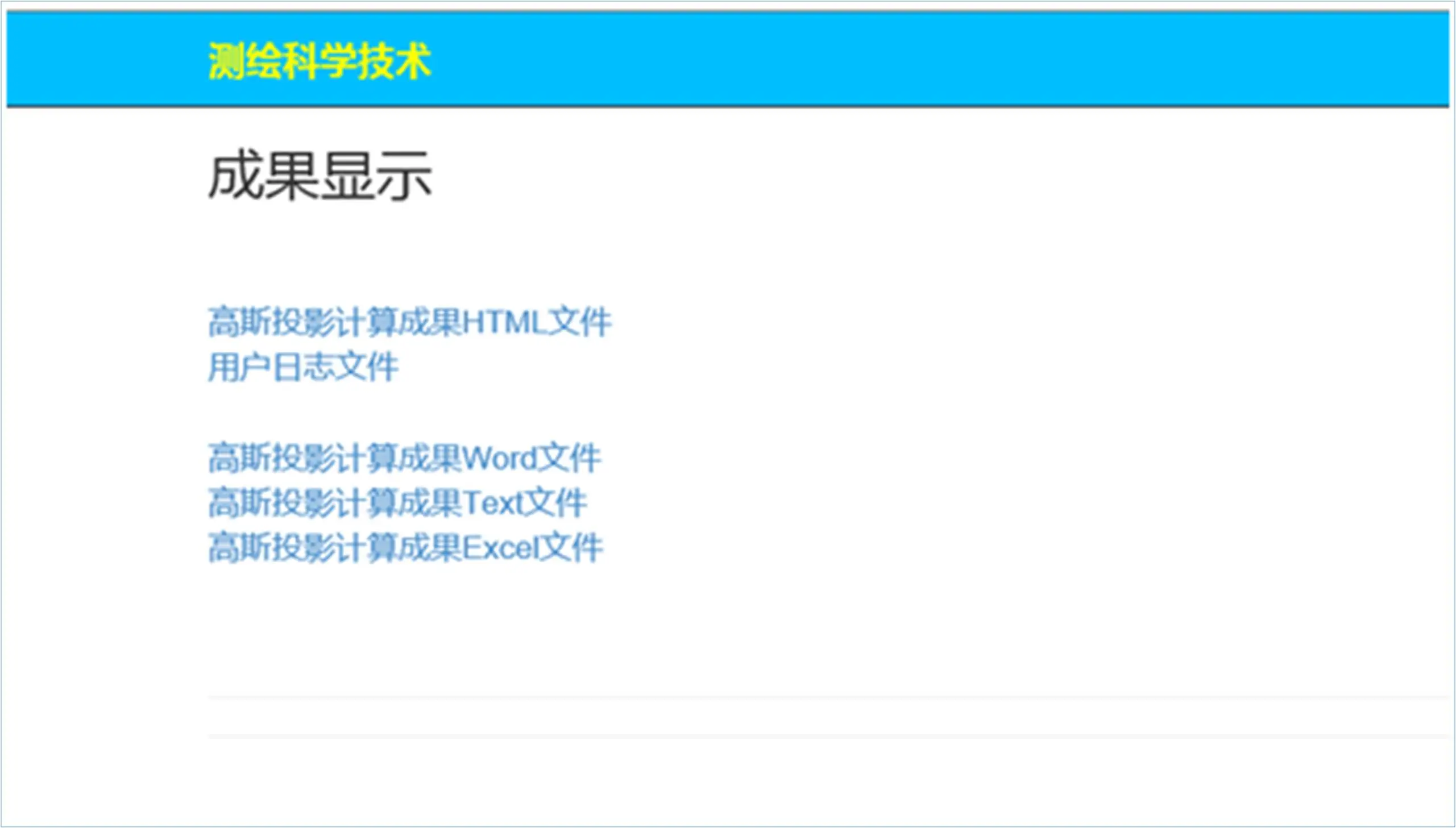
点击"高斯投影计算成果HTML文件"超链接:

点击"用户日志文件":
| 2022年03月25日06时52分03秒 |
|---|
| 欢迎使用"高斯投影与转换"软件系统! |
说明:
如果软件在运行过程中发现问题,会自动记录在"用户日志文件"中,以帮助用户发现问题、查找问题。
点击"高斯投影计算成果Word文件"超链接将打开Word格式文档:
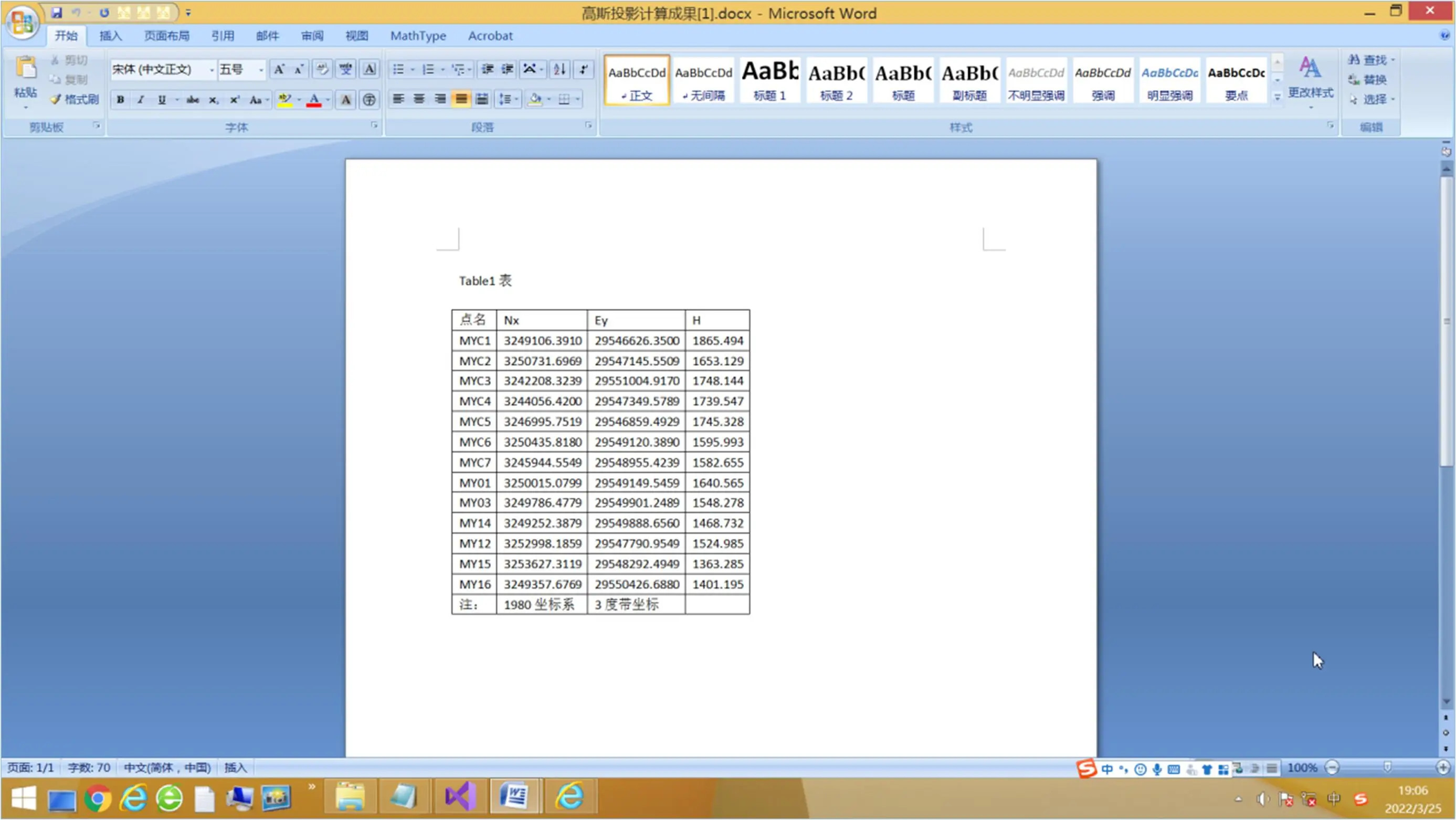
点击"高斯投影计算成果Text文件"超链接:
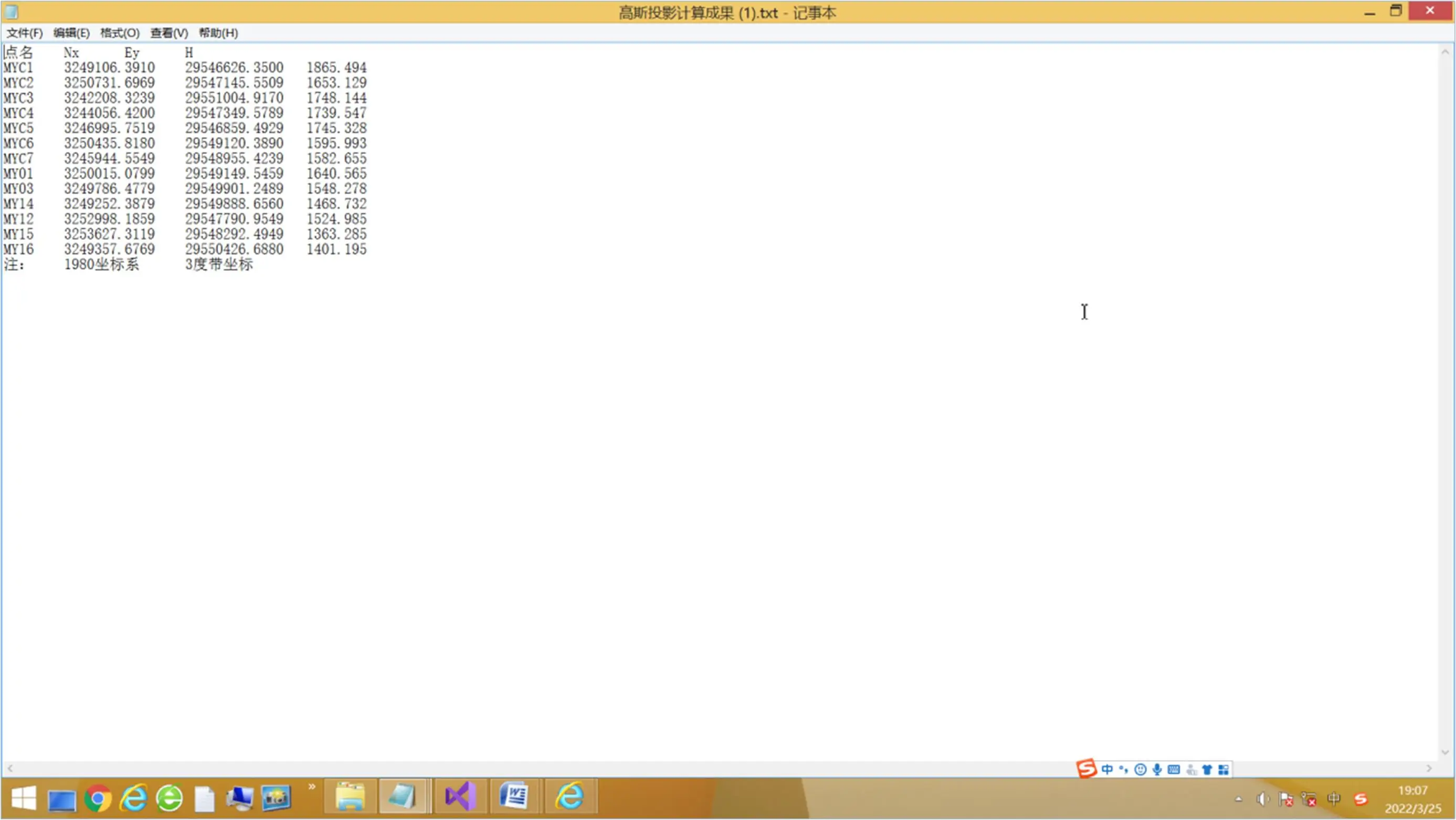
点击"高斯投影计算成果Excel文件"超链接将打开Excel文档:
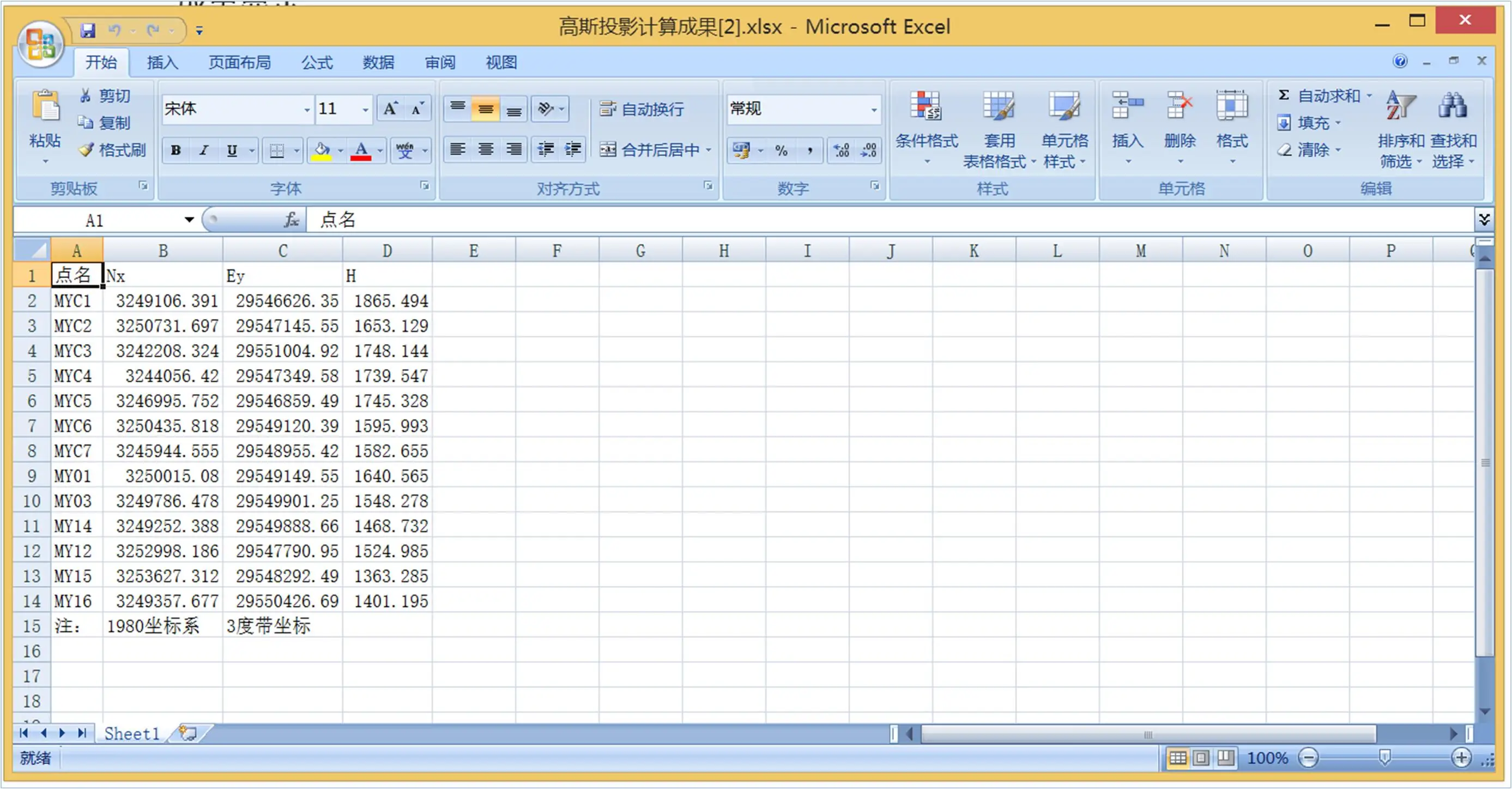
了解更多高斯投影知识:控制网平差程序等高线地形图高斯正反算换带坐标转换GPS水准测量角度转换工具软件集
相关技术文章:测绘测量新软件《高斯投影与转换》正算反算换带3度6度带互转功能表
3.3 反算举例
选择1954坐标系,投影带为3度带,选中"反算"选项钮,上传1954坐标系平面坐标文件。如下图所示:
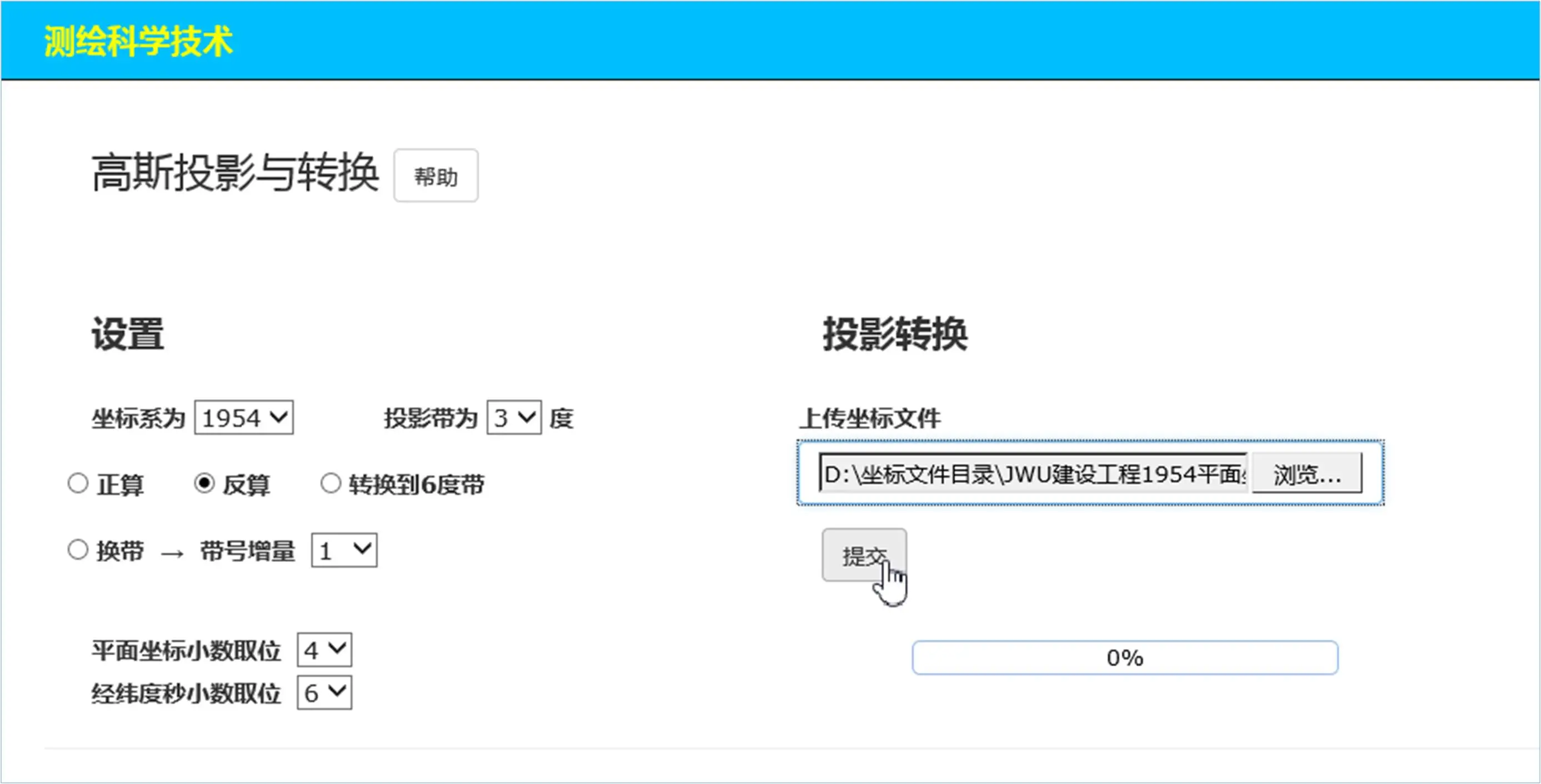
点击"提交"按钮,即得到反算结果。如下图所示:
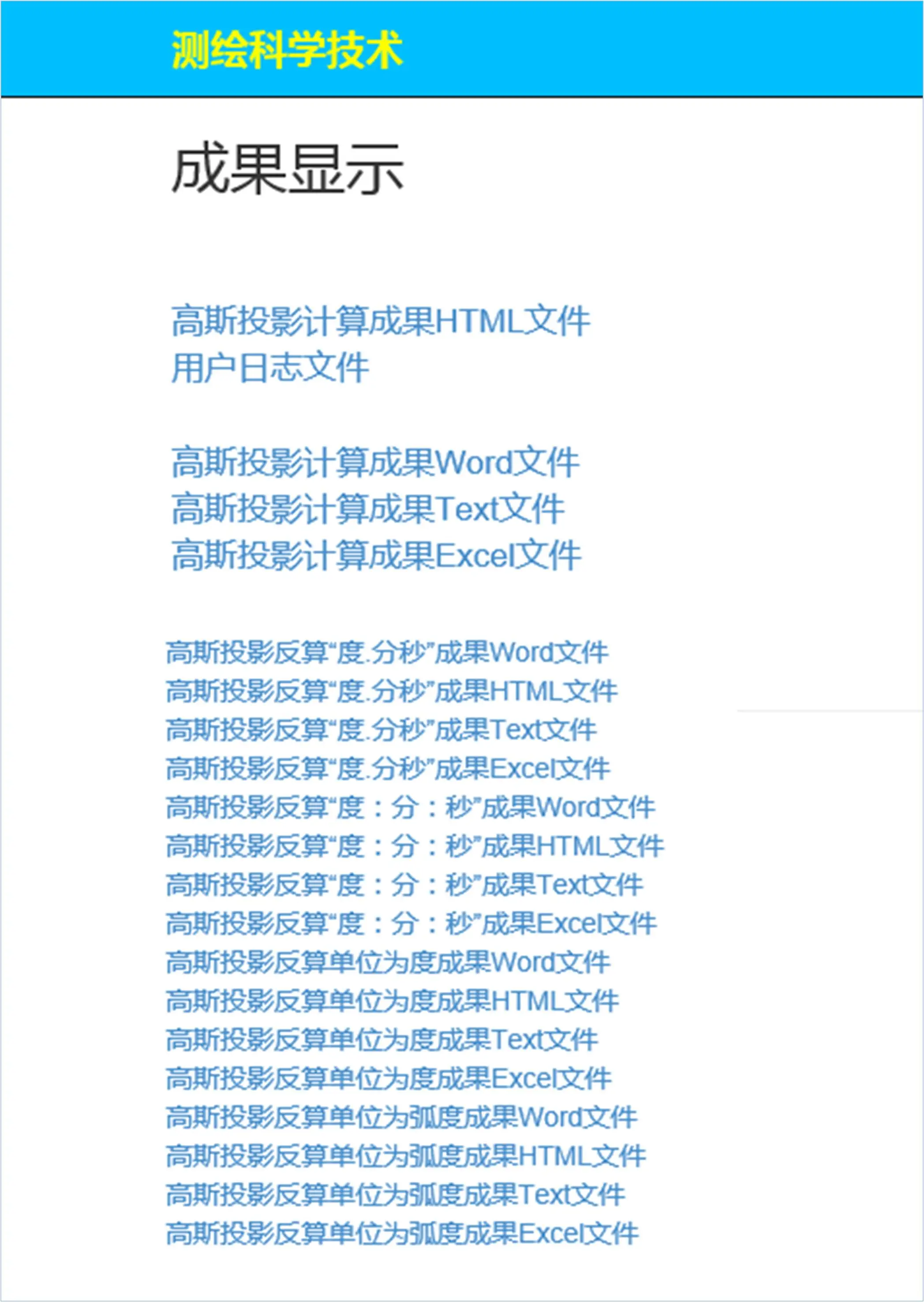
反算得到的是大地经纬度坐标,因此在日常工作中根据不同用户的需要会有不同的角度格式选择。上部四个数据文件是大多数用户所需要的,下部四种角度格式、每种角度格式又有四种不同的文件格式,即Word文档格式、Html网页文件格式、Text文本文件格式及Excel文档格式,可共不同用户选择使用。
点开"高斯投影计算成果HTML文件"超链接:
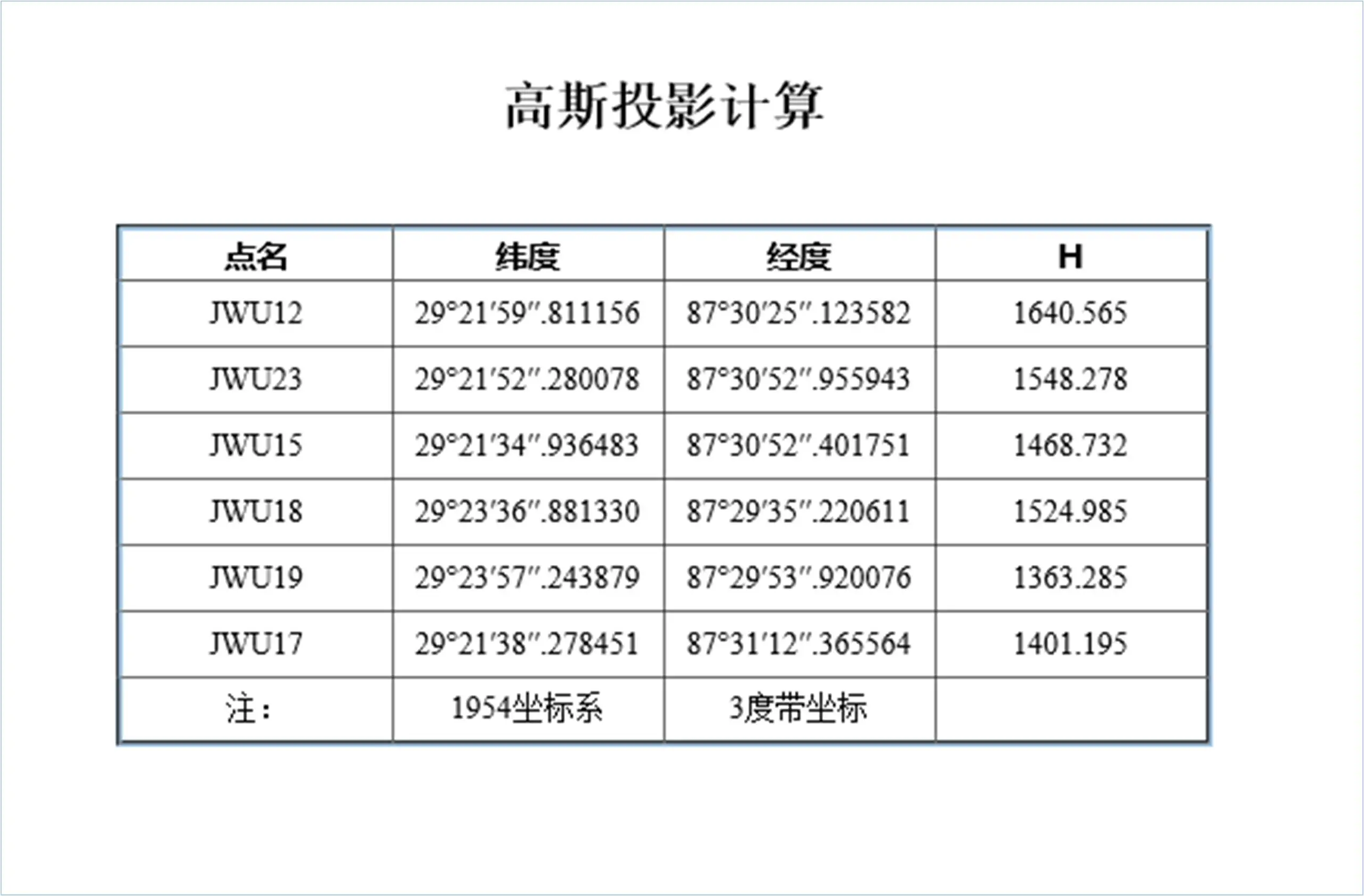
点开"高斯投影计算成果Word文件"超链接:
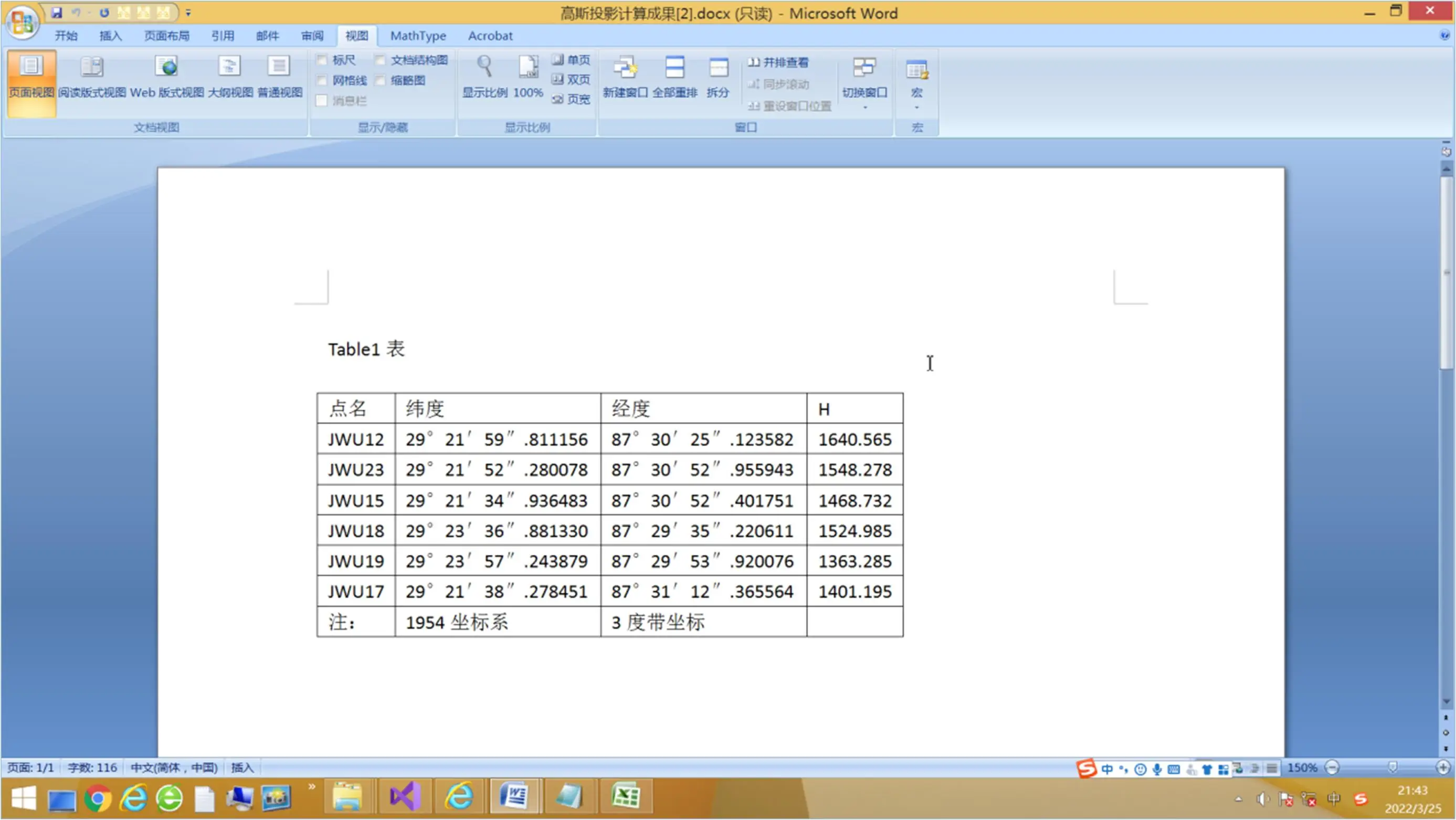
点开"高斯投影计算成果Text文件"超链接:
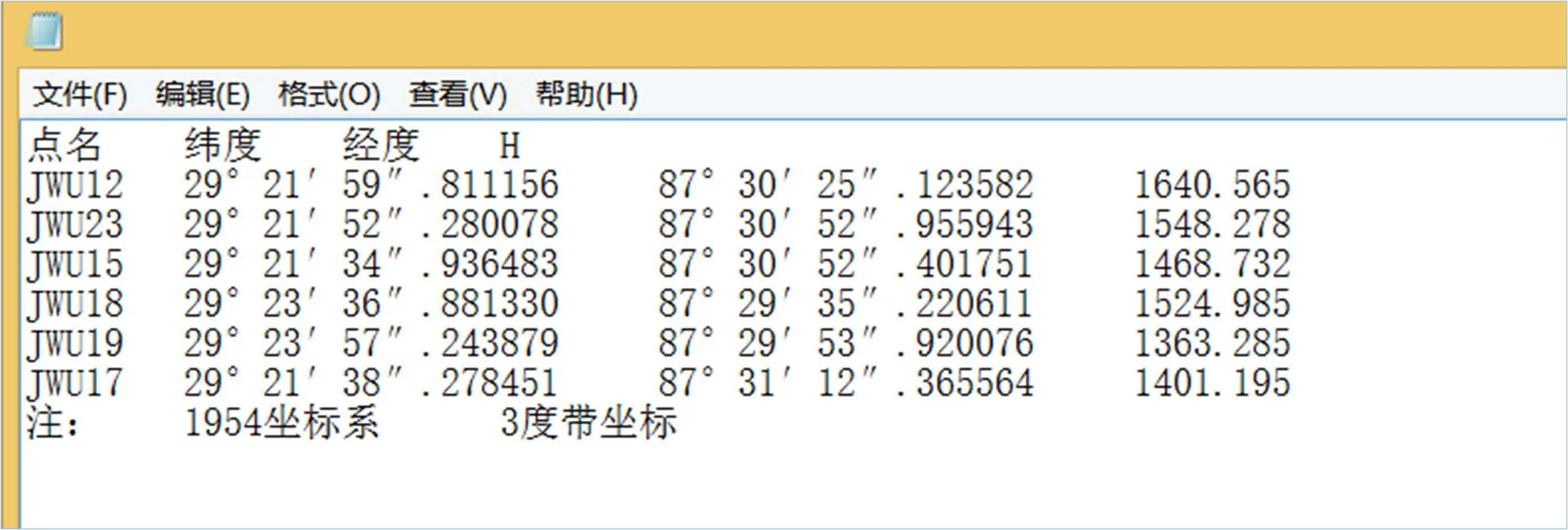
点开"高斯投影计算成果Excel文件"超链接:
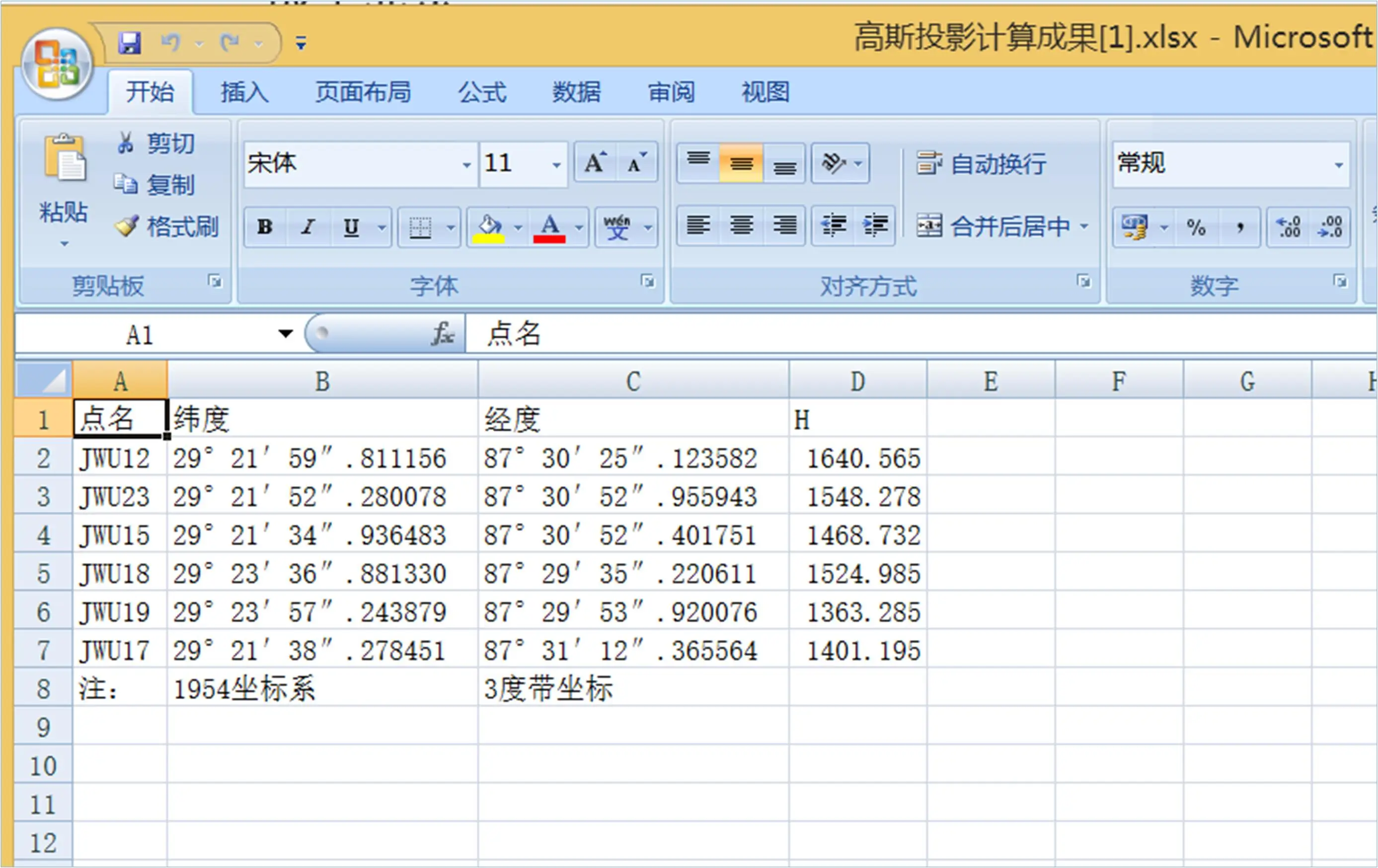
以下摘录显示多种角度格式中的网页文件:
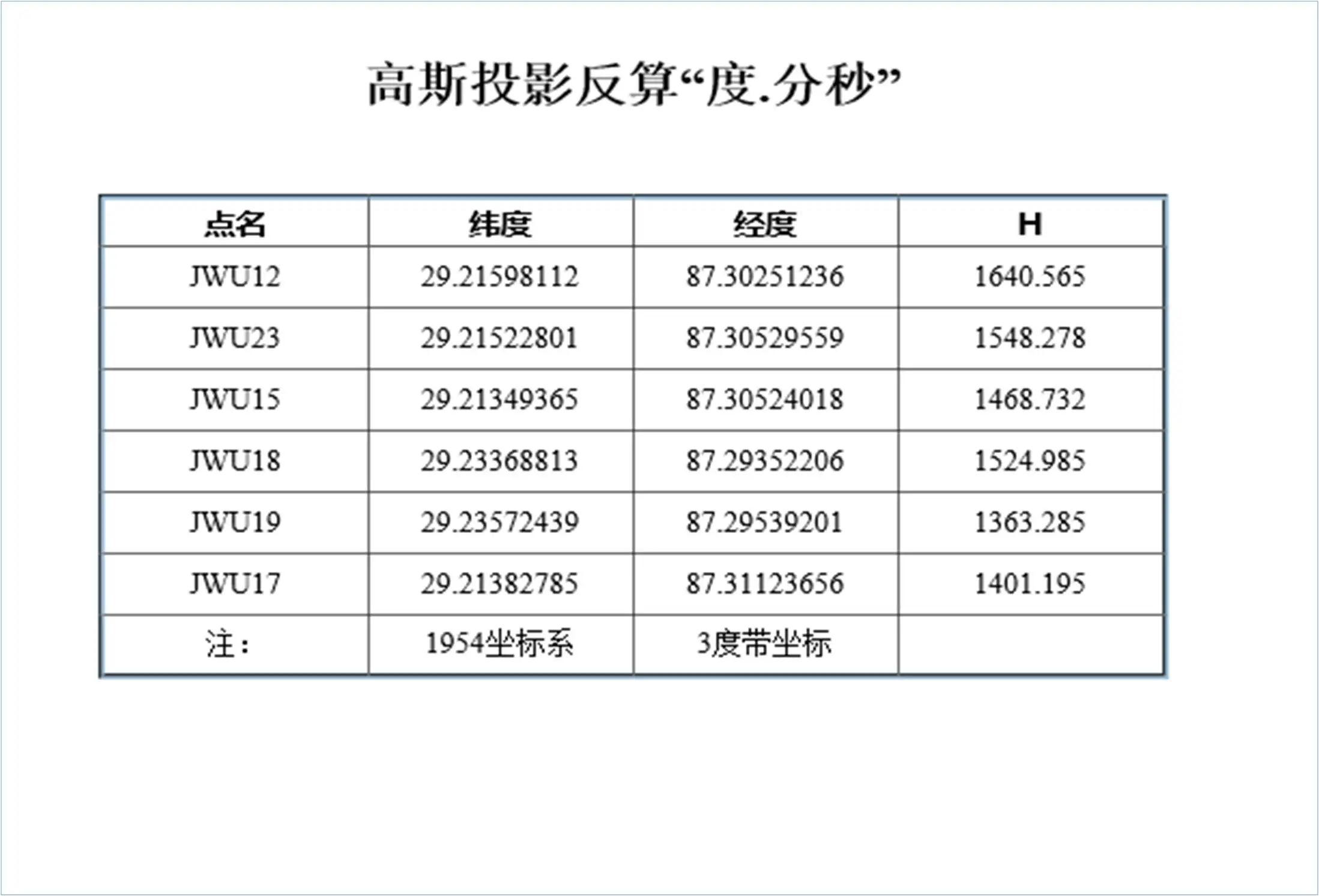

相关技术文章:测绘测量新软件《高斯投影与转换》正算反算换带3度6度带互转功能表
软件功能介绍:测绘测量新软件《高斯投影与转换》正算反算换带3度6度带互转功能表
3.4 投影带转换举例
投影带转换是指,一个点或一组点所在的3度带坐标和6度带坐标的两种坐标系坐标展示。有两种情况:一种是此两个坐标系的中央子午线相同,另一种是此两个坐标系的中央子午线不相同,其经差为3度。以下仅举例第一种情况的例子:
(1)3度带转换为6度带
选择1980坐标系,投影带为3度带,选中"转换到6度带"选项钮,上传1980坐标系坐标,点击提交,即可得到1980坐标系的6度带坐标。操作如下:
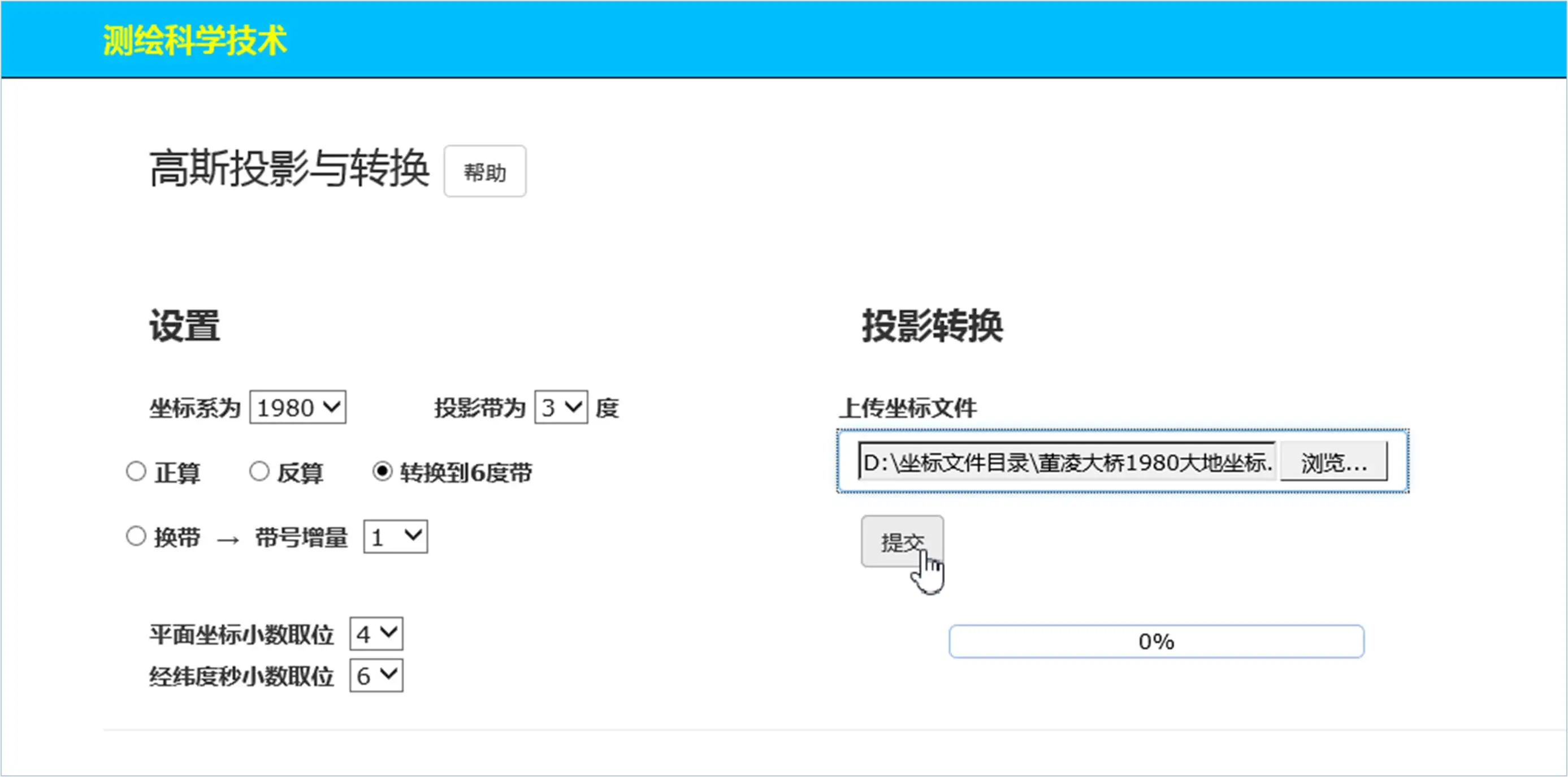
点击提交后得到成果显示页面:
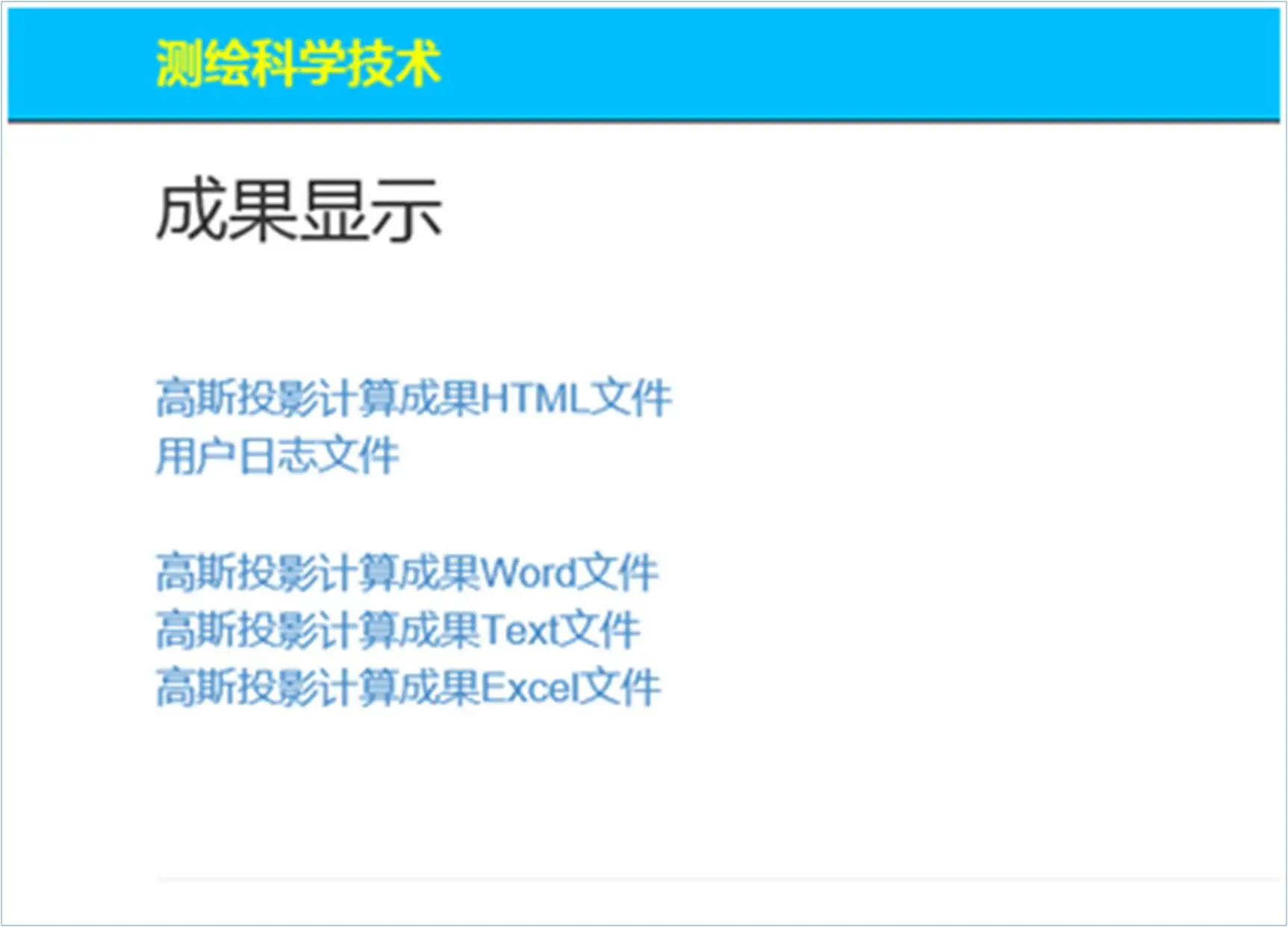
点开"高斯投影计算成果HTML文件"超链接:

注:其它三种数据文件不再打开展示,从略。
(2)6度带转换为3度带
选择1980坐标系,投影带为6度带,选中"转换到3度带"选项钮,上传1980坐标系坐标,点击提交,即可得到1980坐标系的3度带坐标。操作如下:
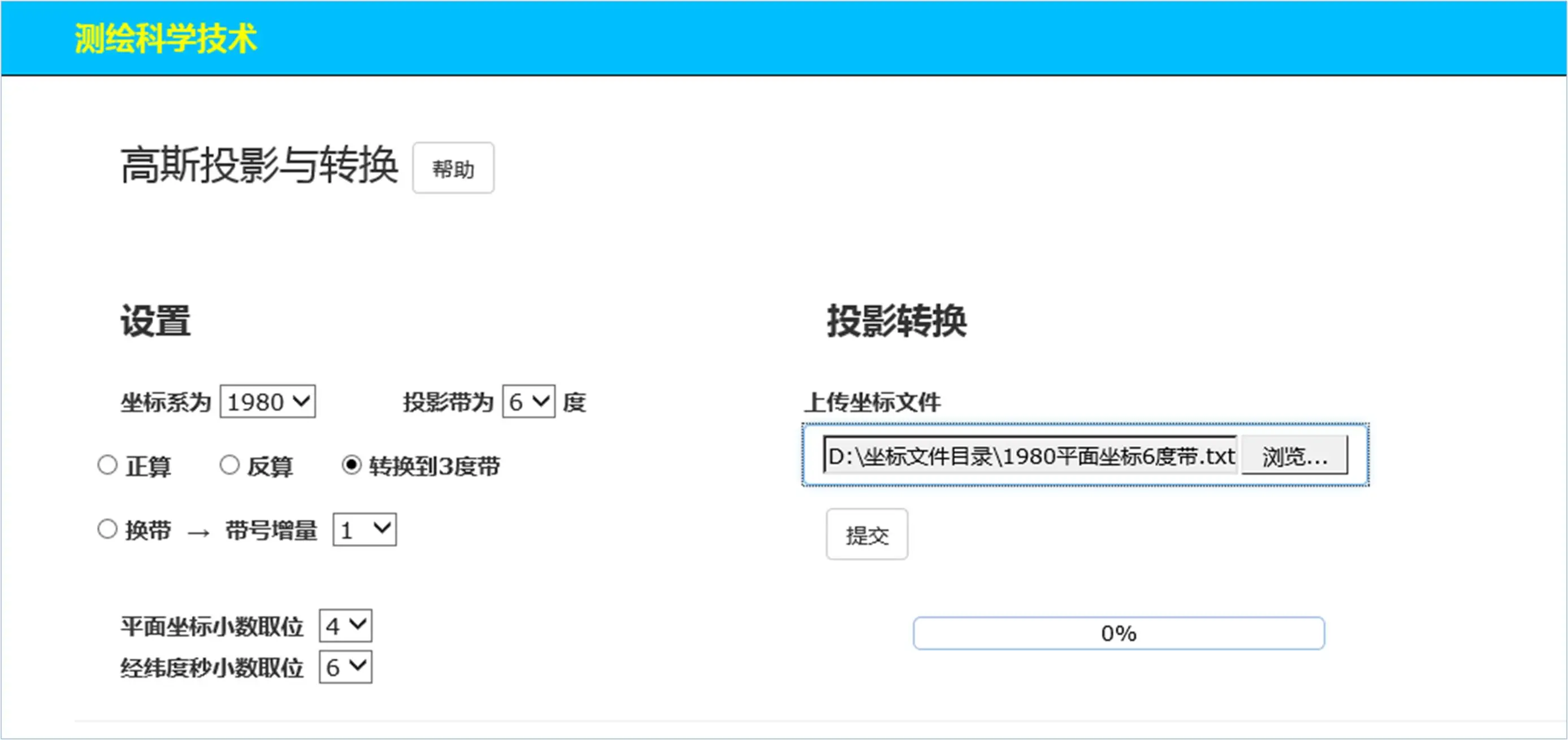
同样,点击提交后得到成果显示页面:
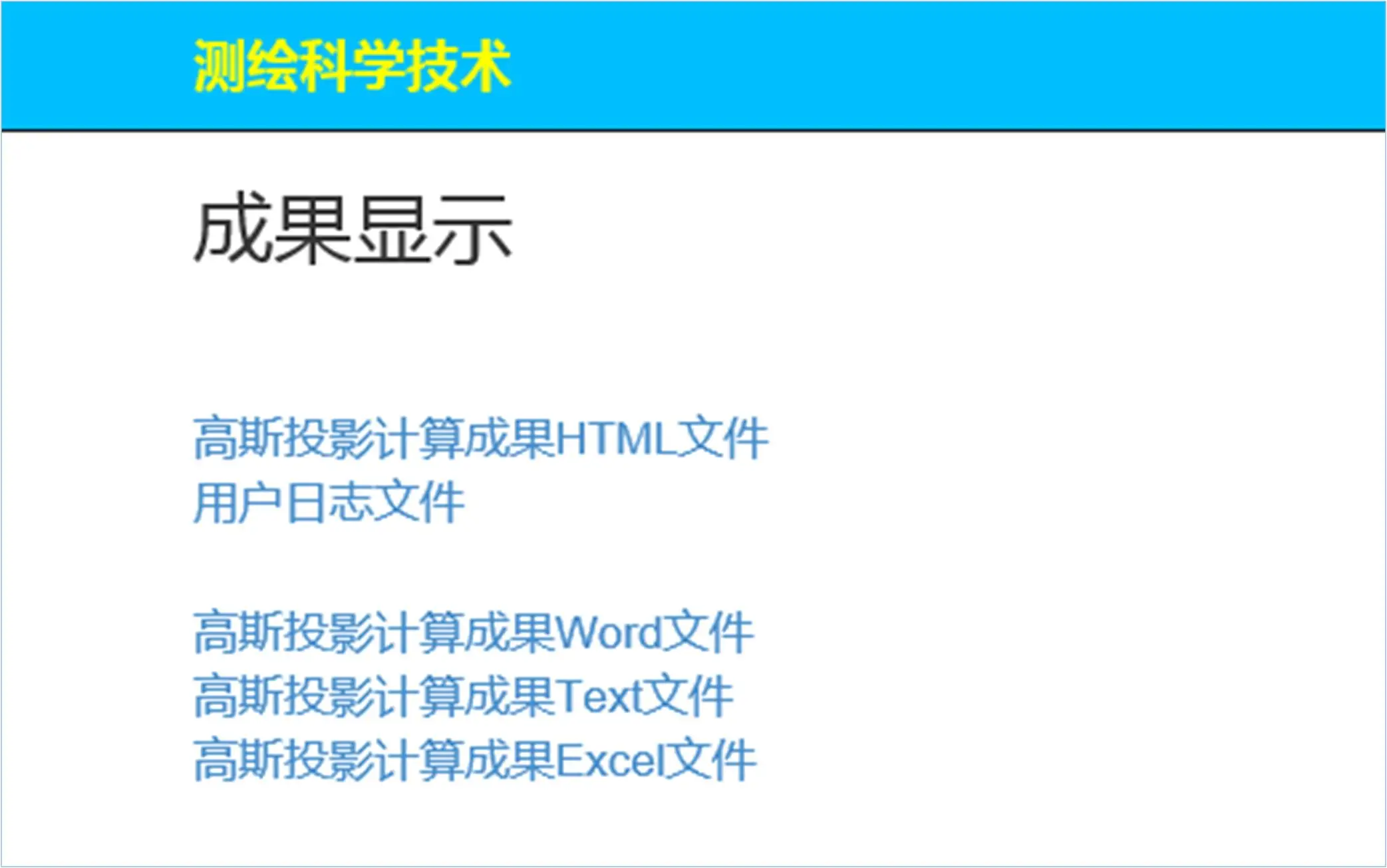
点开"高斯投影计算成果HTML文件"超链接:
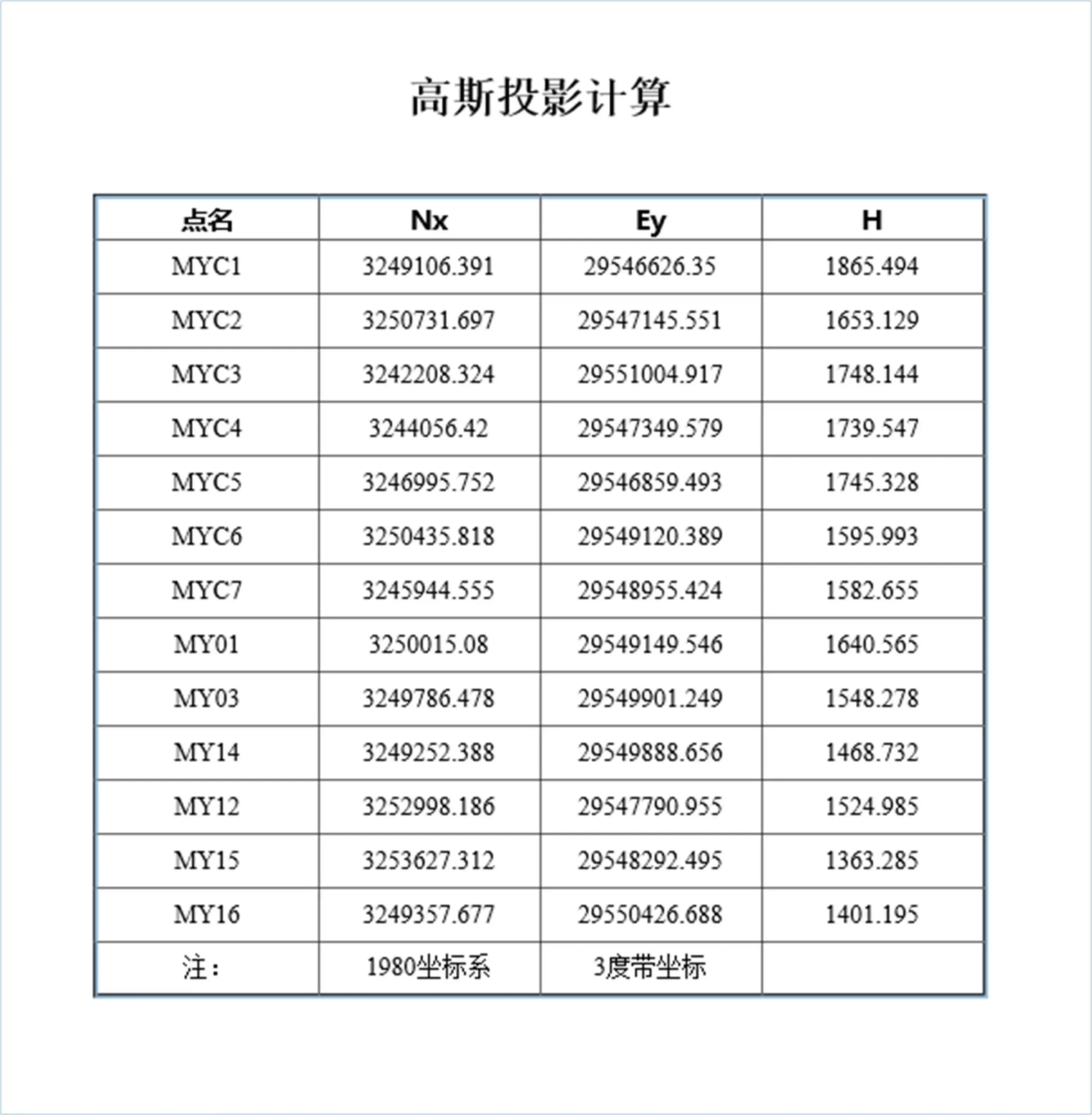
可见,本例中的3度带和6度带的中央子午线是相同的。
注:其它三个文档不再显示,从略。
了解更多:大地坐标转换科普知识
相关文章:《高斯投影与转换V2.0》正算反算跨带换带计算投影带转换新型软件主要功能介绍
3.5 换带计算举例
选择1980坐标系,投影带为3度带,选中"换带"选项钮,带号增量选择1,提交1980坐标系坐标文件。
操作如下:
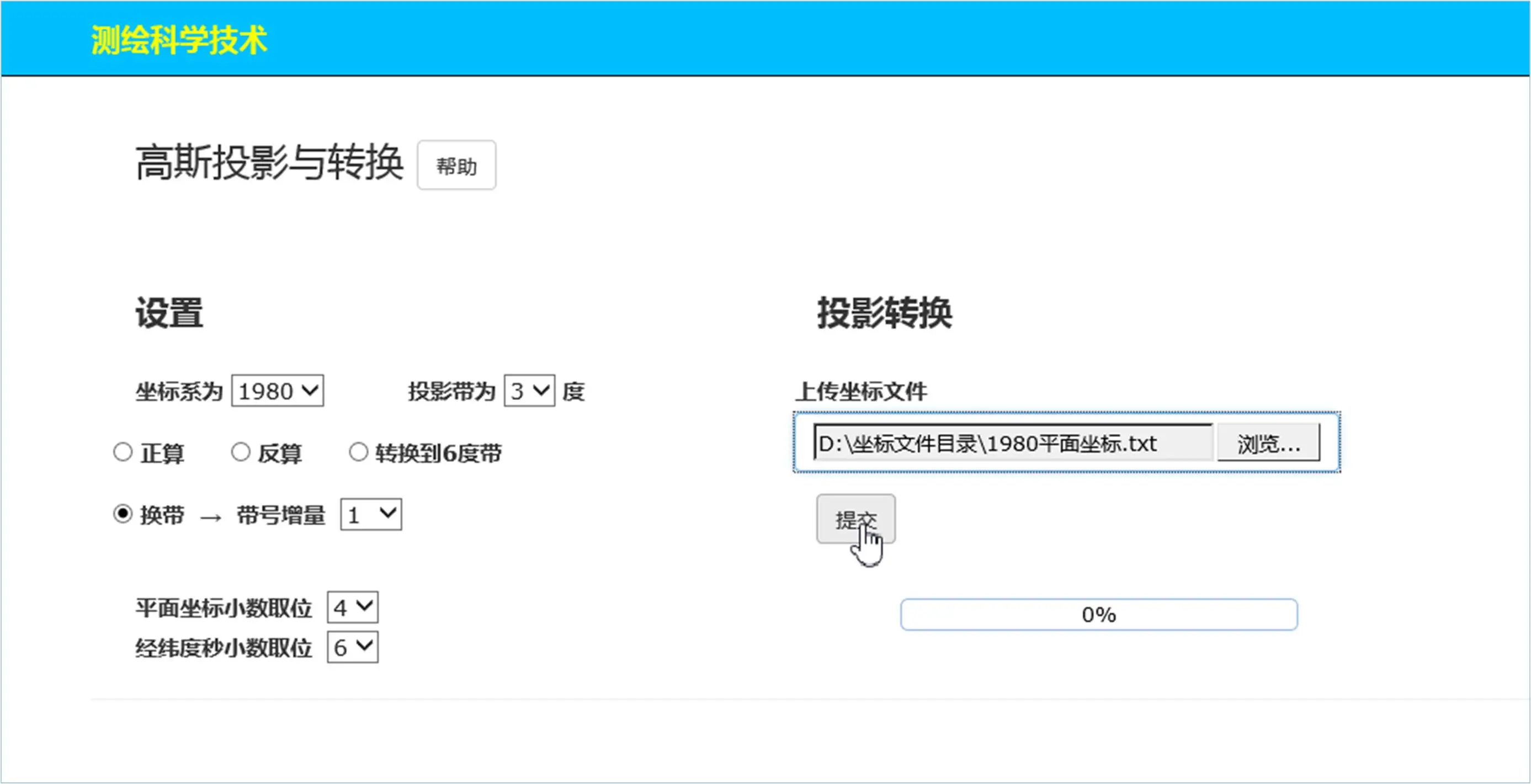
上传的"1980平面坐标.txt"文件中的坐标为3度带第29带的坐标,该文件内容如下:
MYC1 3249106.391 29546626.350 1865.494
MYC2 3250731.697 29547145.551 1653.129
MYC3 3242208.324 29551004.917 1748.144
MYC4 3244056.42 29547349.579 1739.547
MYC5 3246995.752 29546859.493 1745.328
MYC6 3250435.818 29549120.389 1595.993
MYC7 3245944.555 29548955.424 1582.655
MY01 3250015.08 29549149.546 1640.565
MY03 3249786.478 29549901.249 1548.278
MY14 3249252.388 29549888.656 1468.732
MY12 3252998.186 29547790.955 1524.985
MY15 3253627.312 29548292.495 1363.285
MY16 3249357.677 29550426.688 1401.195
点击提交后得到带号为第30度带的坐标为:
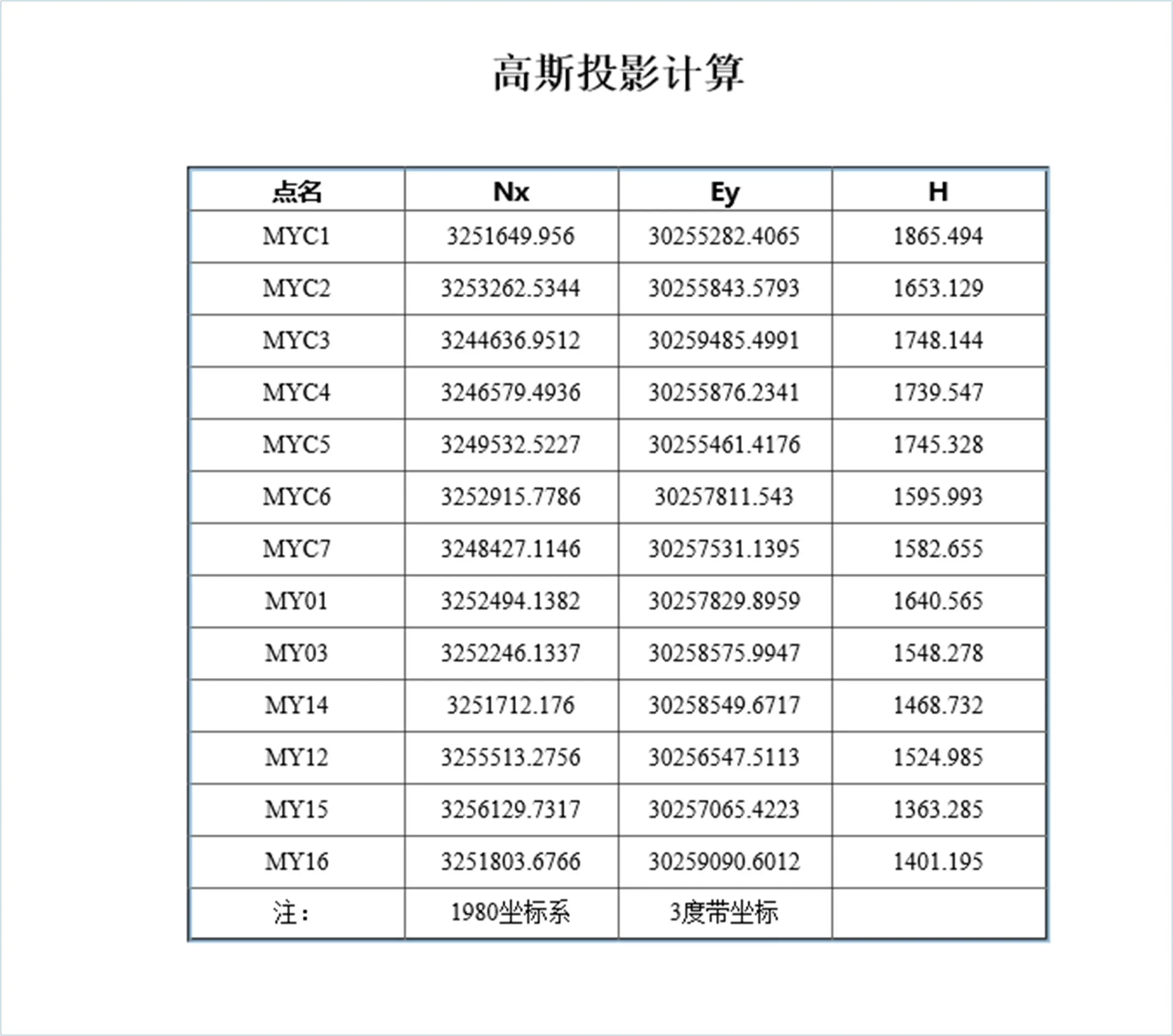
下面将该30度带的坐标再向左换带到第29度带,验算一下转换效果。
其它设置不变,只需将带号增量选择为-1即可:
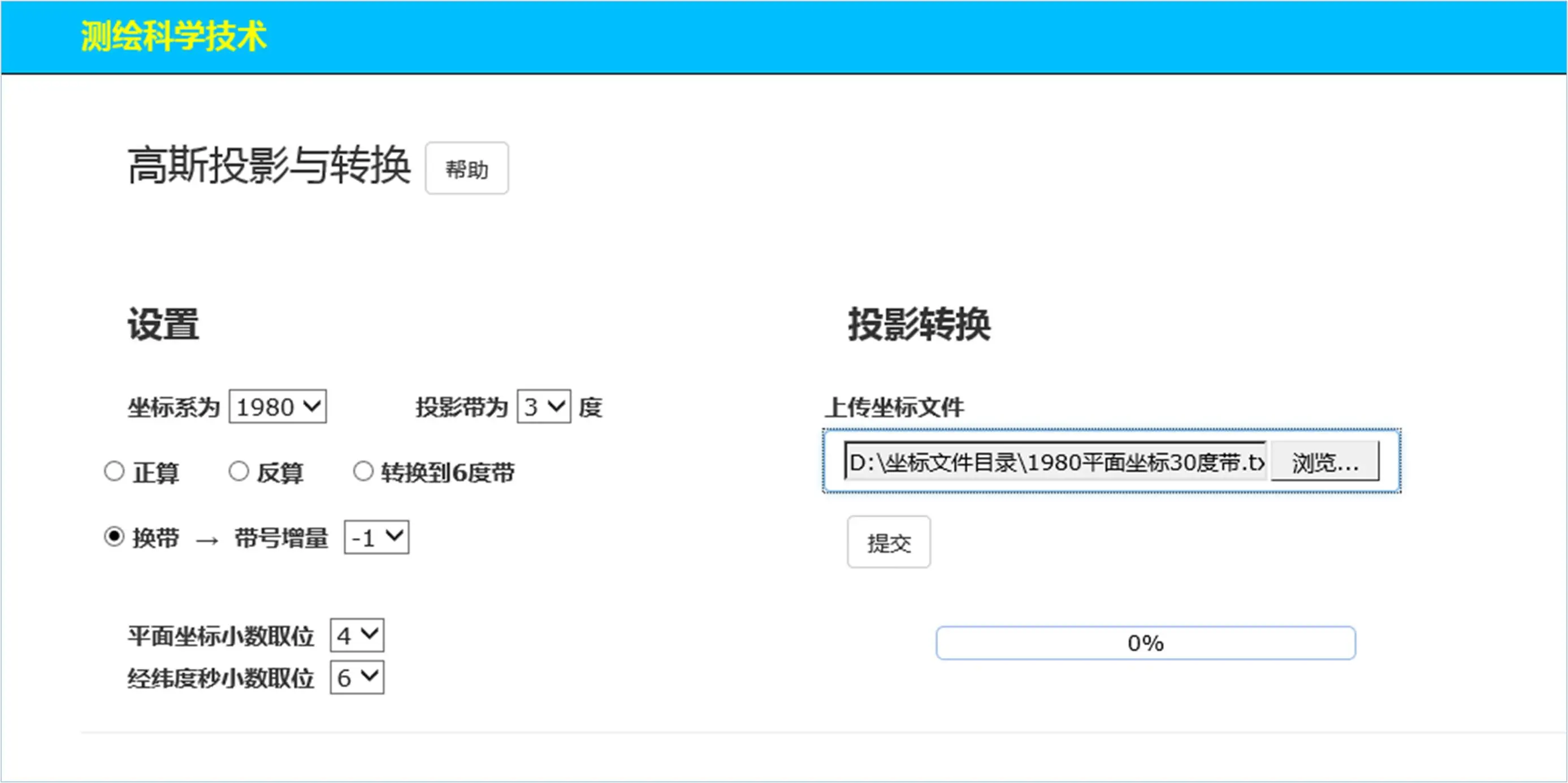
点击提交后得到29度带的坐标为:
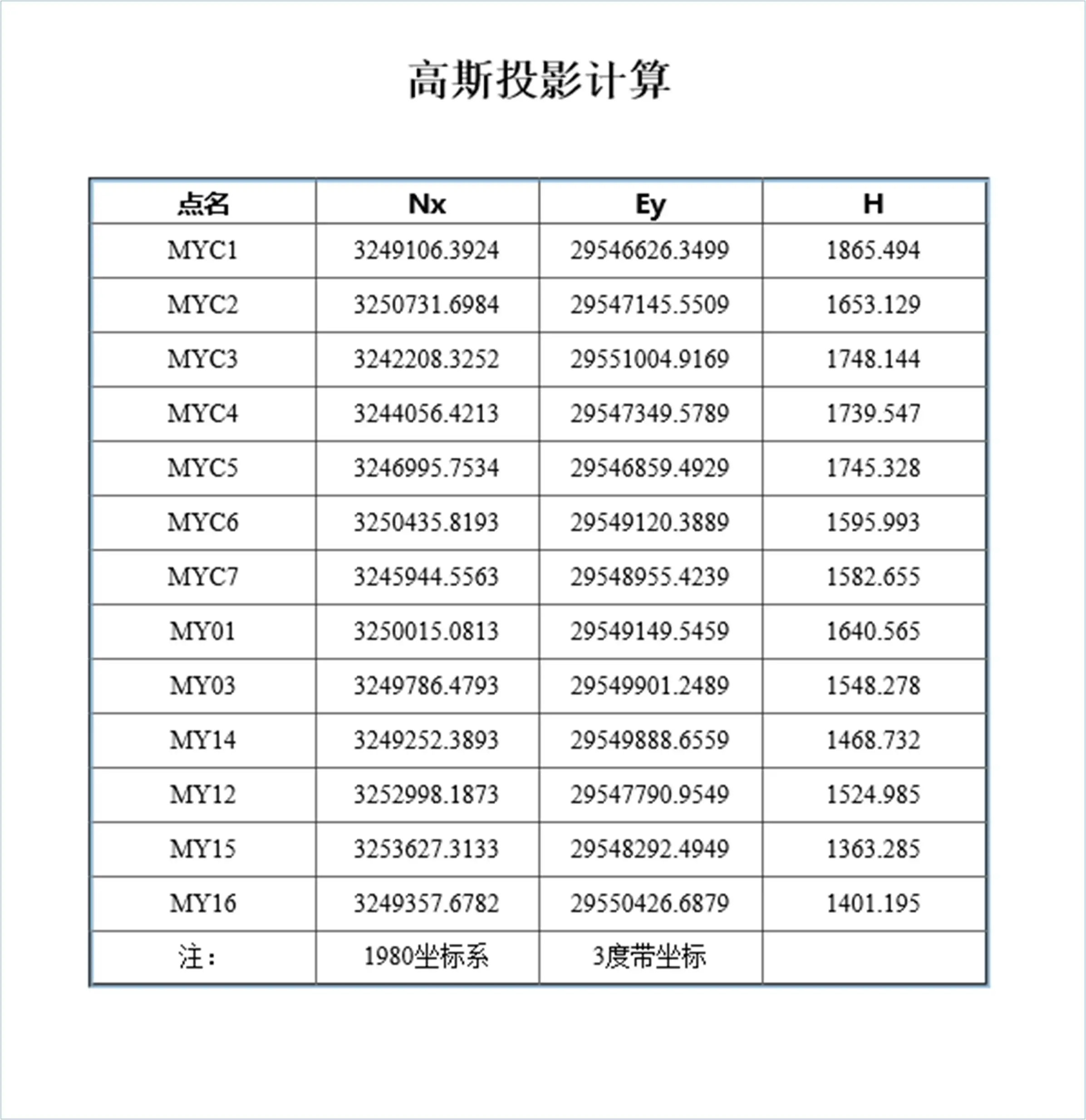
与原"1980平面坐标.txt"文件中的坐标比较可见,换带是有微小误差存在的,一般都在毫米级,这是正常的。
相关技术文章:《高斯投影与转换V2.0》正算反算跨带换带计算投影带转换新型软件主要功能介绍
更多范例:高斯投影计算范例
4 单机版操作
单机版与网络版版的操作稍有不同,所得到的成果都是一样的,因此,仅做简要说明,为避免重复,不再举例。
运行本软件单机版,显示主界面:
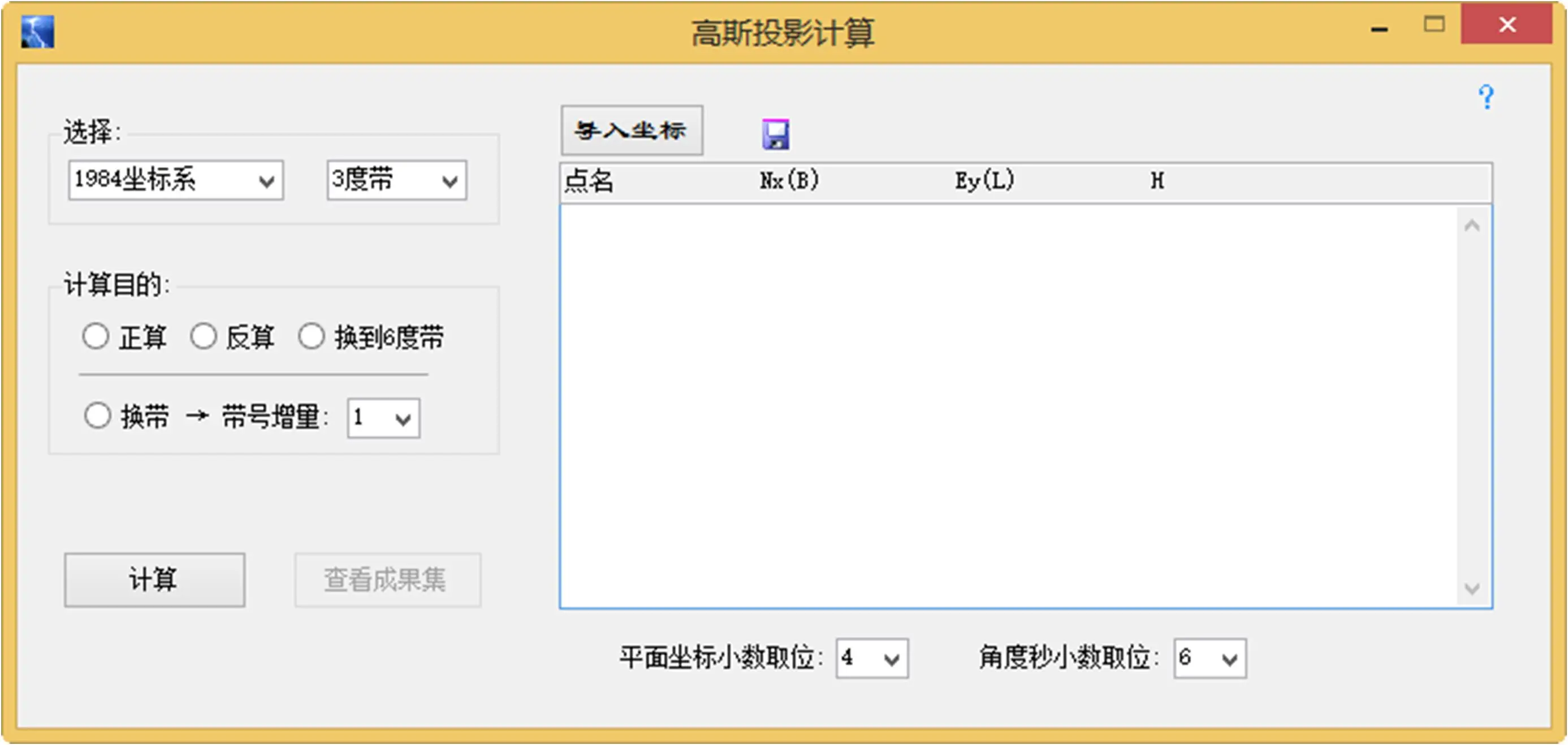
窗体右上角的"?"是程序使用说明,点击后显示:
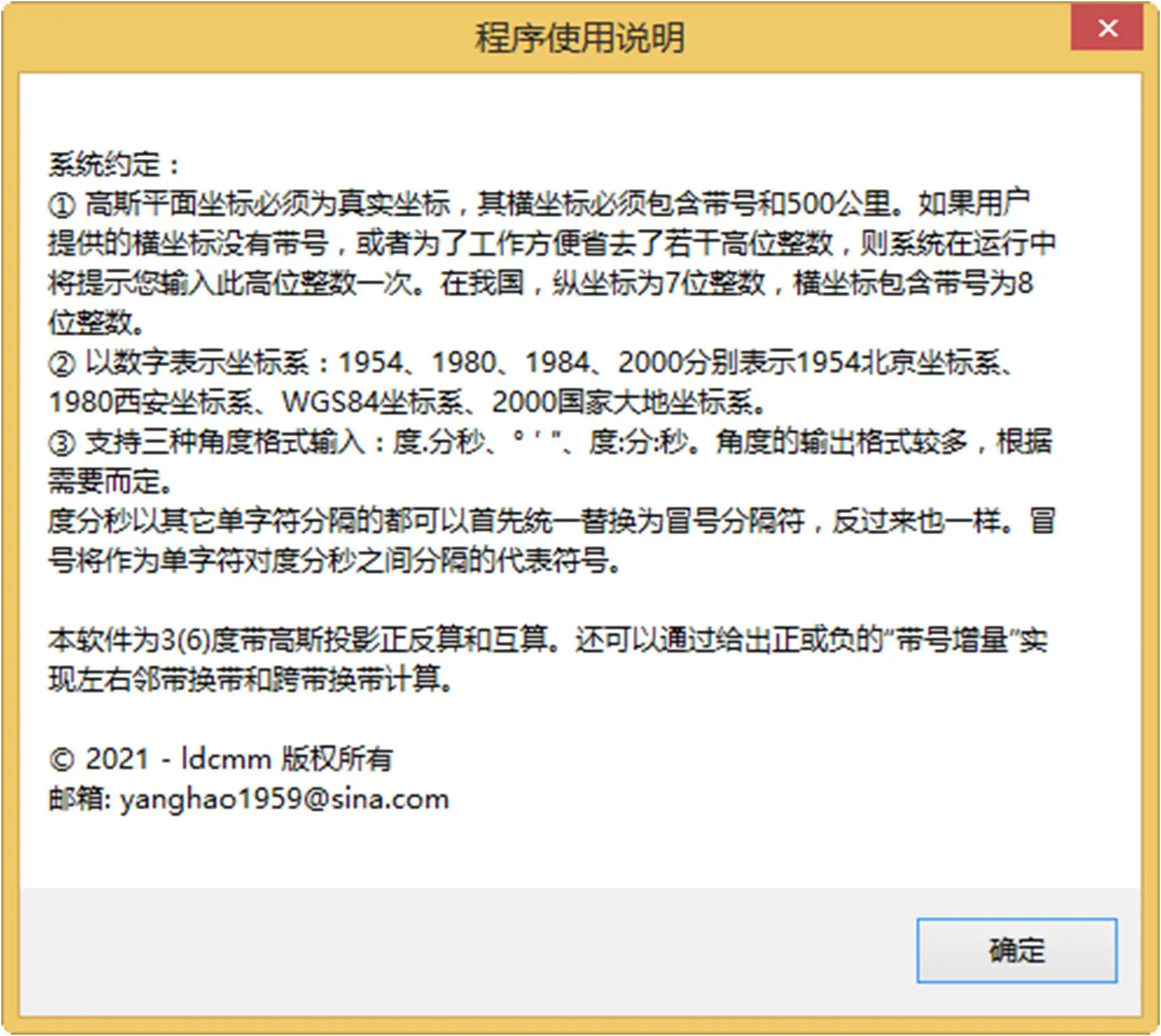
操作步骤:
用户需要在右侧文本框中输入坐标数据或直接导入坐标文本文件,然后进行简单的选择设置,然后点击"计算",即可得到各种成果。
注意:所选择的坐标系必须与坐标数据文件相一致。
对于3度带和6度带的互算,程序会自动侦测和显示"换到6度带"或"换到3度带"字样,若需要互算,用户只需选中该选项钮就可以了。
准备就绪以后,点击"计算"按钮,这时"查看成果集"按钮变得可用,点击之将显示得到的各种角度单位格式和各种文件格式的成果集合,用户可根据需要选择使用这些成果即可。
注意:程序会自动侦测到是正算还是反算。例如,如果是正算,则反算按钮不可用,反之亦然。程序还会自动侦测到是3度带计算还是6度带计算。
单机版例子的数据文件与网络版的数据文件相同,处理结果也相同,不再赘述。仅代表性的举一例"正算"如下:
选择1984坐标系,3度带,选中"正算"选项钮,点击"导入坐标"打开坐标文件装入1984坐标系坐标到文本框中,用户此时还可以编辑和修改:
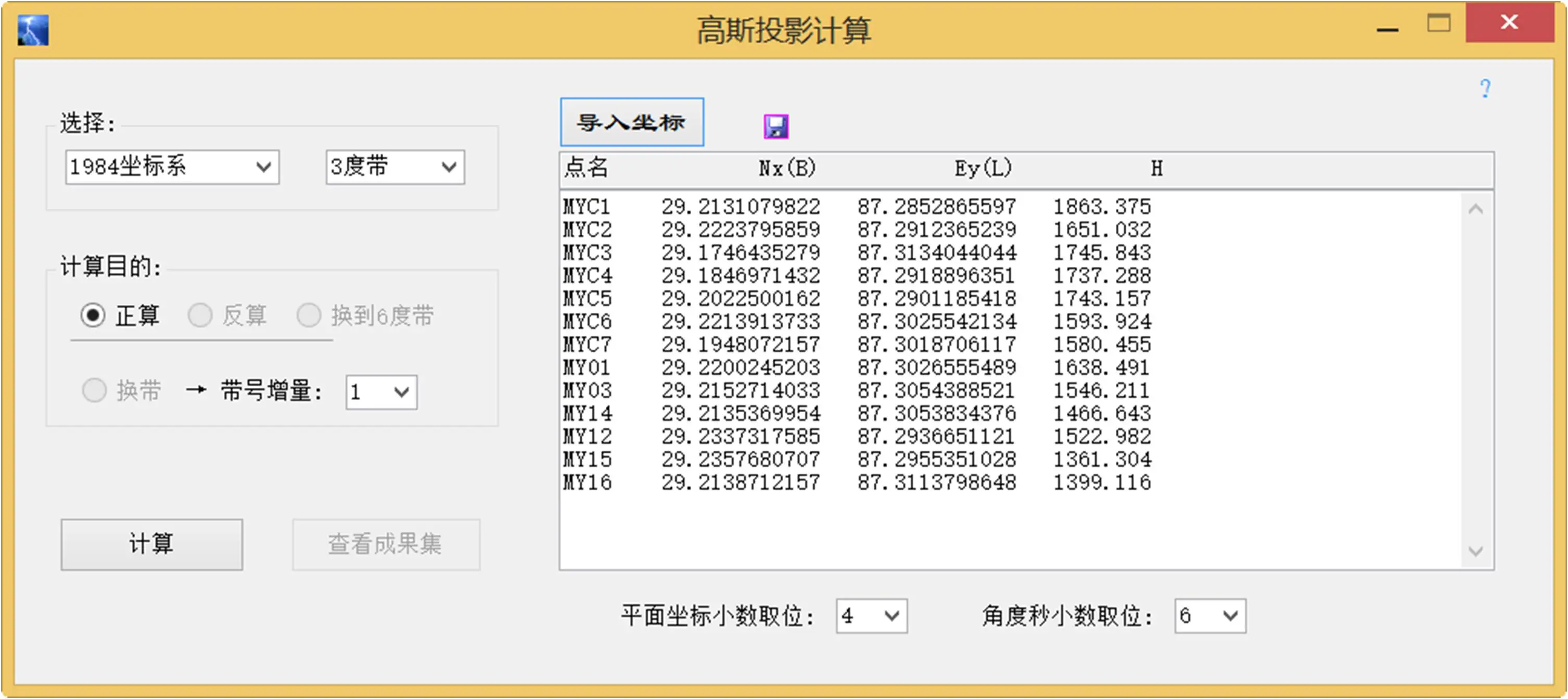
检查无误后,点击"计算"按钮,此时,"查看成果集"按钮变得可用:
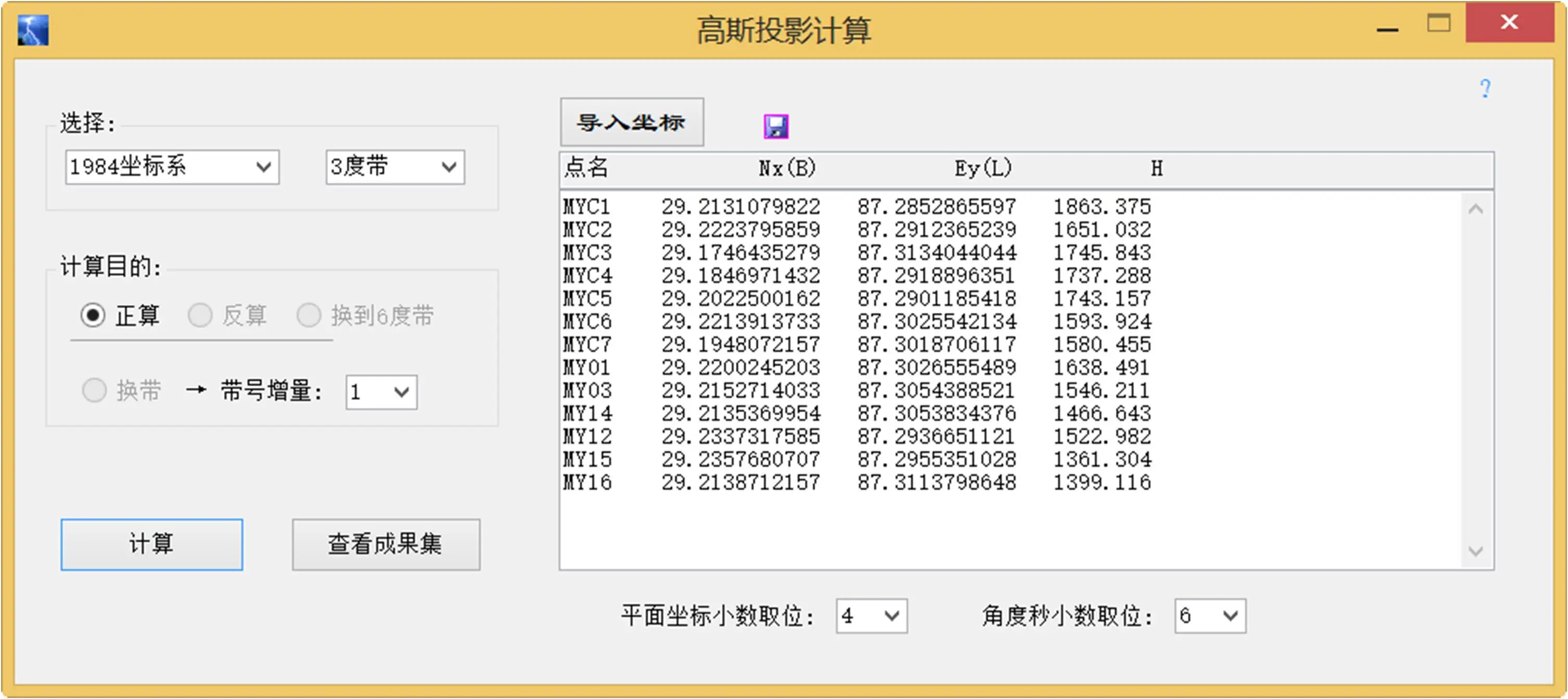
点击"查看成果集"按钮将自动打开成果集文件夹:
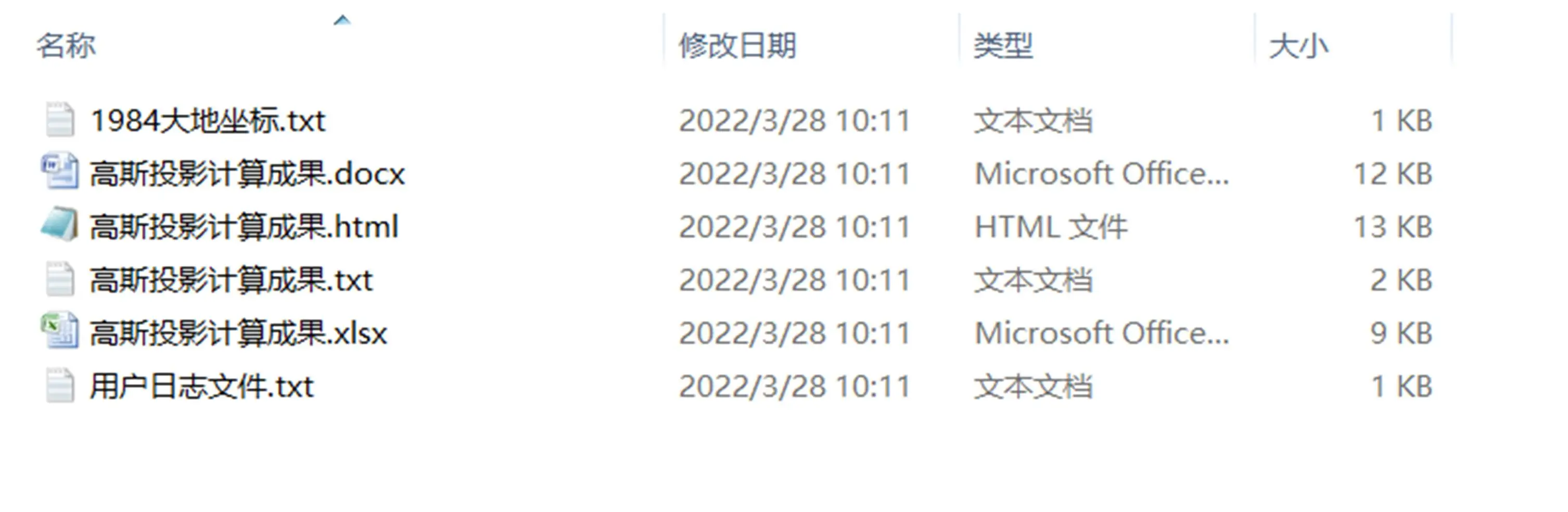
打开"高斯投影计算成果.html"文件:
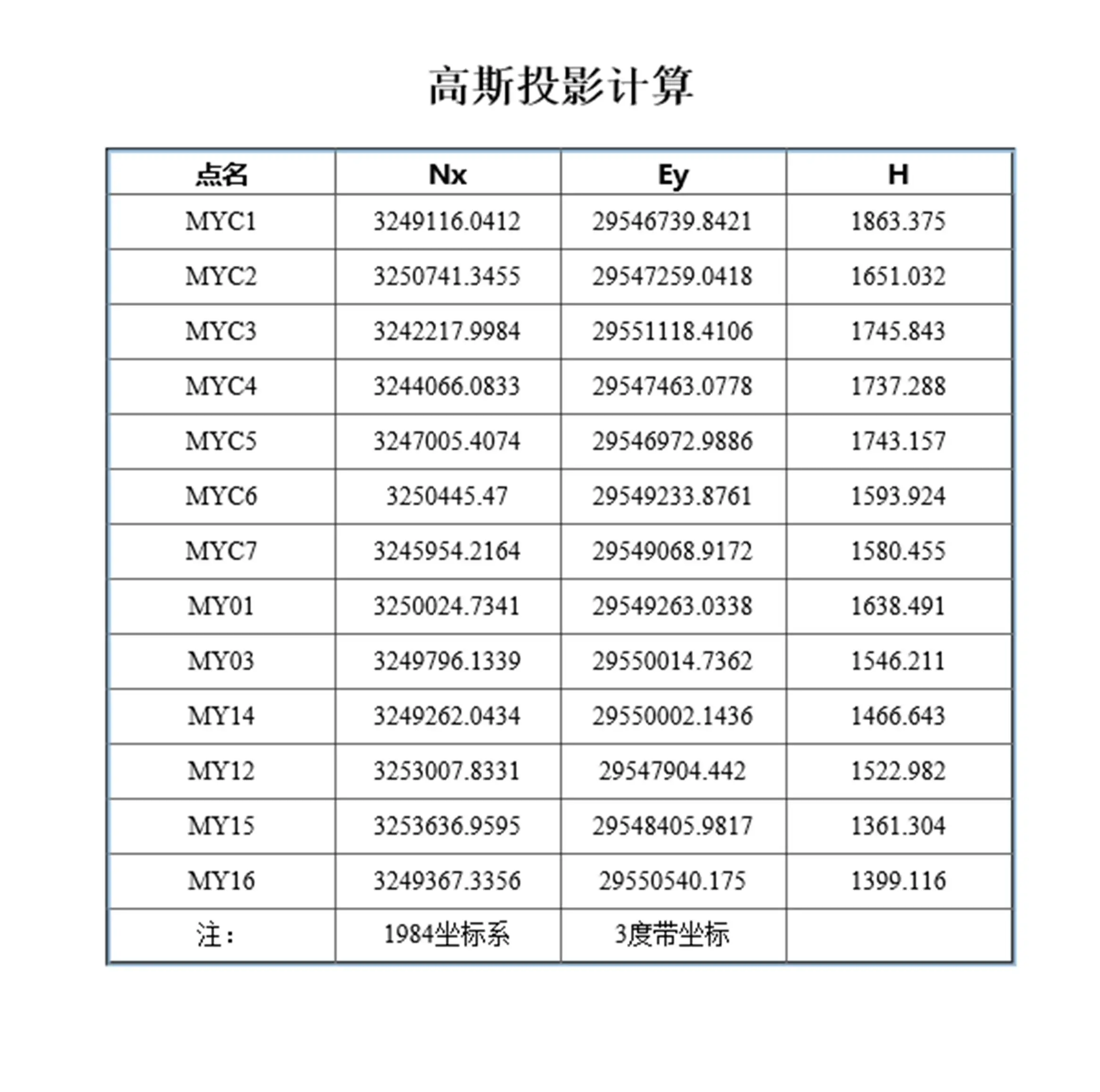
打开"高斯投影计算成果.txt"文件,可见其内容与上述显示内容相同,只是文件格式不同:
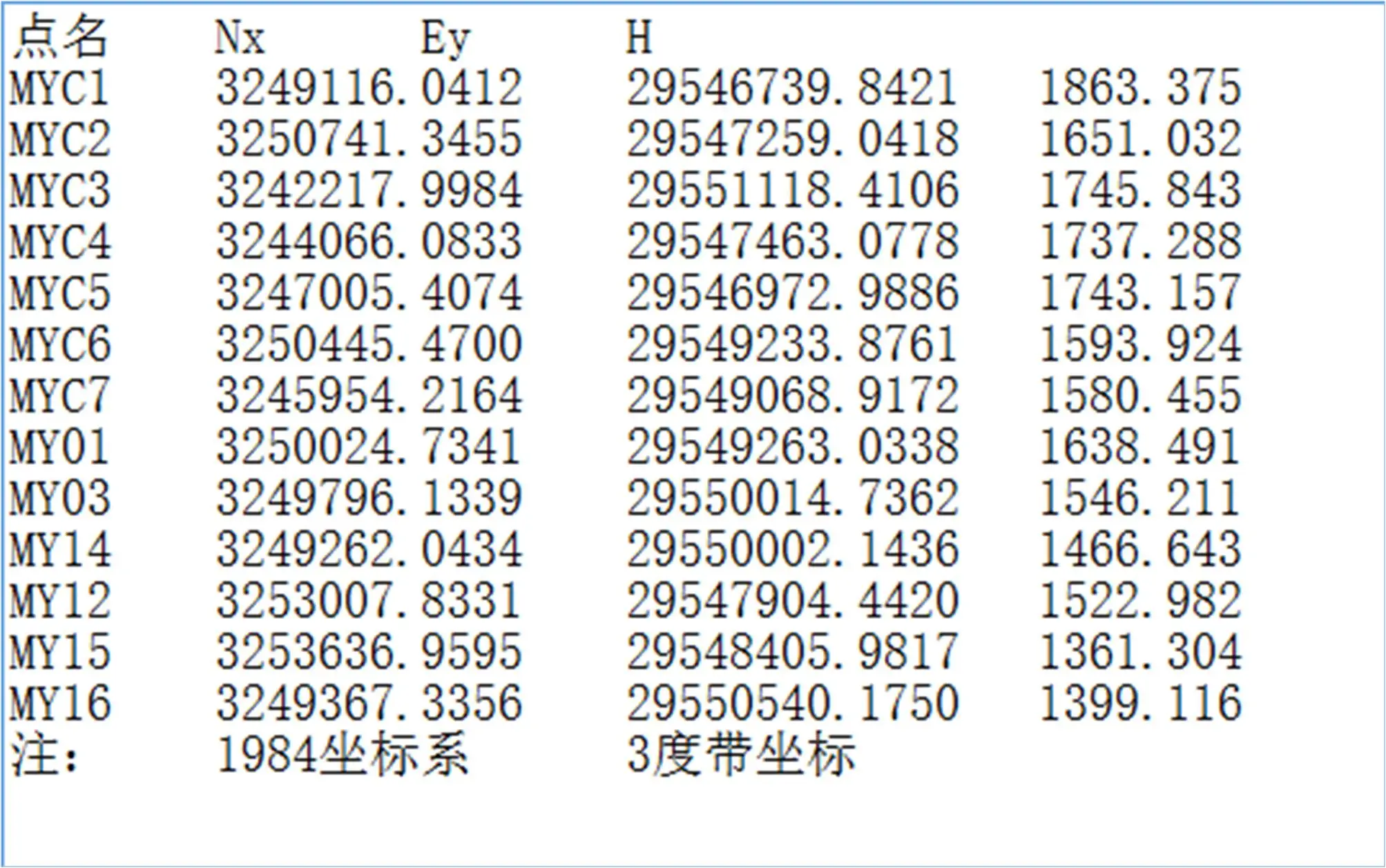
了解更多单机版信息:软件特点介绍
用户评论
暂无评论,快来发表第一条评论吧!

软件操作视频示例(选)