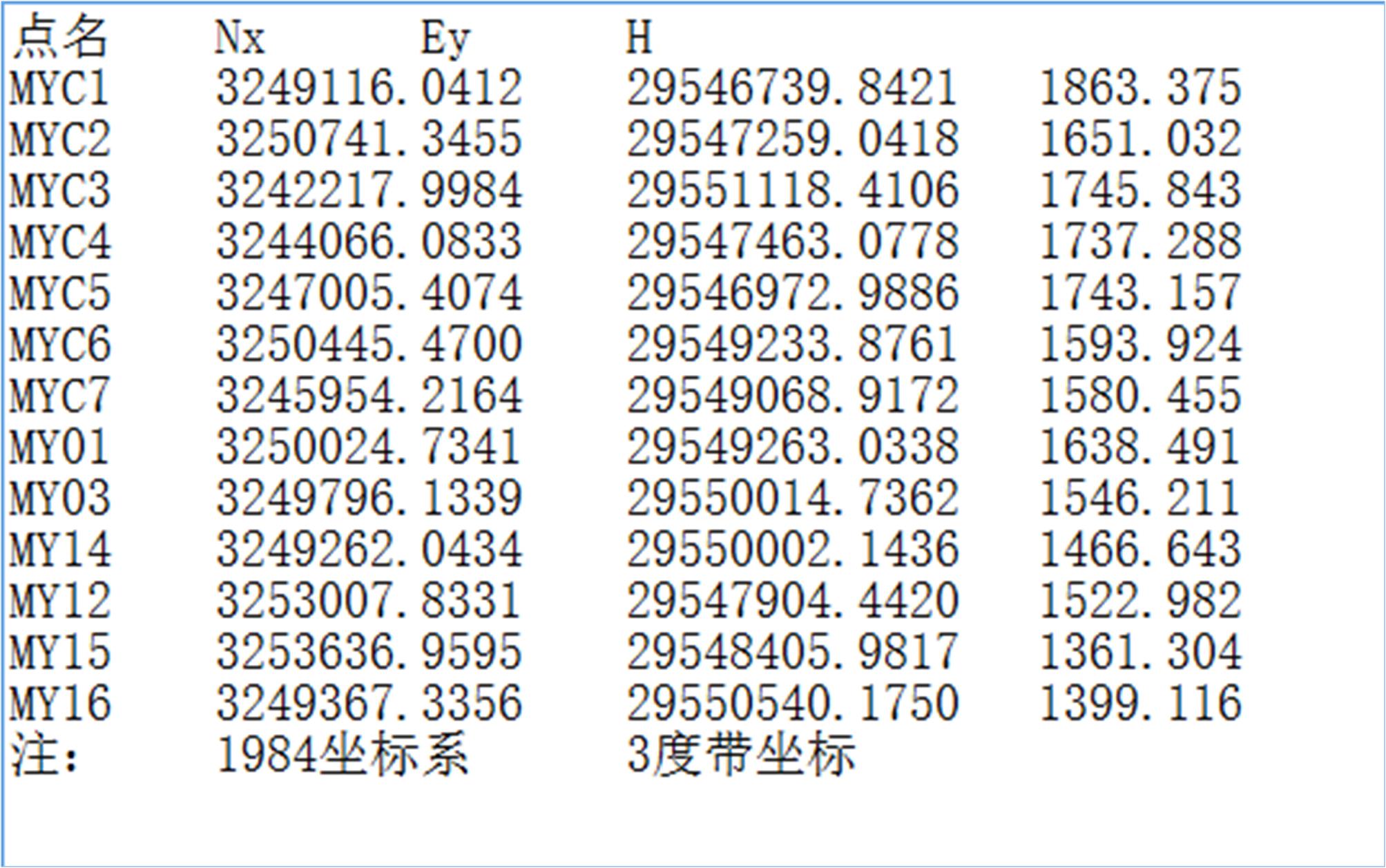Introduction of Gaussian projection and transformation software
Software and hardware environment for running the software system:
The software system is divided into network version and stand-alone version.
1,Network version
It is also divided into Internet version and LAN version. The Internet version is suitable for anyone to use online at any place, and the LAN version is suitable for companies and units.
The user does not need to install the network version of the software, but only needs to browse online.
The Internet version of this software system is suitable for a variety of mainstream browsers, preferably equivalent to IE10.0Above version. Computers, mobile phones, virtual machines and total stations can be operated and used online without installation or uninstallation.
2,Stand-alone version
The stand-alone version is suitable for single computers and virtual machines.
Requires Intel i3 CPUOr above, minimum 2G memory hardware configuration, Windows 7 or above operating system(32Both 64-bit and 64-bit)。The installation and uninstallation are simple and clear, and the uninstallation is complete without leaving traces.
1 summary
Users of this software must be surveying and mapping professionals, or personnel related to surveying and mapping technology, or other personnel with corresponding technical qualifications.
This software system is widely used in the national engineering construction for the Gaussian projection forward calculation, reverse calculation, the conversion of the 3 and 6 degree bands and the band change calculation. The uniform data file format is adopted to make it easy for users to master. The software system is developed with intelligent thinking, which makes the user's operation process simple and easy to complete the work task. Therefore, there are not many problems to be considered by users in the process of operation. Users only need to look at a few simple control elements on the main interface to basically operate. That is, users only need to submit the data file to get the desired results after making simple selection settings.
Among them, forward calculation, inverse calculation, projection conversion of 3 degree band and 6 degree band and adjacent band conversion calculation all belong to the category of Gaussian projection.
About the calculation of belt change. Changing belts generally means that the coordinates of the current belt are converted to the coordinates of the left or right adjacent belt, and the projection belt type is the same. That is, the 3 degree band can only be converted to the 3 degree band, 6The degree band can only be converted to the 6 degree band, and cannot be cross-converted. If necessary, it can be implemented after belt replacement 3.3Projection band conversion calculation of section.
The function of band change is to transform and calculate the points near the left and right sides of two adjacent bands as needed.
The "band number increment" in the interface indicates that: 1 indicates the calculation of adjacent band change in the direction of increasing the band number of the current band, also known as the right adjacent band change.-1Indicates the calculation of adjacent band change in the direction of band number reduction of the current band, also known as the left adjacent band change.
In addition, you can also give ± n offsets for cross-band conversion, but the larger n, the farther away from the central meridian of the new zone, the greater the projection error, so this is not recommended in specific production activities. Therefore, this software suggests that it is advisable to continuously convert two bands at most. However, this is only prepared for possible scientific research, which is generally not allowed in production practice. That is, the actual production is to carry out the band change calculation to the left and right adjacent bands of the current band and their adjacent edges.
2 Data file format convention
2.1 Plane coordinate data file format
(1)The basic format of data file for plane coordinates is:
| Roll call | Nx | Ey | H |
|---|
or
| Roll call | Nx | Ey |
|---|
Among them,
NxIndicates that the due north direction is the positive direction of the ordinate axis, and Ey indicates that the due east direction is the positive direction of the ordinate axis, which is the measurement coordinate system.
The elevation H does not work, but it is not necessary to remove it for the convenience of users.
2.2 Geodetic data file format
(2)The basic format of data file for geodetic coordinates is:
| Roll call | B | L | H |
|---|
or
| Roll call | B | L |
|---|
Among them,
BIs latitude, L is longitude, and H is geodetic height.
The geodetic height H is not included in the calculation, but can be retained in the data file.
3 Network version operation
3.1 Registration and login

Enter the user name and password, click "Login", and you can start to use when prompted that the login is successful.
Note: If you have not registered, please register first and then log in.
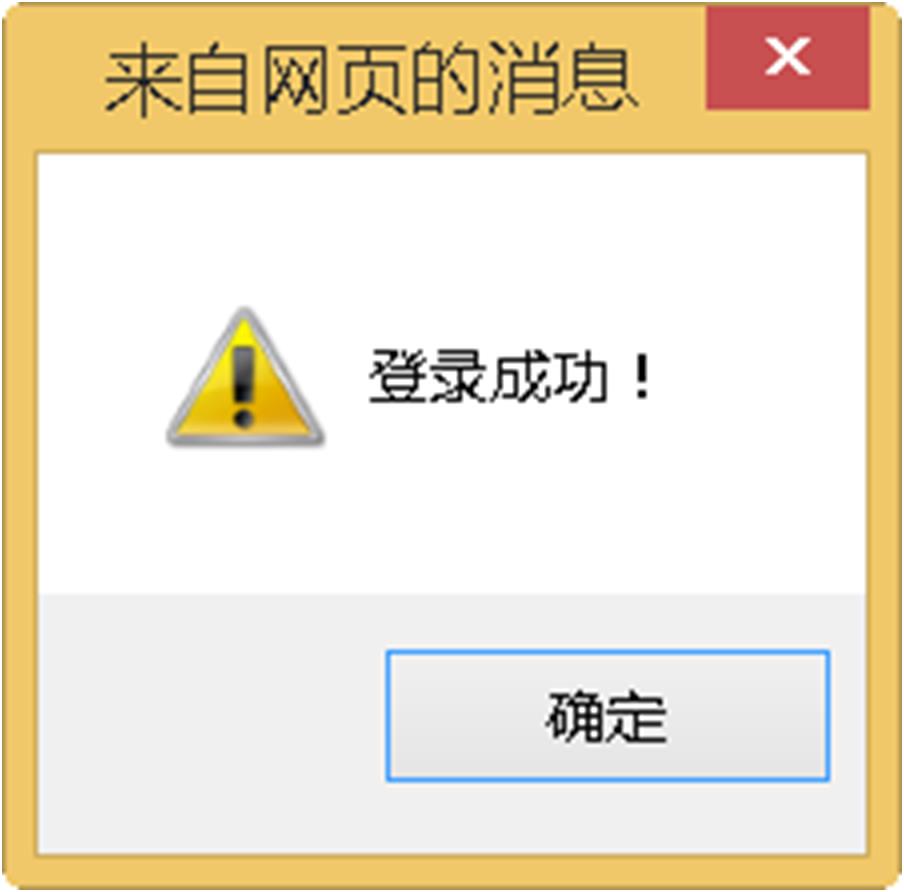
The main interface of the software directory after successful login is:

Click "Gaussian Projection and Conversion V1.0》Software system ", the main page will be opened as follows:
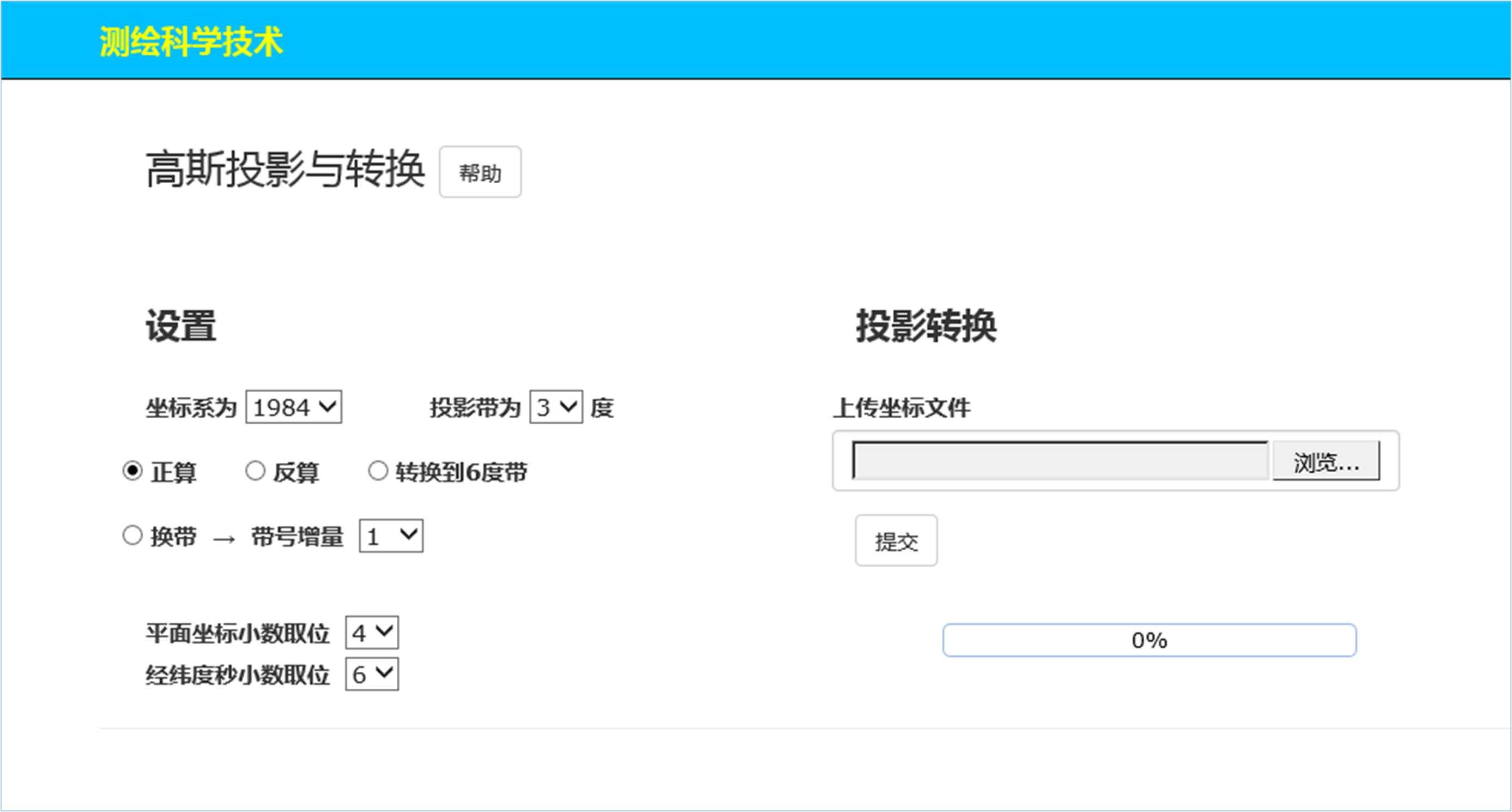
Click the "Help" button to learn the basic information of the software:
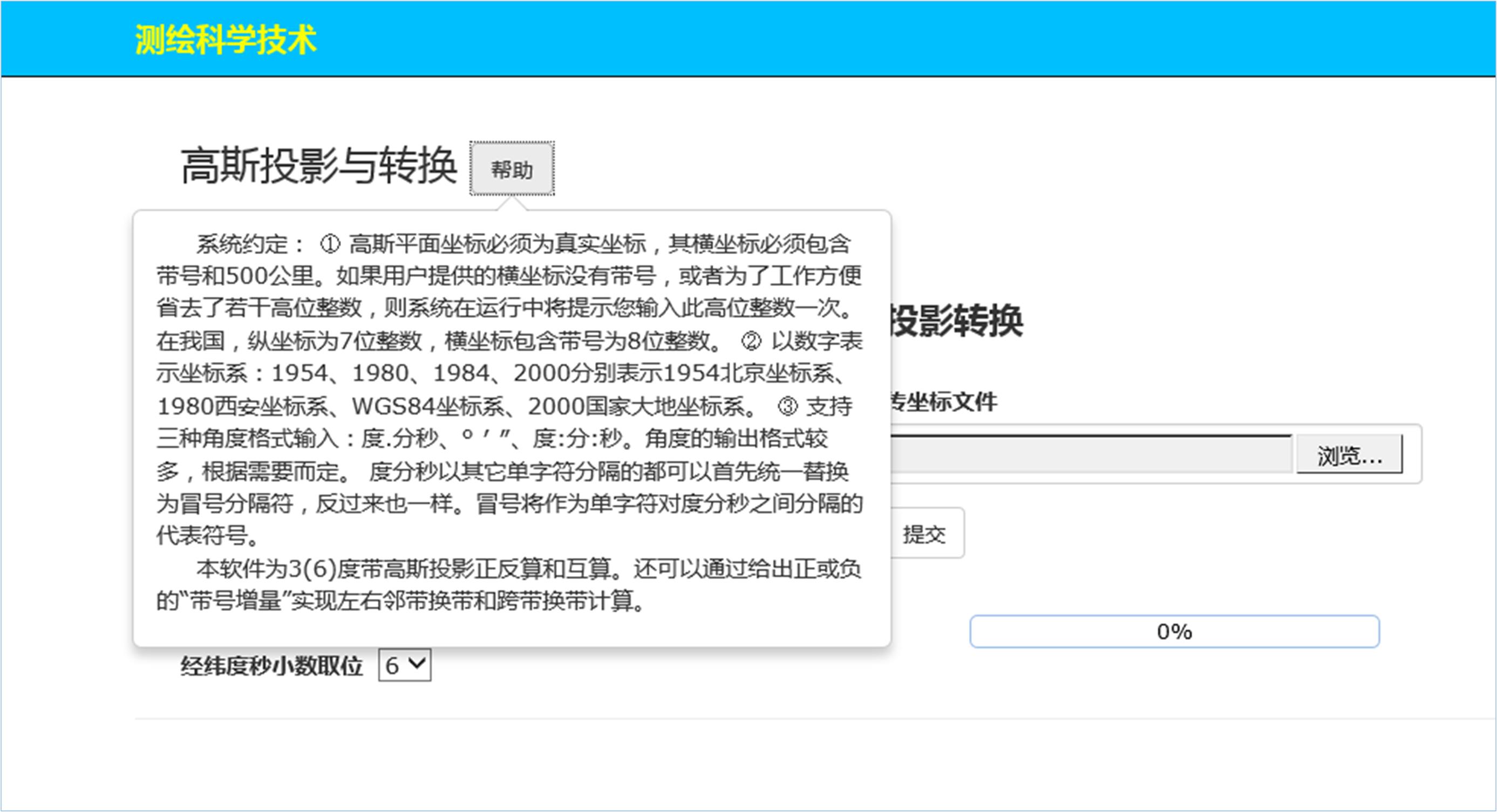
Click the "Help" button again to close the help.
3.2 Example of positive calculation
Select the 1980 coordinate system, and the projection zone is a 3 degree zone. Select the "forward calculation" option button to upload the 1980 coordinate system geodetic coordinate file. As shown in the figure below:
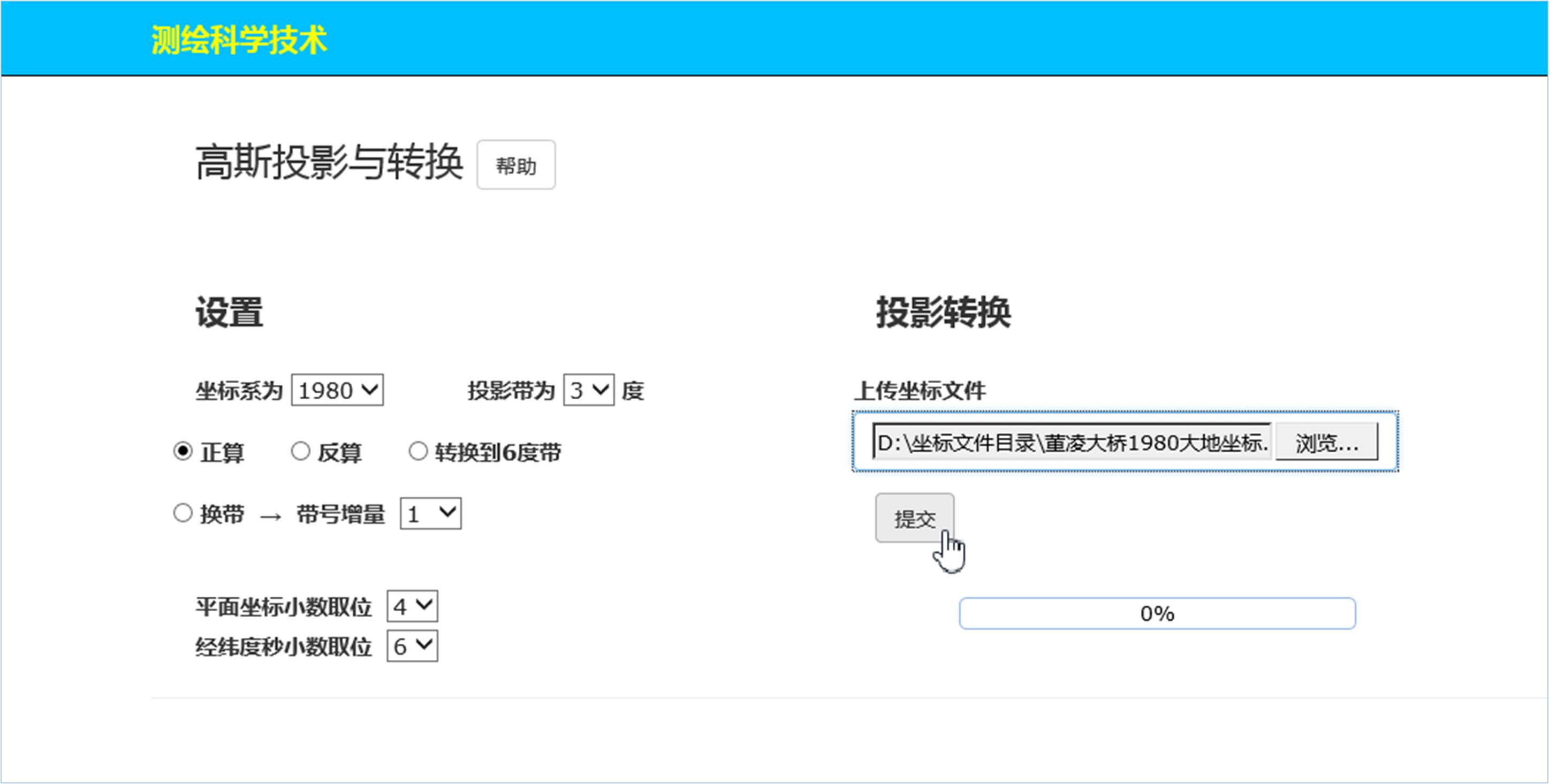
Click the "Submit" button to get the positive calculation result. The results display page is shown below:

Click the "HTML file of Gaussian projection calculation results" hyperlink:
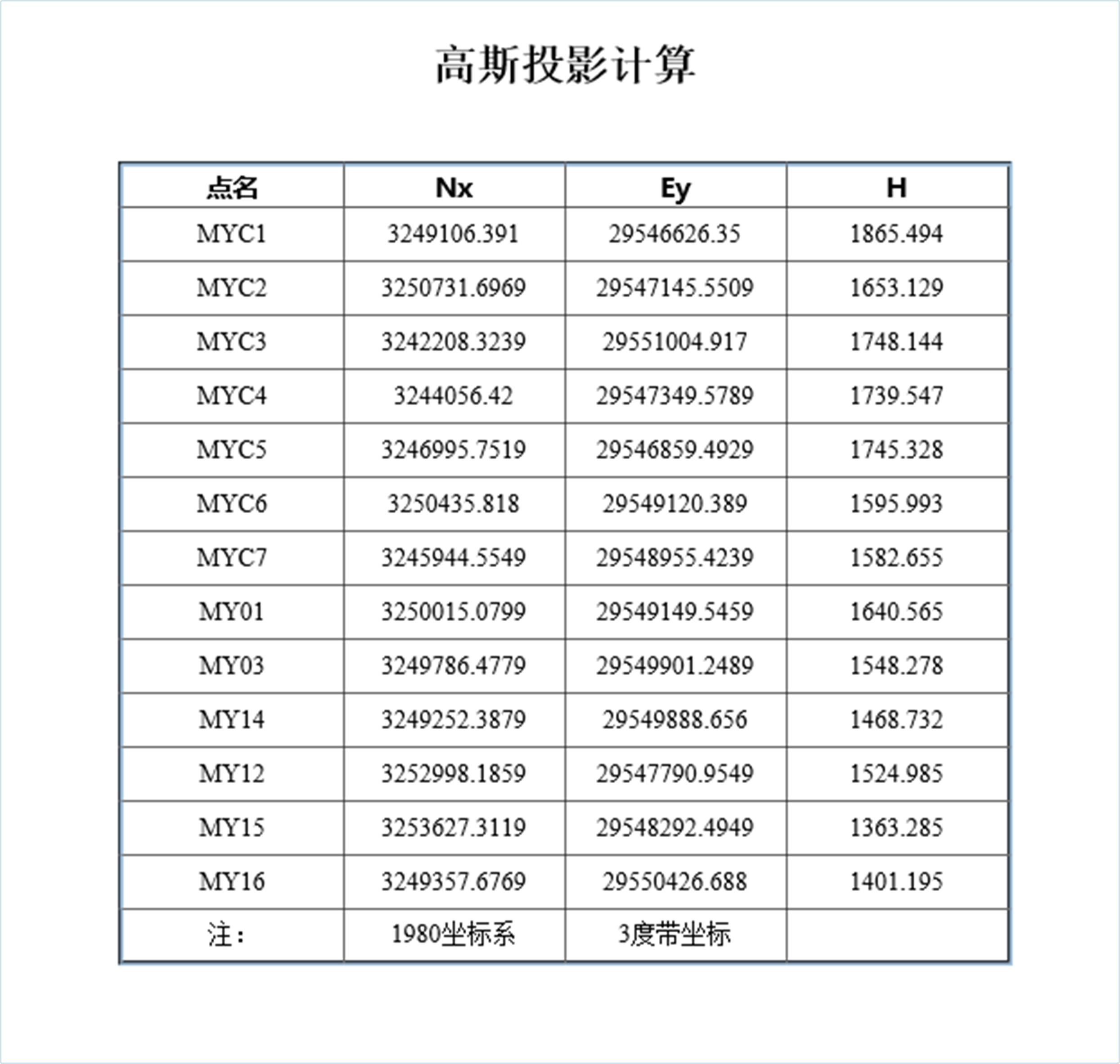
Click "User log file":
| 202206:52:03, March 25, 2009 |
|---|
| Welcome"Gaussian projection and transformation"Software system! |
explain:
If the software finds problems during operation, it will be automatically recorded in the "User Log File" to help users find problems and find problems.
Click the "Word file of Gaussian projection calculation result" hyperlink to open the Word format document:
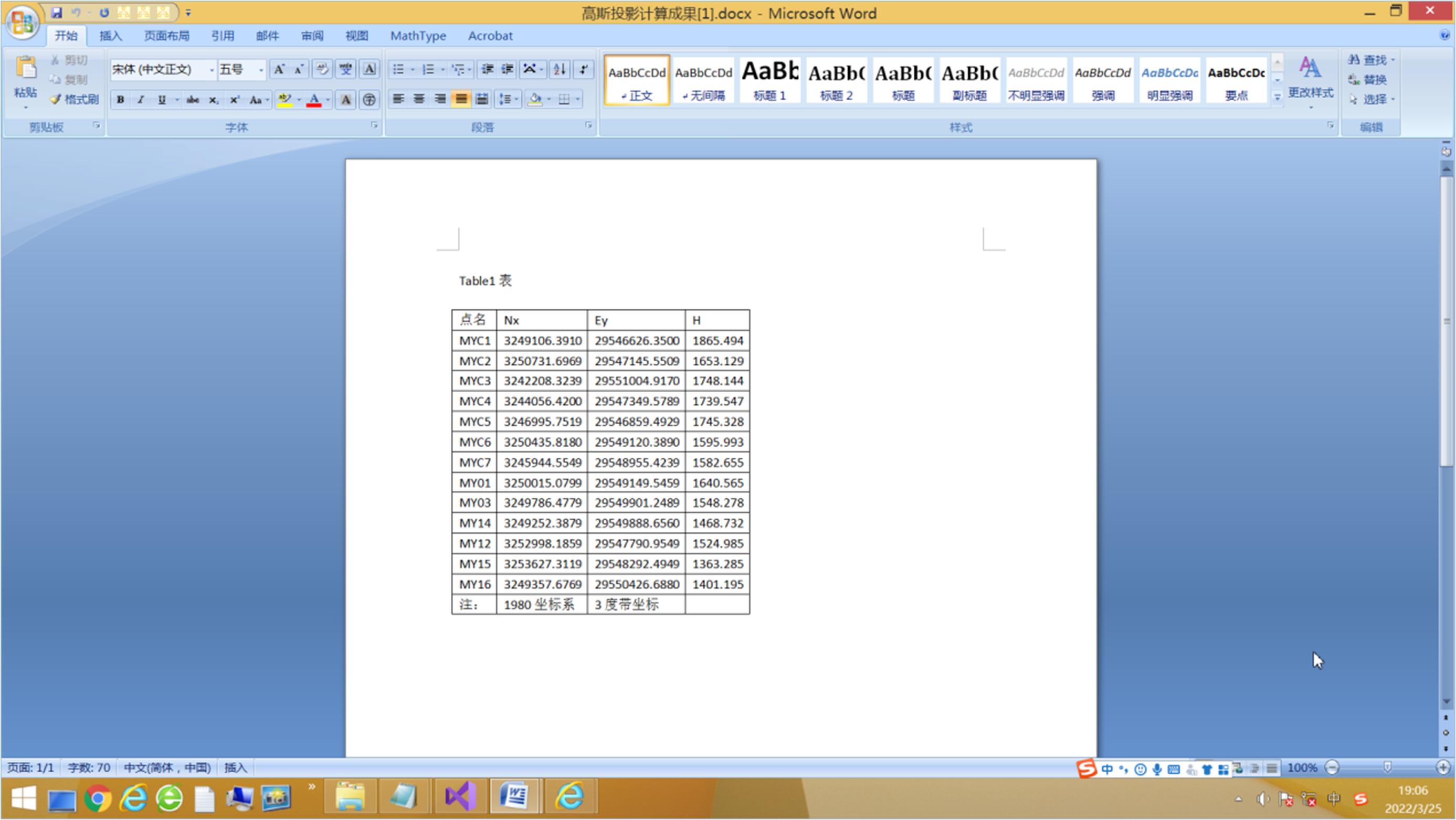
Click the "Text file of Gaussian projection calculation result" hyperlink:
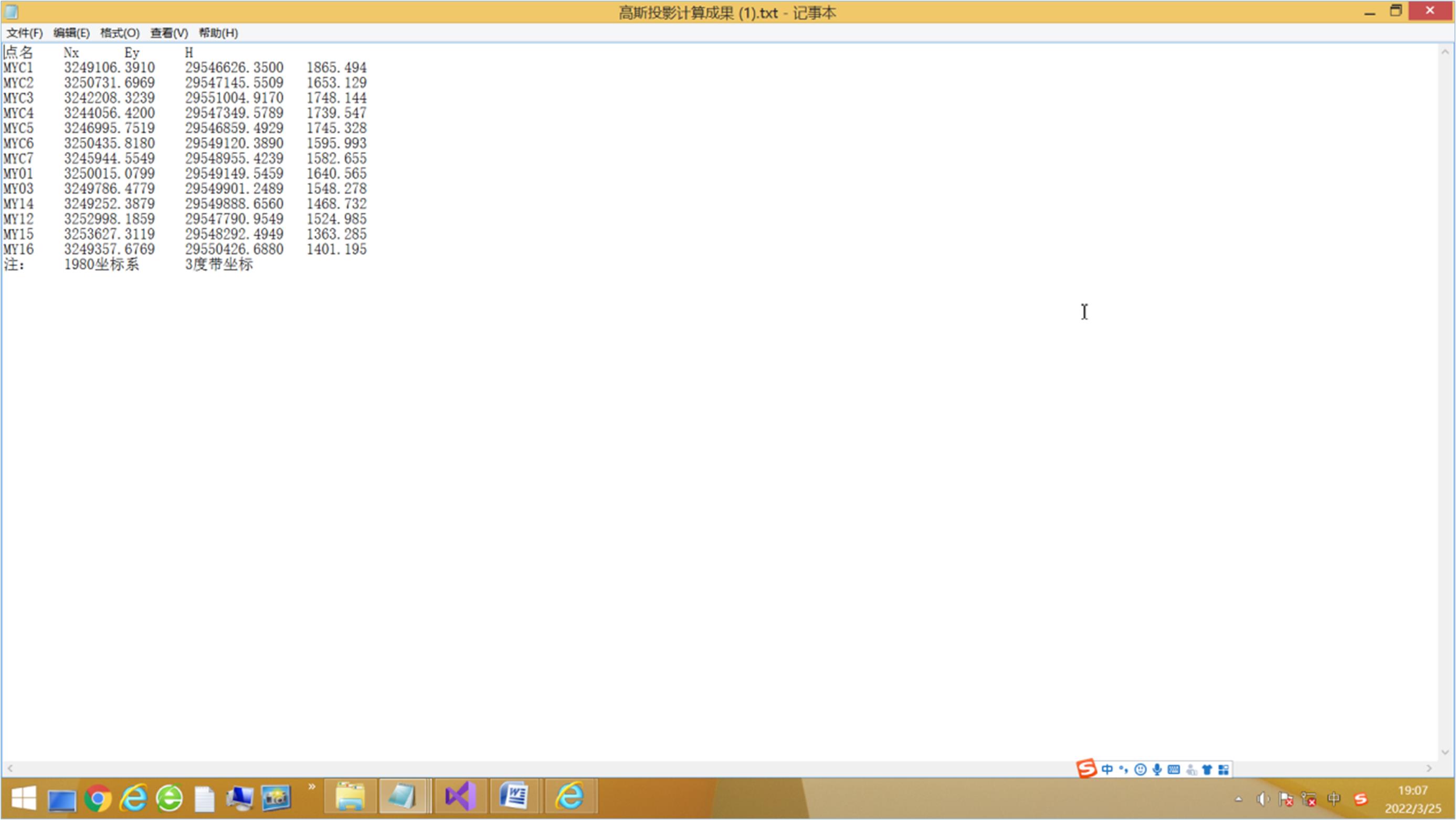
Click the "Excel file of Gaussian projection calculation results" hyperlink to open the Excel file:
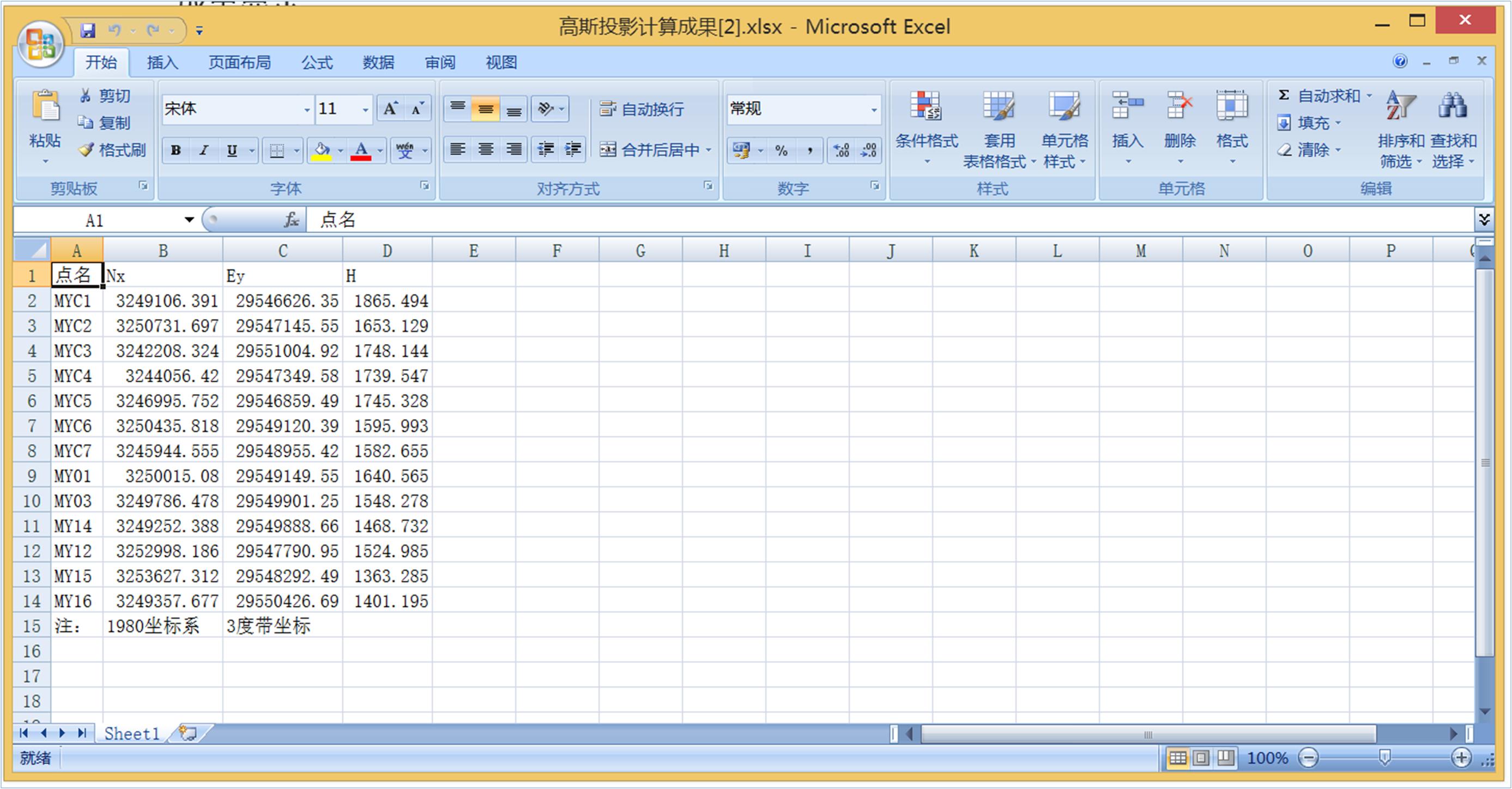
3.3 Example of reverse calculation
Select the 1954 coordinate system, and the projection belt is a 3 degree belt. Select the "reverse calculation" option button to upload the plane coordinate file of the 1954 coordinate system. As shown in the figure below:
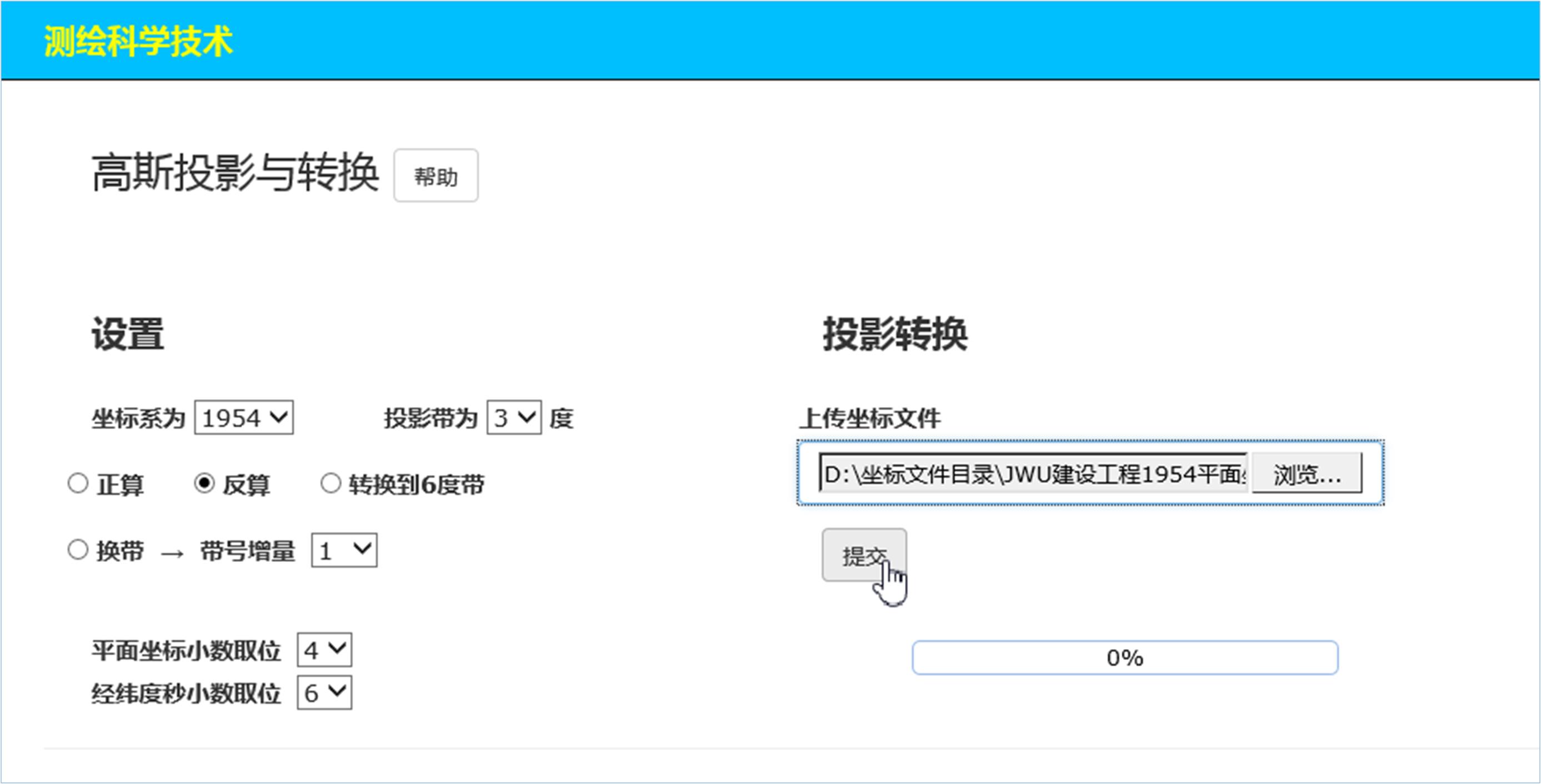
Click the "Submit" button to get the reverse calculation result. As shown in the figure below:
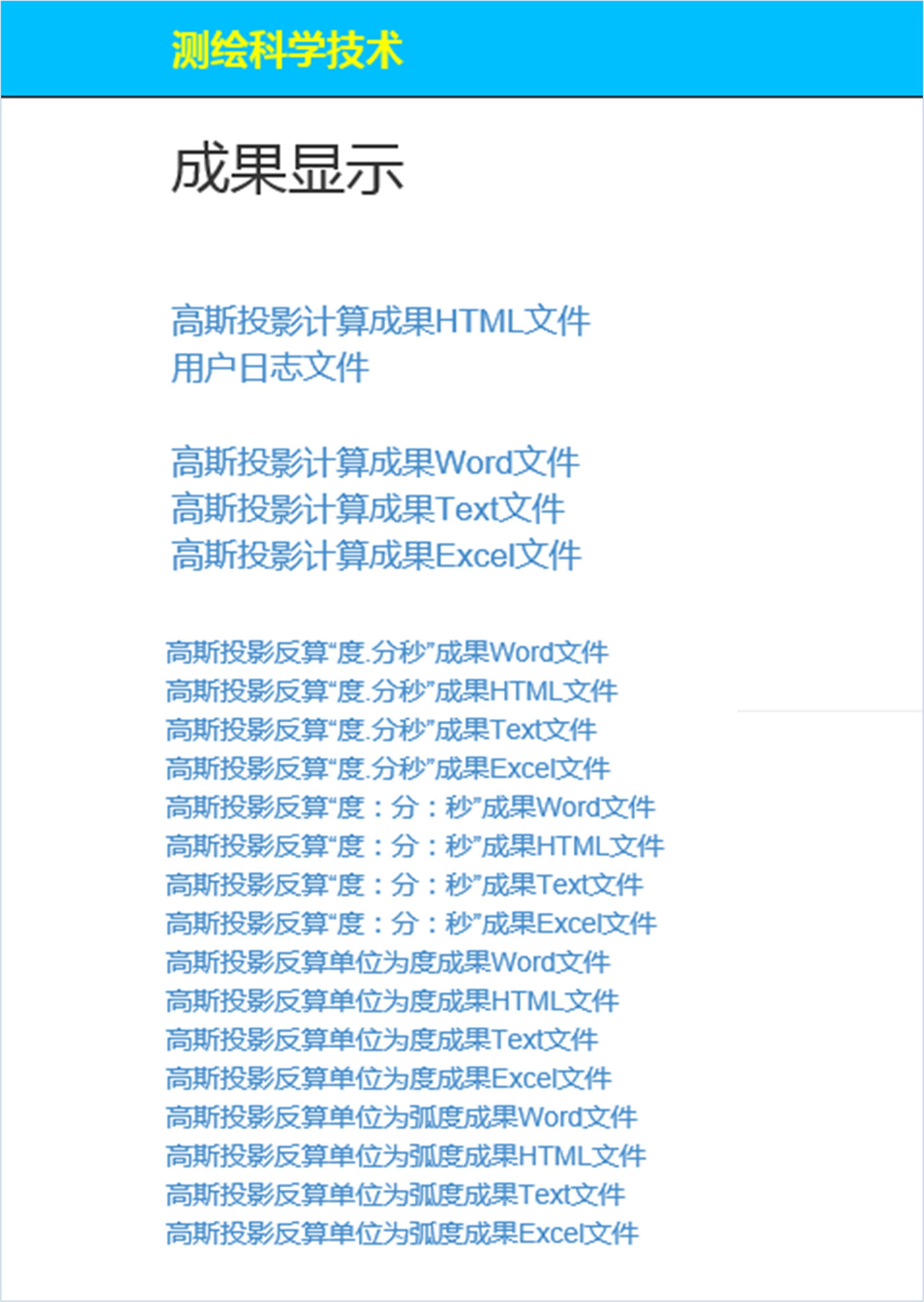
The geodetic longitude and latitude coordinates are obtained by inverse calculation, so there will be different angle format choices according to different users' needs in daily work. The upper four data files are required by most users. The lower four angle formats, each of which has four different file formats, namely Word document format, Html web page file format, Text text file format and Excel document format, can be selected by different users.
Click the "HTML file of Gaussian projection calculation result" hyperlink:

Click the "Word file of Gaussian projection calculation result" hyperlink:
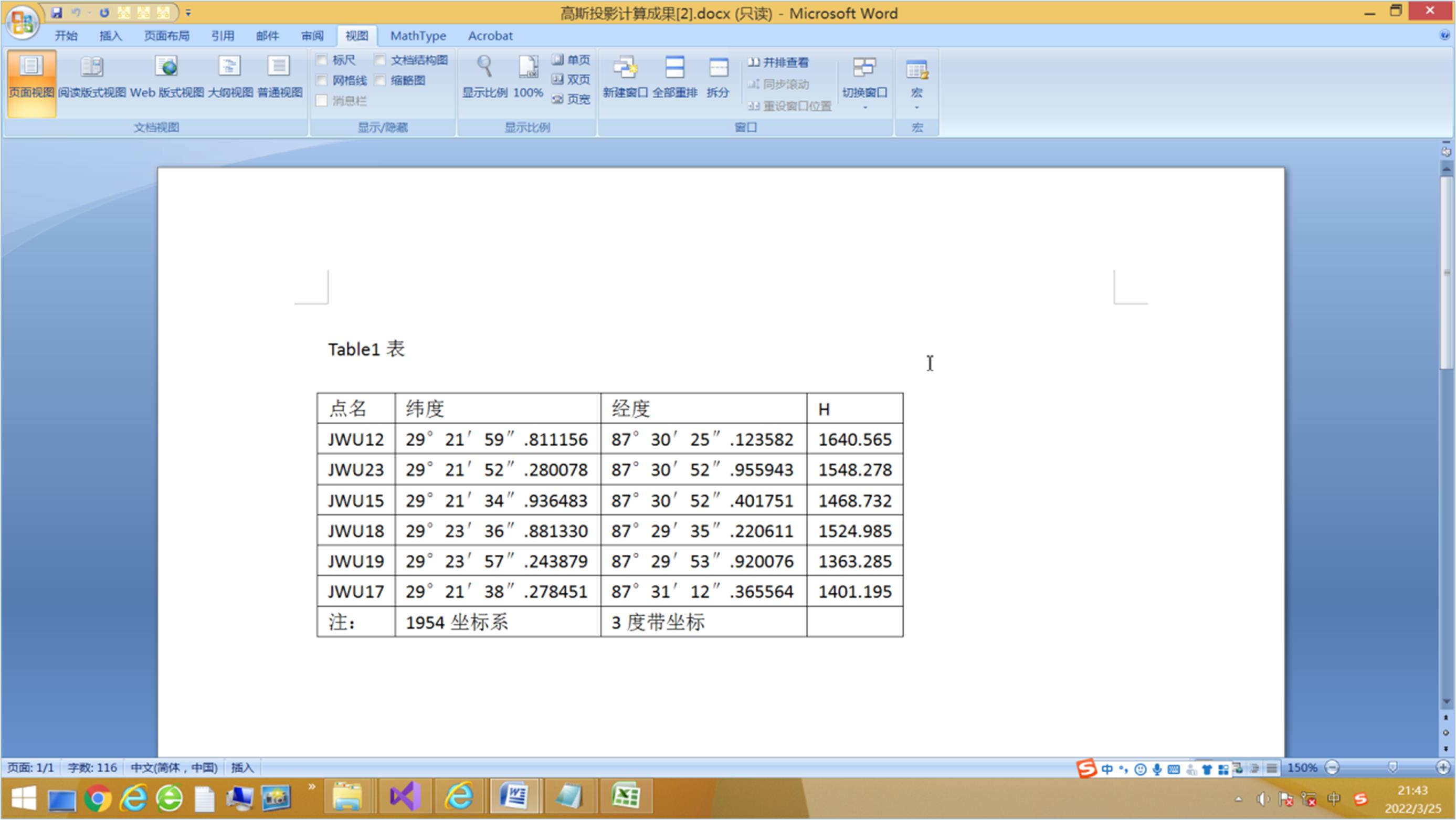
Click the "Gaussian projection calculation result text file" hyperlink:
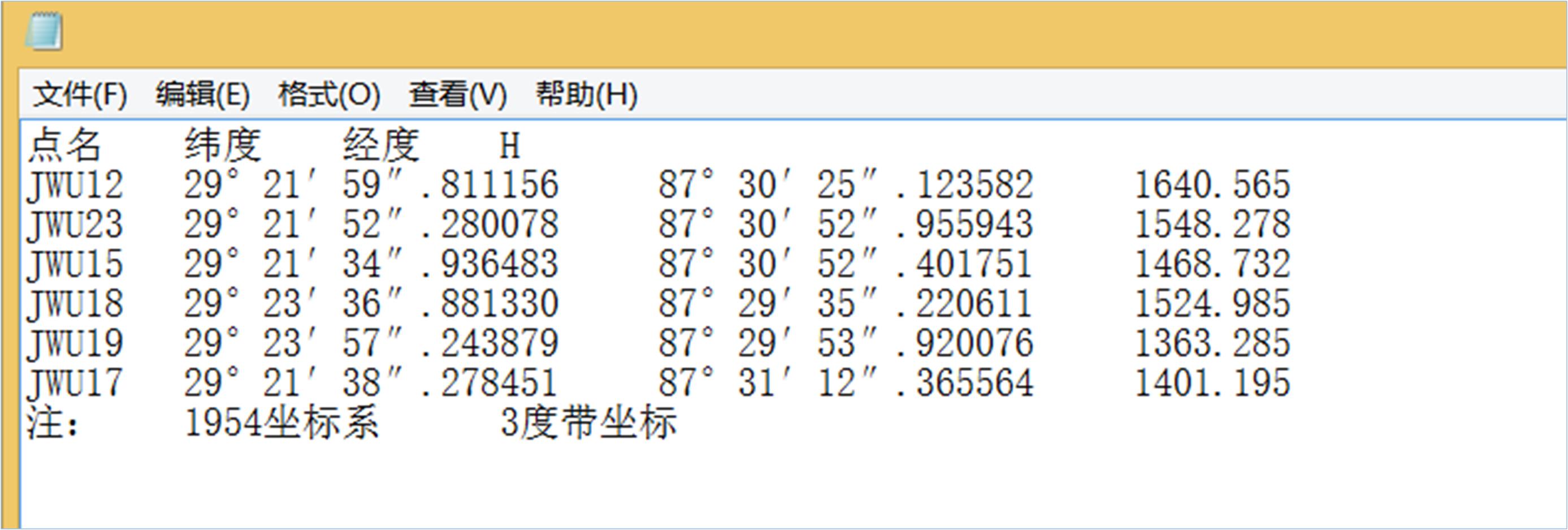
Click the "Excel file of Gaussian projection calculation results" hyperlink:
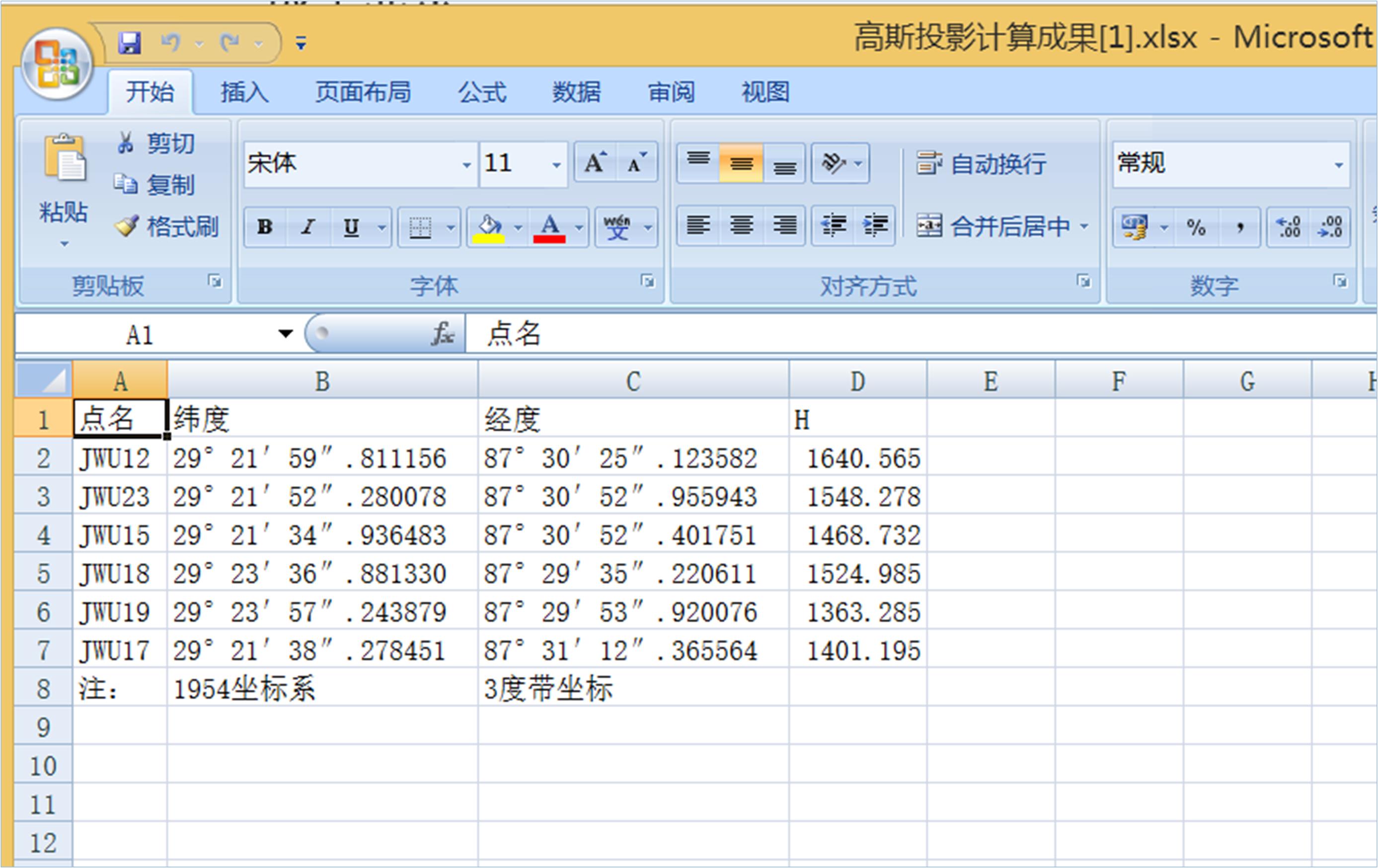
The following excerpt shows web page files in multiple angle formats:
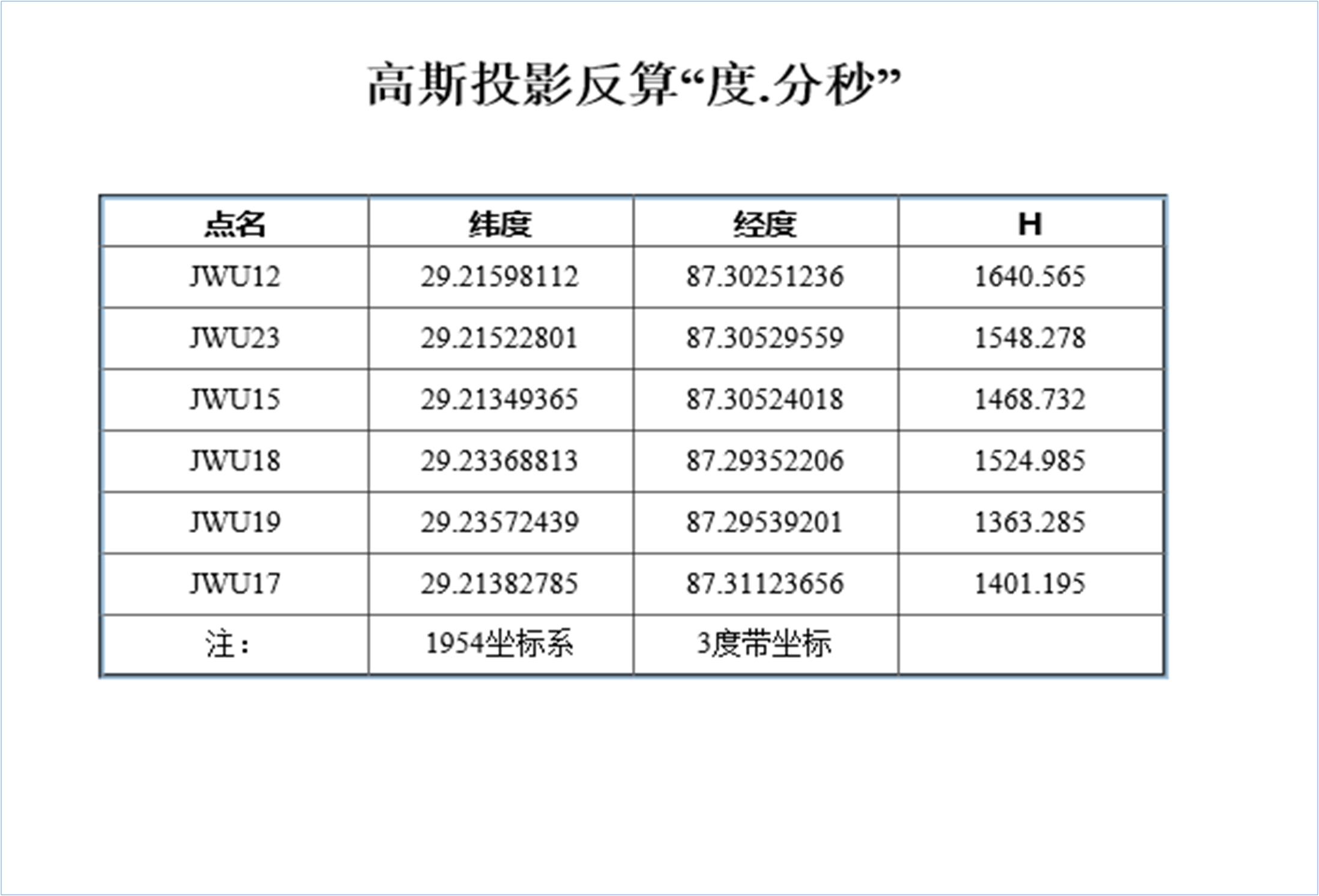
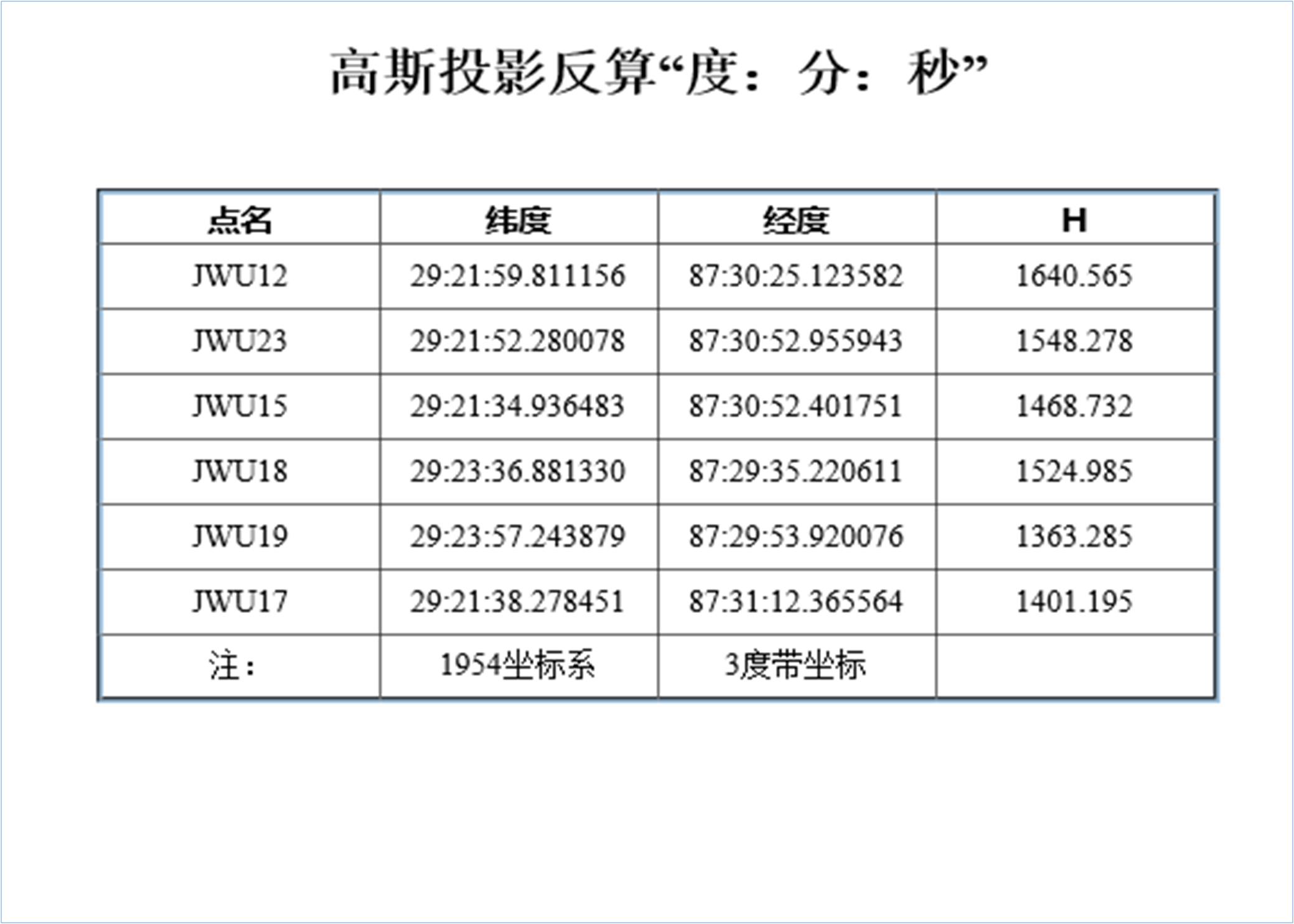
3.4 Projection band conversion example
Projection zone transformation refers to the display of coordinate system coordinates of a point or a group of points in 3 degree zone coordinates and 6 degree zone coordinates. There are two cases: one is that the central meridians of the two coordinate systems are the same, and the other is that the central meridians of the two coordinate systems are different, with a longitude difference of 3 degrees. The following is only an example of the first case:
(1)3Degree band converted to 6 degree band
Select the 1980 coordinate system, the projection zone is a 3 degree zone, select the "Convert to 6 degree zone" option button, upload the 1980 coordinate system coordinates, and click Submit to get the 6 degree zone coordinates of the 1980 coordinate system. The operation is as follows:
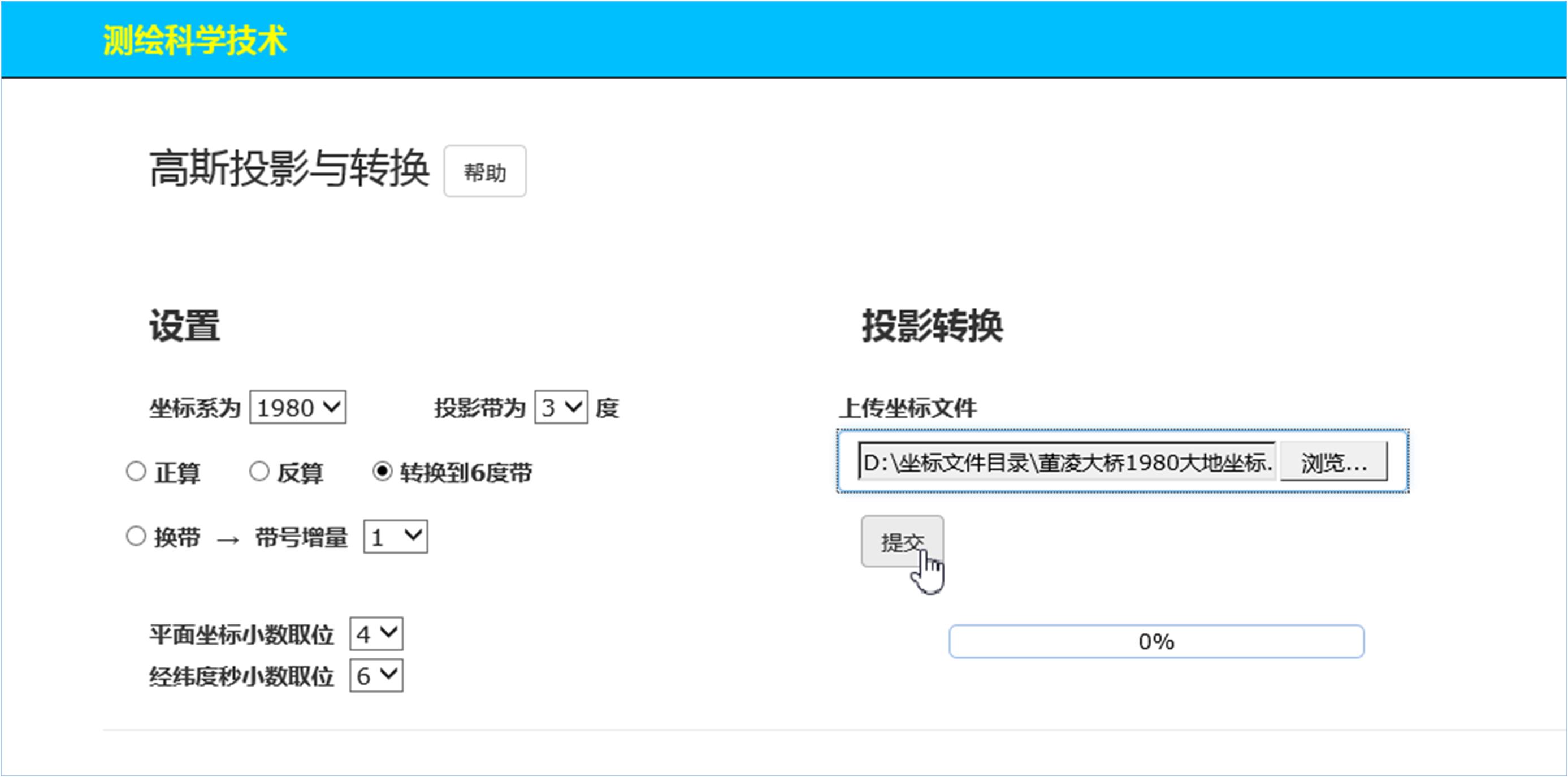
Click Submit to get the result display page:
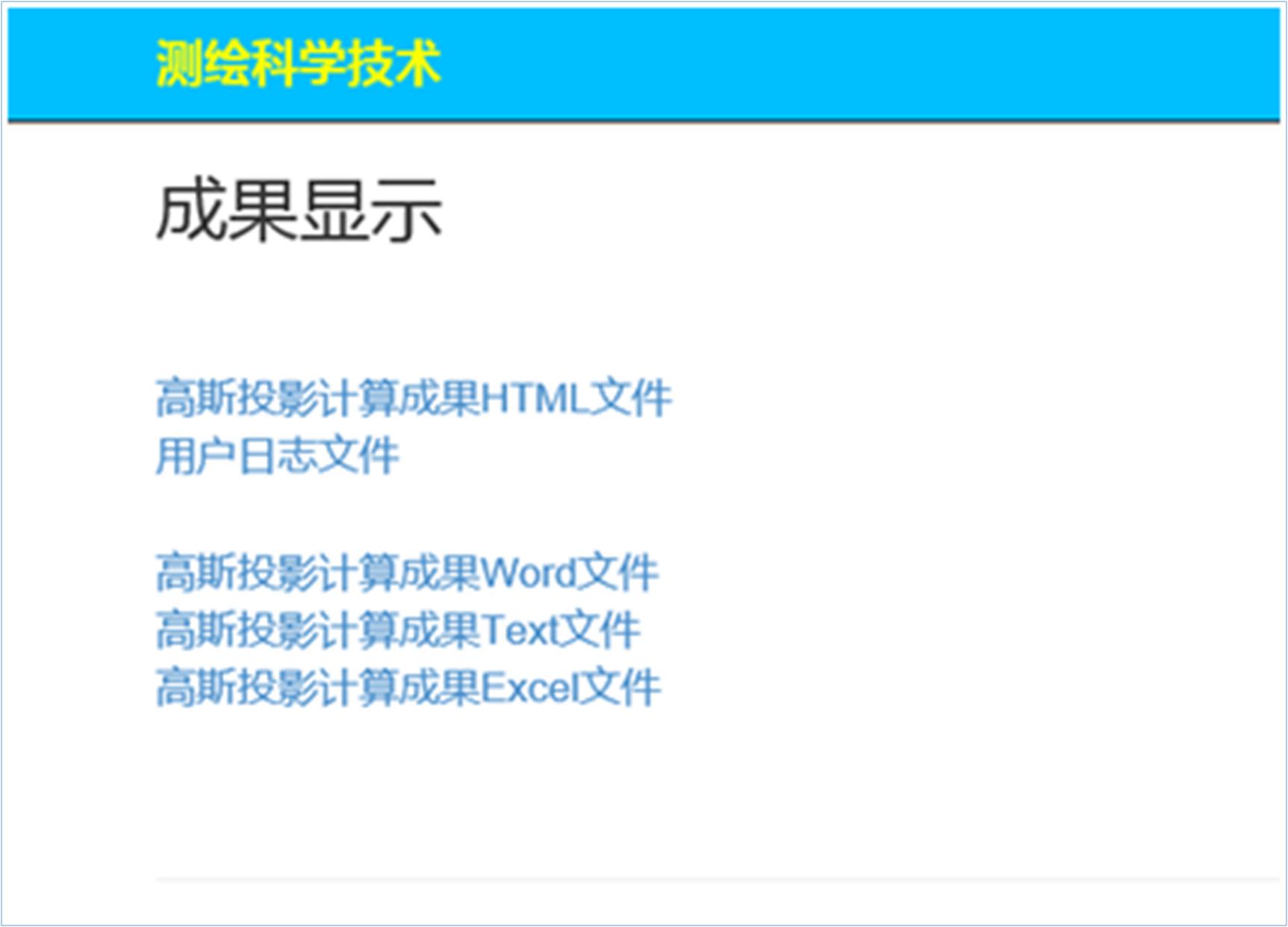
Click the "HTML file of Gaussian projection calculation result" hyperlink:
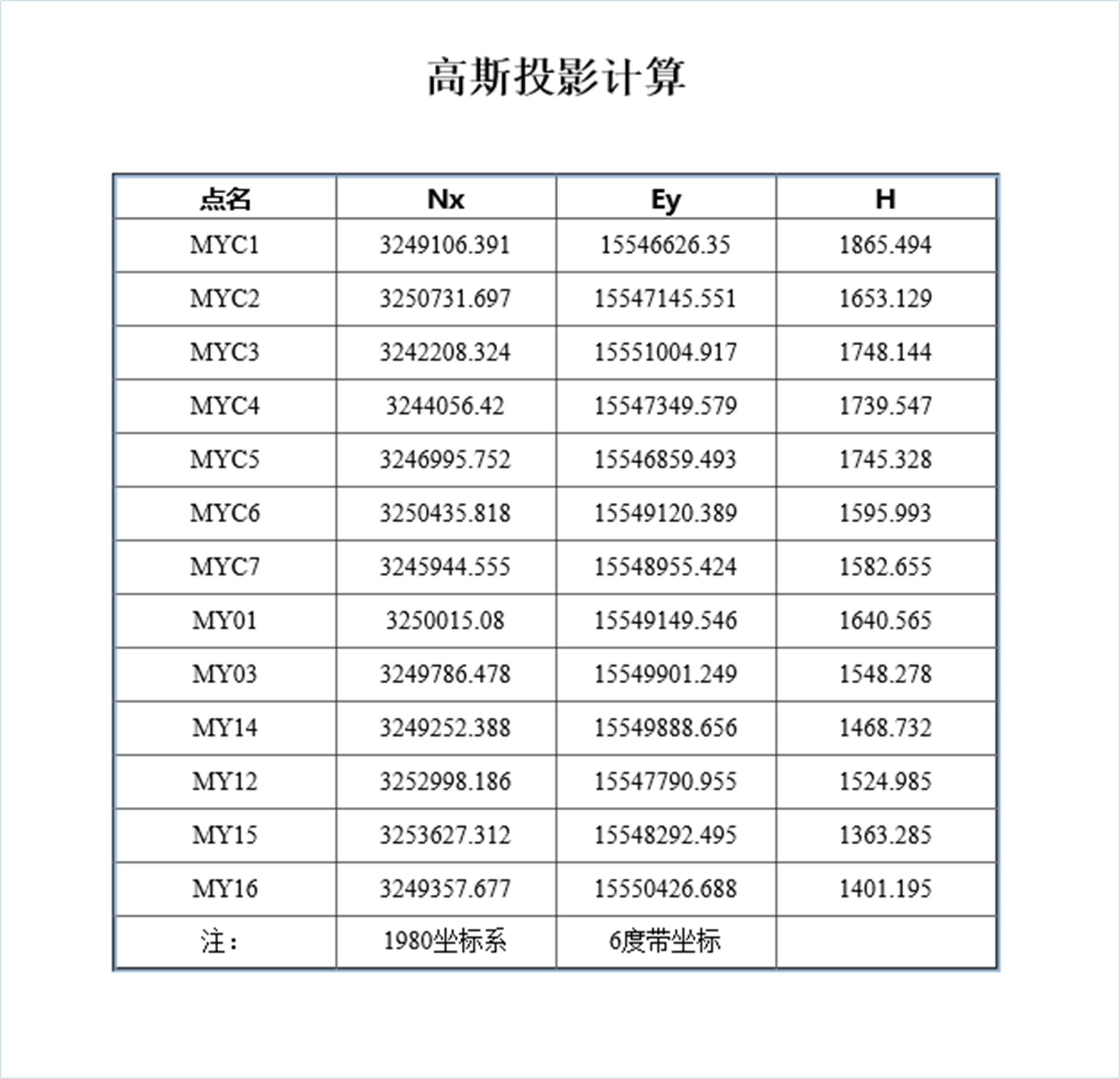
Note: The other three data files will no longer be displayed, omitted.
(2)6Degree band converted to 3 degree band
Select the 1980 coordinate system, the projection zone is a 6 degree zone, select the "Convert to 3 degree zone" option button, upload the 1980 coordinate system coordinates, and click Submit to get the 3 degree zone coordinates of the 1980 coordinate system. The operation is as follows:
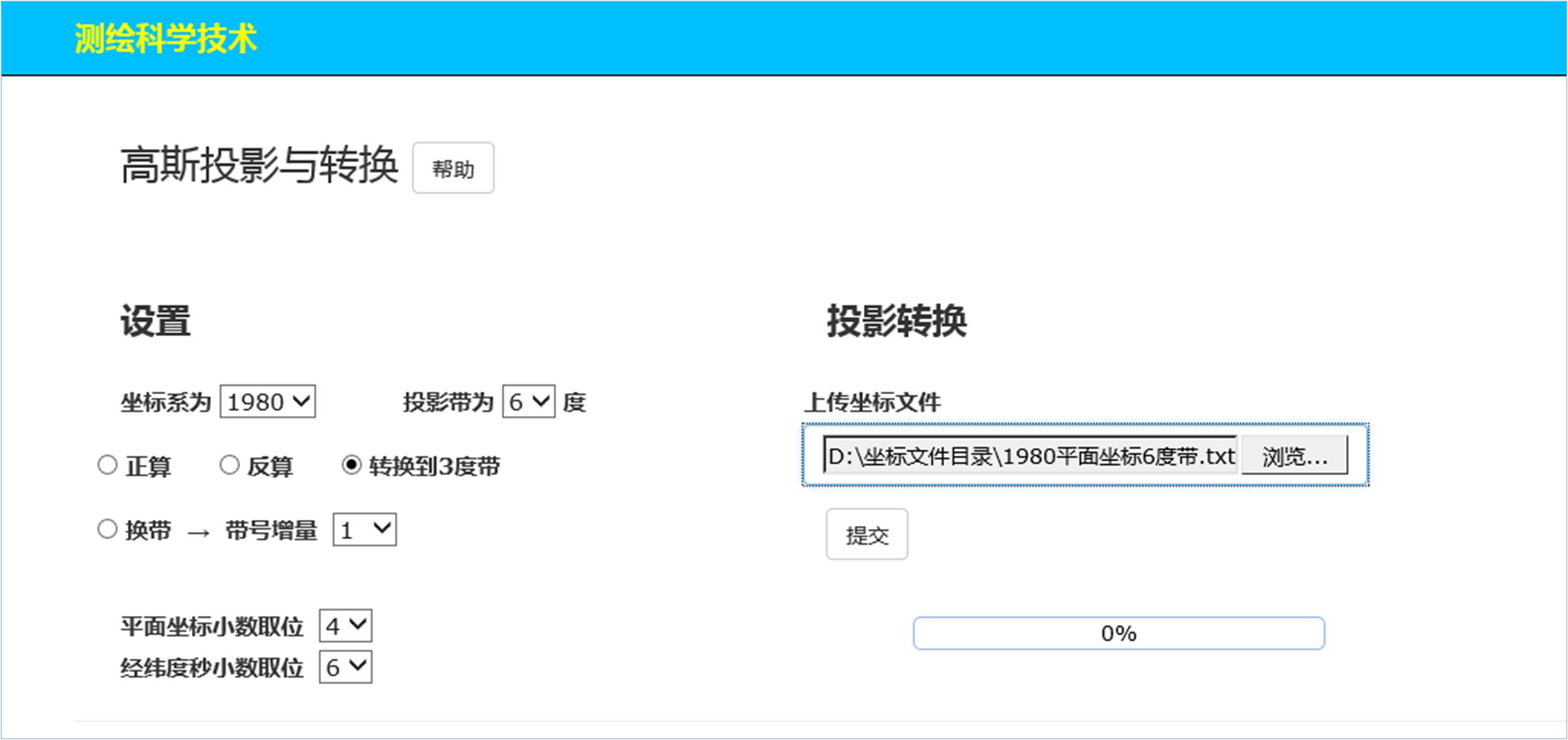
Similarly, click Submit to get the results display page:
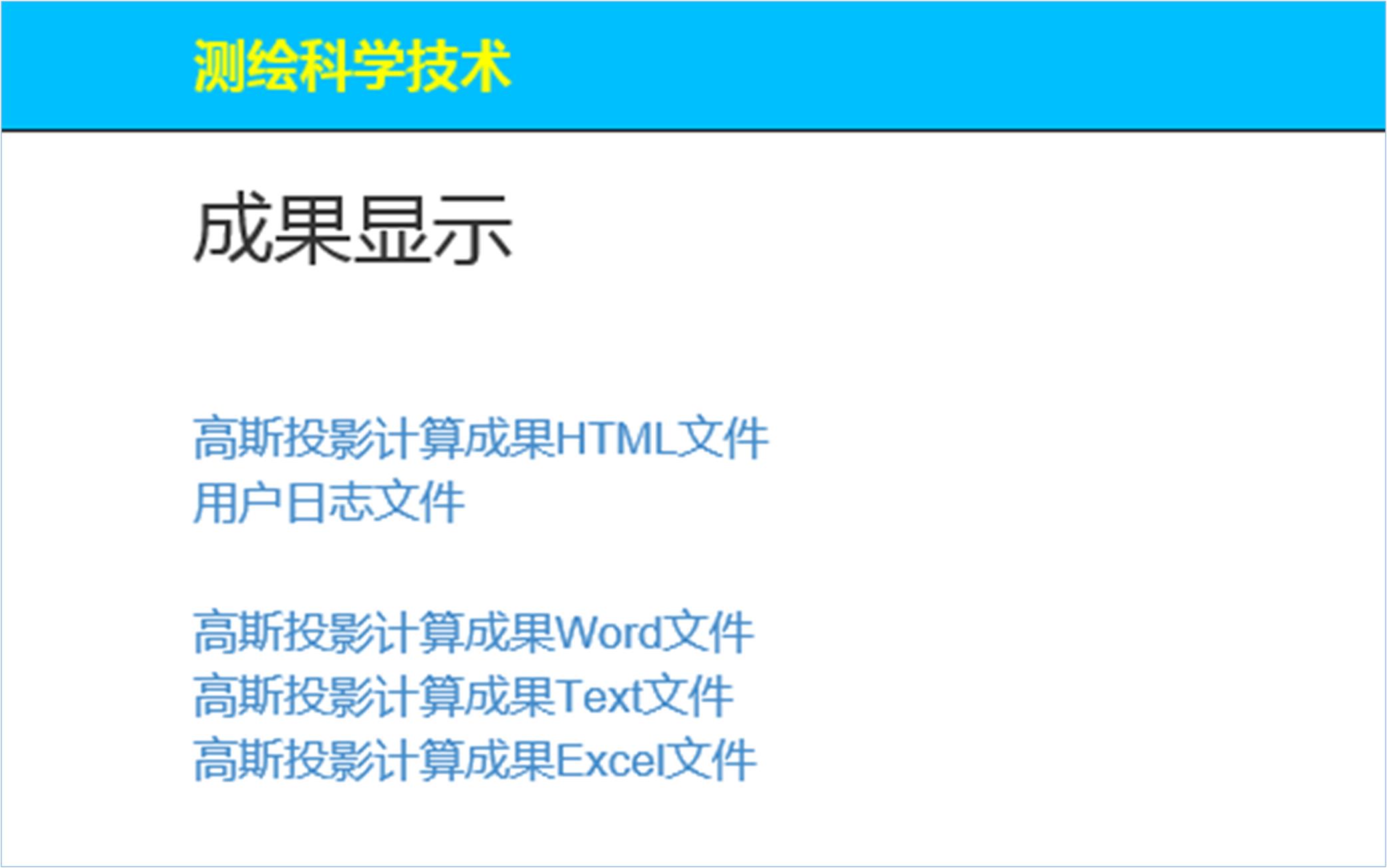
Click the "HTML file of Gaussian projection calculation result" hyperlink:

It can be seen that the central meridian of the 3 degree zone and the 6 degree zone in this example are the same.
Note: The other three documents are no longer displayed, omitted.
3.5 Example of belt change calculation
Select the 1980 coordinate system, the projection belt is a 3 degree belt, select the "Change belt" option button, and select 1 for the belt number increment, and submit the 1980 coordinate system coordinate file.
The operation is as follows:

Uploaded "1980 plane coordinates.txt”The coordinates in the file are the coordinates of the 3rd degree zone and the 29th zone. The file contents are as follows:
MYC1 3249106.391 29546626.350 1865.494
MYC2 3250731.697 29547145.551 1653.129
MYC3 3242208.324 29551004.917 1748.144
MYC4 3244056.42 29547349.579 1739.547
MYC5 3246995.752 29546859.493 1745.328
MYC6 3250435.818 29549120.389 1595.993
MYC7 3245944.555 29548955.424 1582.655
MY01 3250015.08 29549149.546 1640.565
MY03 3249786.478 29549901.249 1548.278
MY14 3249252.388 29549888.656 1468.732
MY12 3252998.186 29547790.955 1524.985
MY15 3253627.312 29548292.495 1363.285
MY16 3249357.677 29550426.688 1401.195
Click Submit to get the coordinates of the 30th degree band:
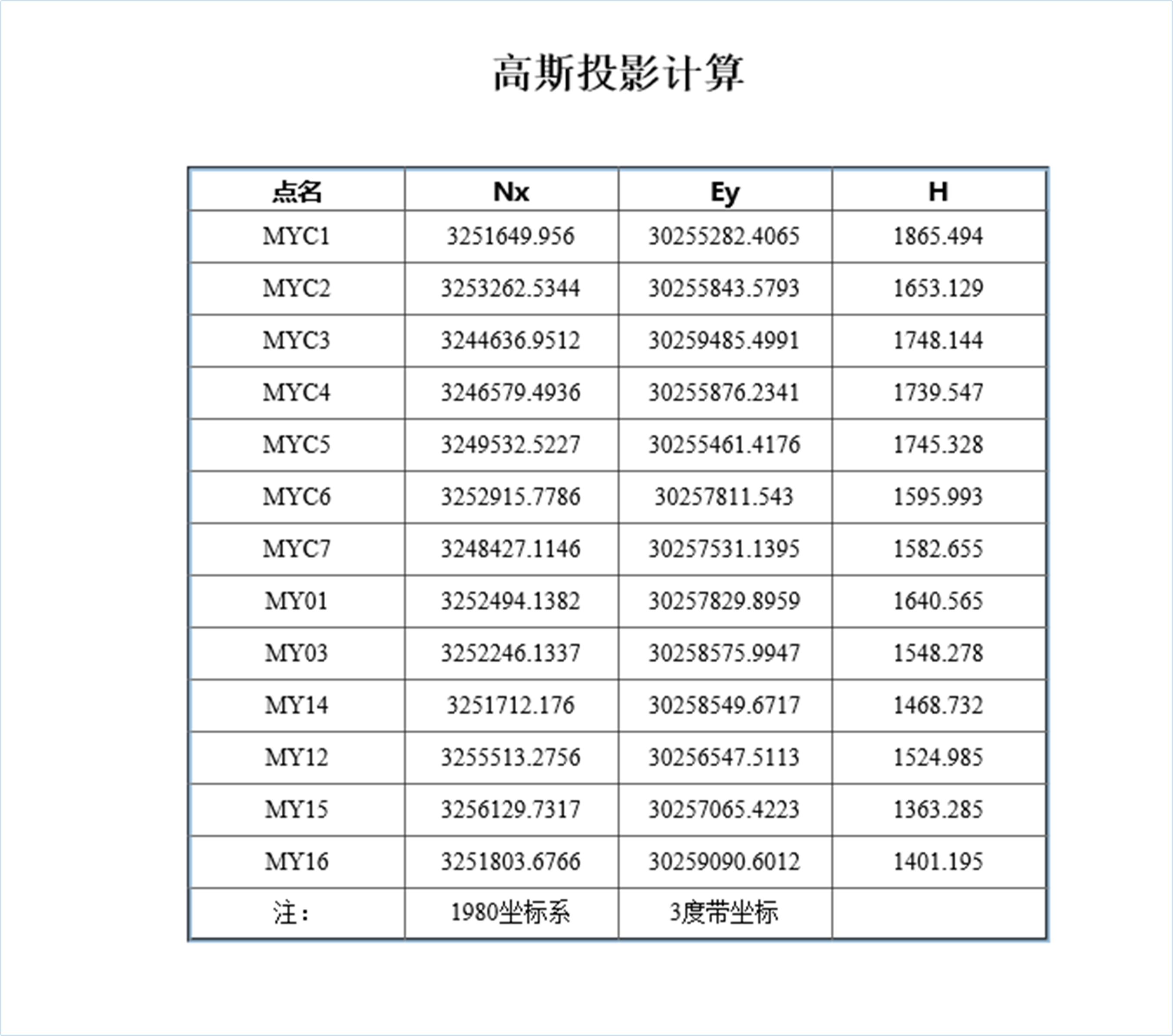
Next, change the coordinates of the 30-degree zone to the 29-degree zone to the left, and check the conversion effect.
Other settings remain unchanged, just select the increment with number as-1That is:
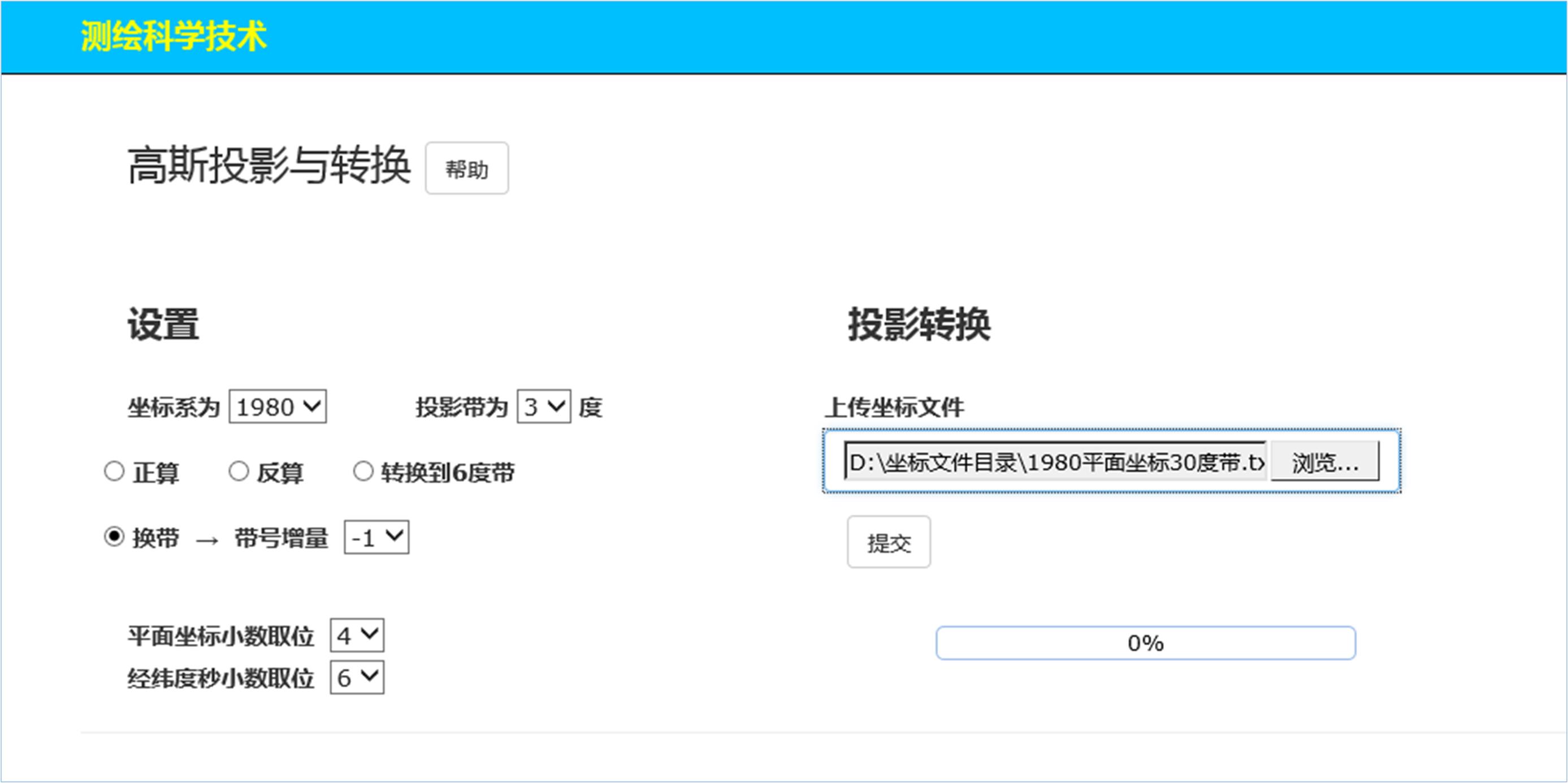
Click Submit to get the coordinates of the 29 degree band:
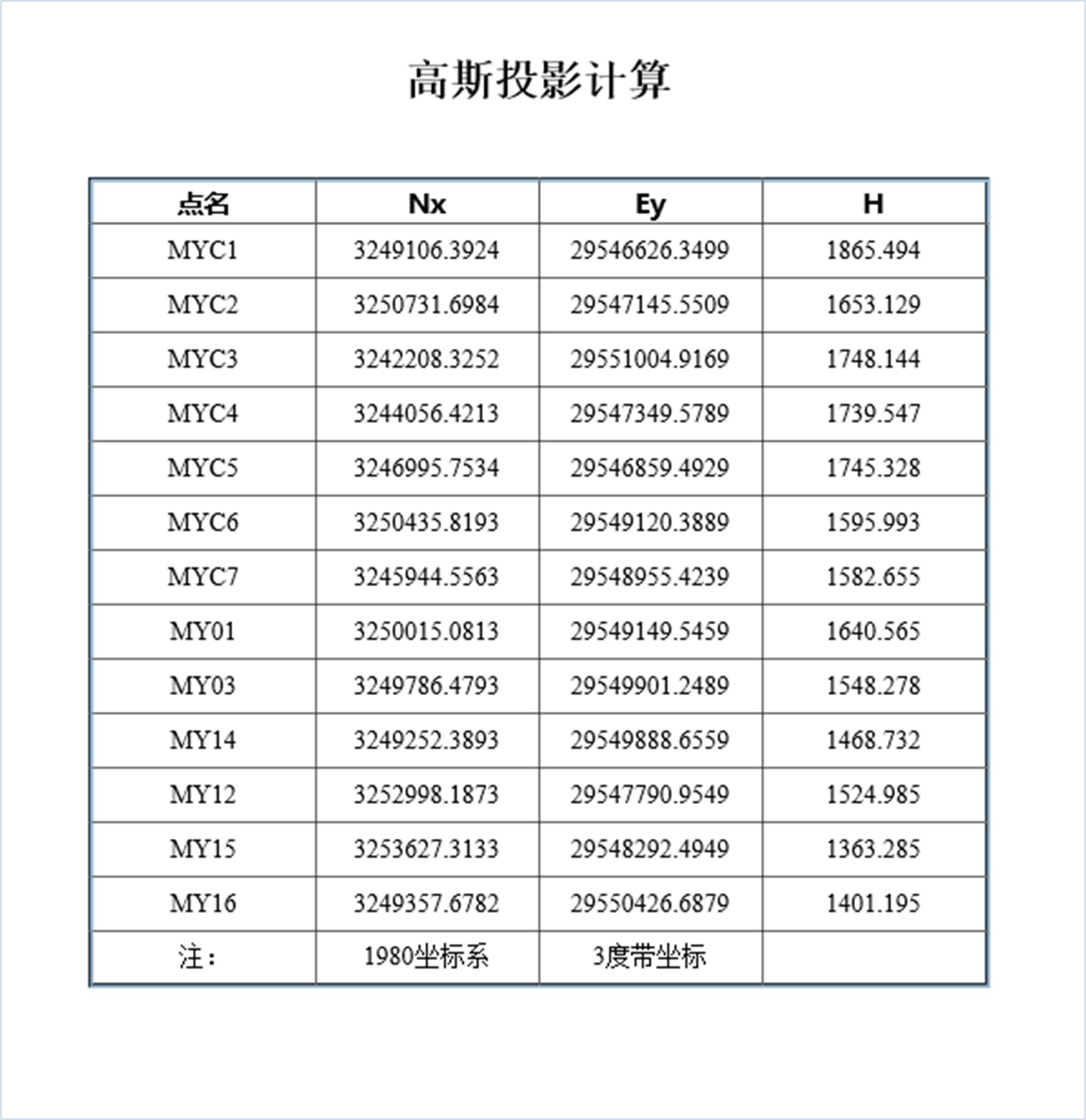
Same as the original "1980 plane coordinates.txt”The coordinates in the file are relatively visible. There is a small error in the tape change, which is usually at the millimeter level. This is normal.
4,Stand-alone operation
The operation of the stand-alone version is slightly different from that of the network version, and the results are the same. Therefore, only a brief description is given. In order to avoid repetition, no examples are given.
Run the stand-alone version of the software and display the main interface:

The "?" in the upper right corner of the window is the program instructions. Click it to display:
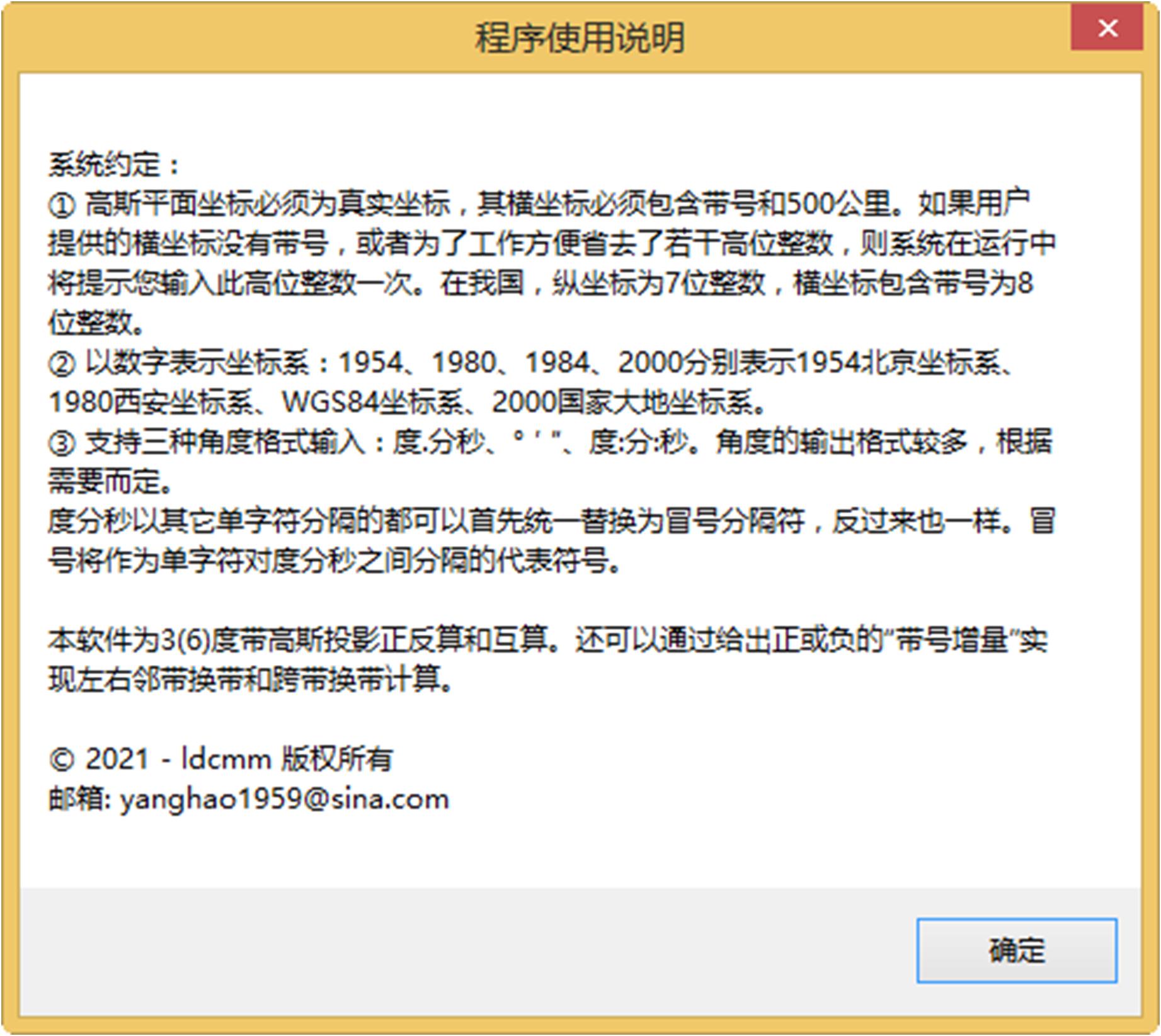
Operation steps:
Users need to enter coordinate data in the text box on the right or directly import coordinate text files, then make simple selection settings, and then click "Calculate" to get various results.
Note: The selected coordinate system must be consistent with the coordinate data file.
For the mutual calculation of 3 degree band and 6 degree band, the program will automatically detect and display the words "change to 6 degree band" or "change to 3 degree band". If the mutual calculation is required, the user only needs to select this option button.
When you are ready, click the "Calculate" button, and then the "View Result Set" button becomes available. Click it to display the result sets of various angle unit formats and various file formats. Users can choose to use these results as needed.
Note: The program will automatically detect whether the calculation is positive or negative. For example, if it is positive calculation, the reverse calculation button is not available, and vice versa. The program will also automatically detect whether it is a 3 degree band calculation or a 6 degree band calculation.
The data file of the stand-alone version is the same as that of the network version, and the processing results are the same. A representative example of "positive calculation" is as follows:
Select the 1984 coordinate system, 3 degree band, select the "Forward Calculation" option button, click "Import Coordinates" to open the coordinate file and load the 1984 coordinate system coordinates into the text box. At this time, users can also edit and modify:
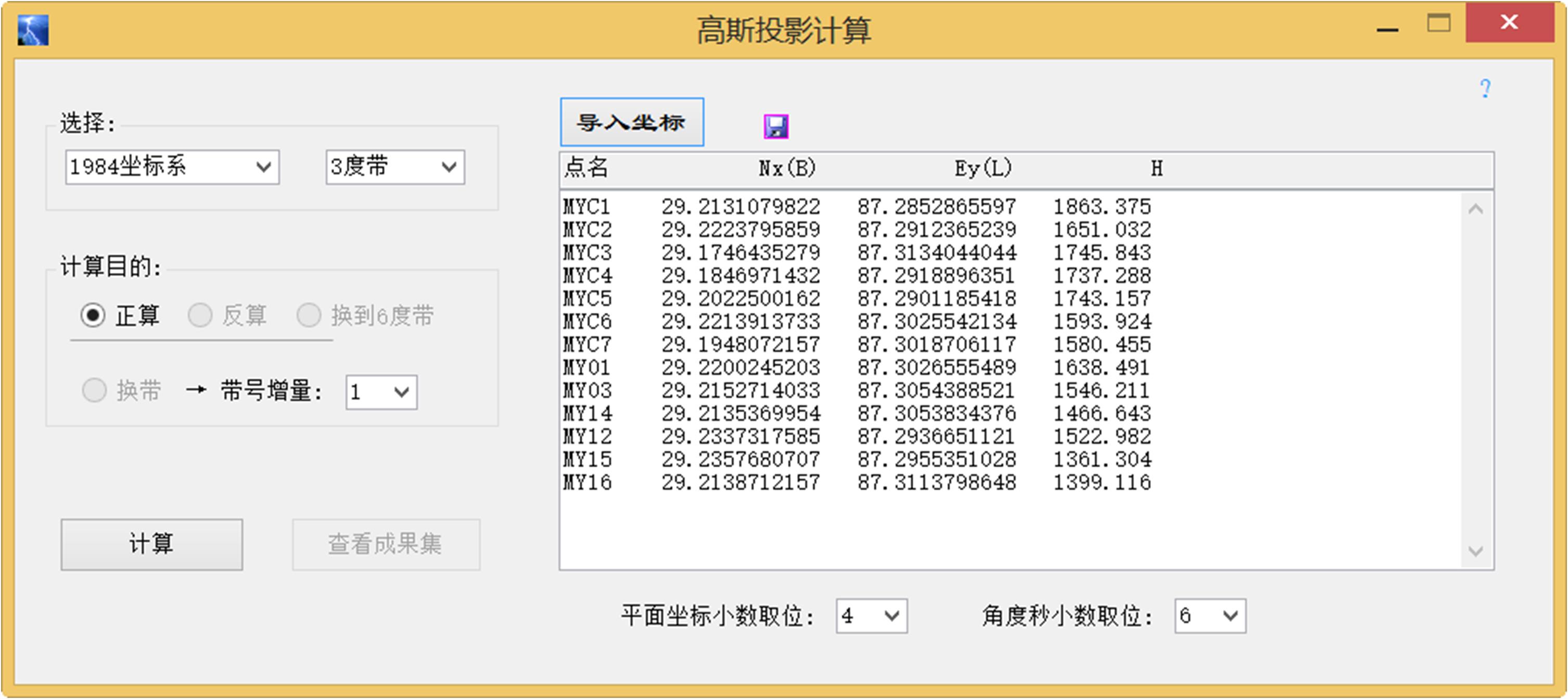
After checking, click the "Calculate" button. At this time, the "View Result Set" button becomes available:
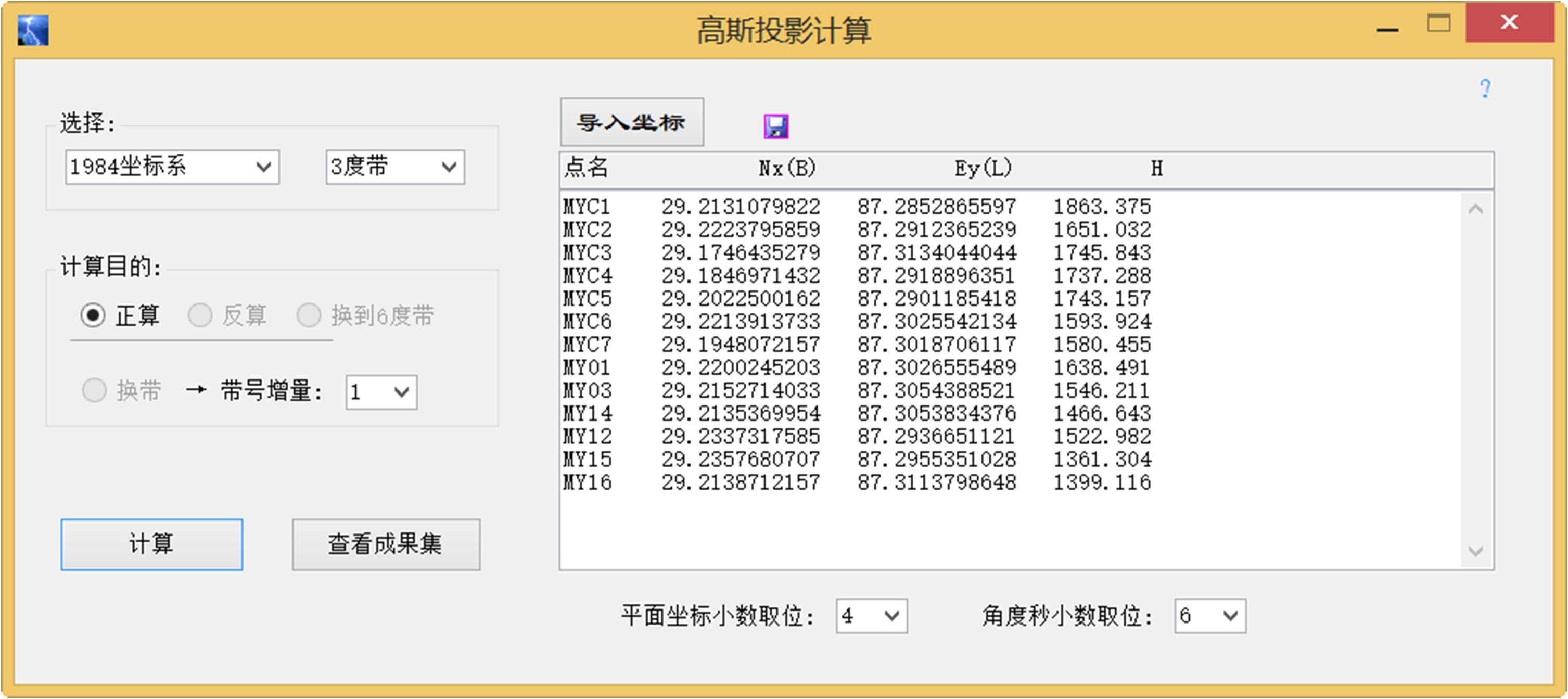
Click the "View Result Set" button to automatically open the result set folder:
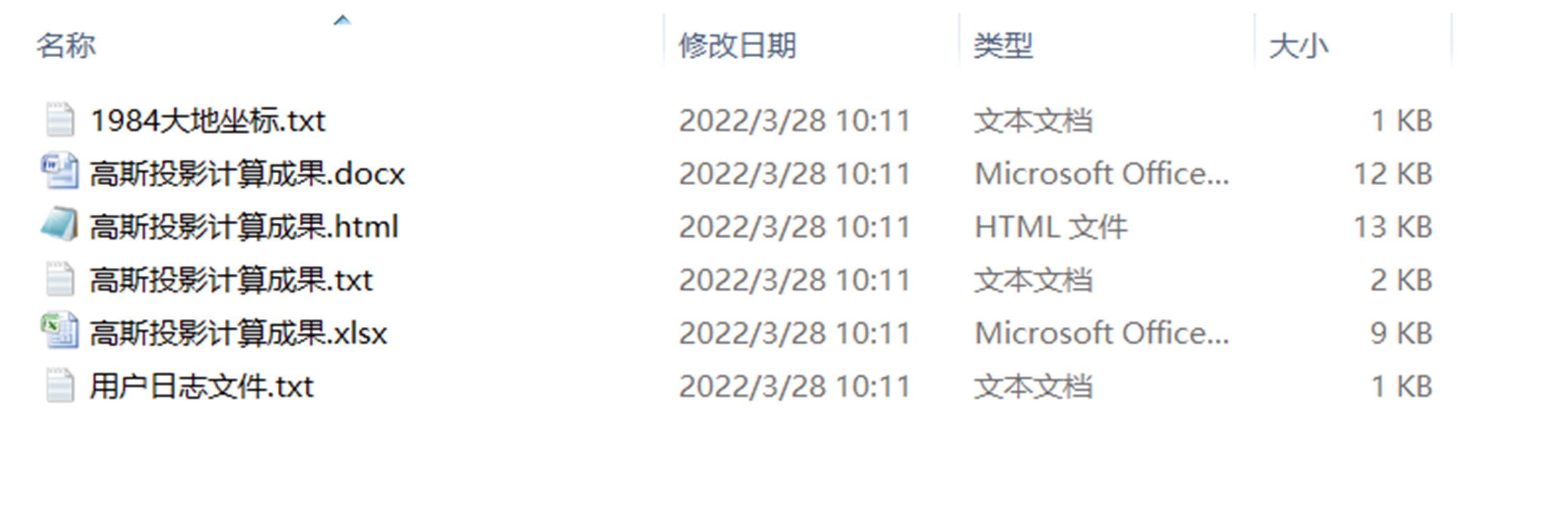
Open "Gaussian projection calculation results.html”File:
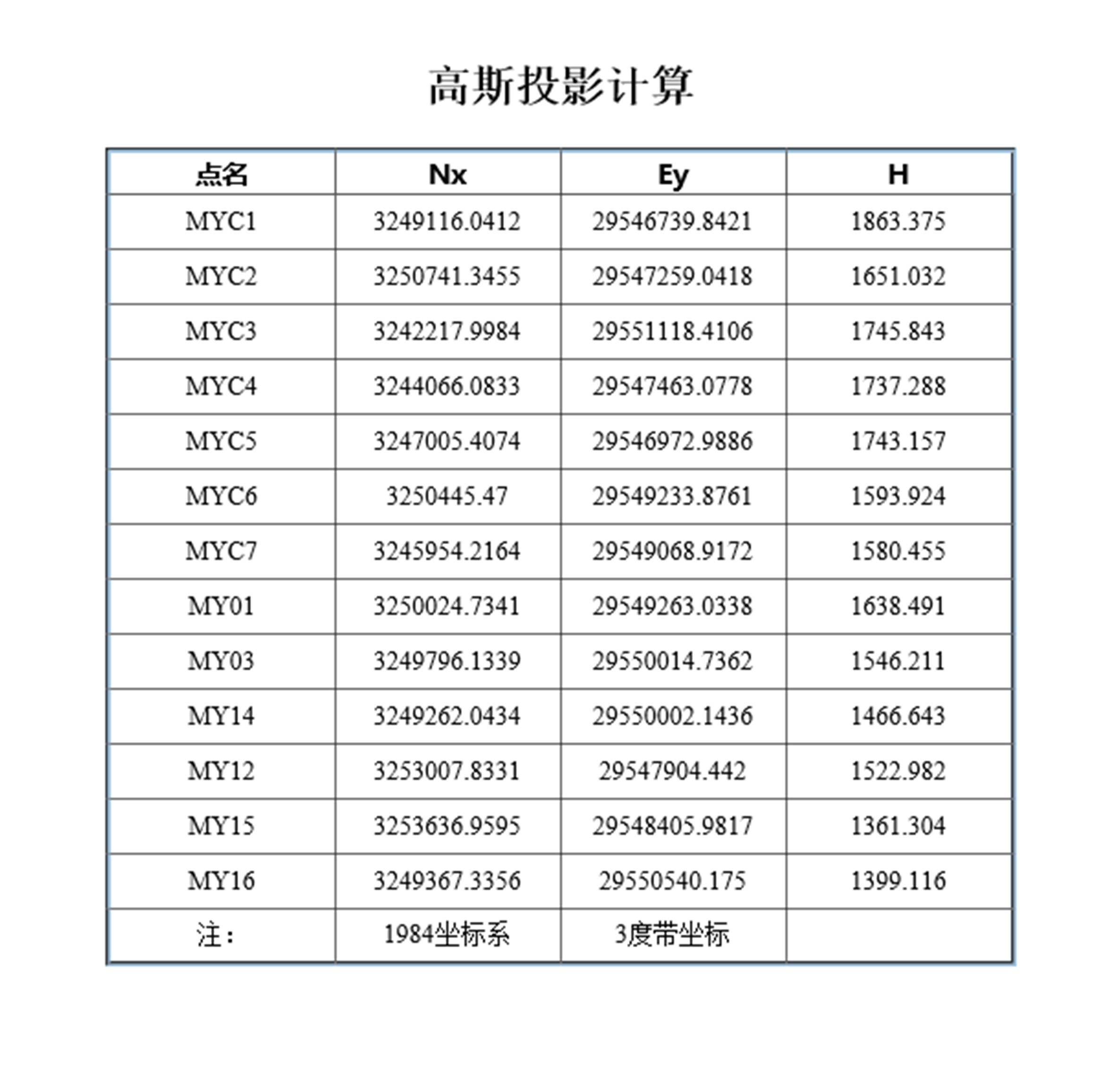
Open "Gaussian projection calculation results.txt”The content of the file is the same as that shown above, but the file format is different:
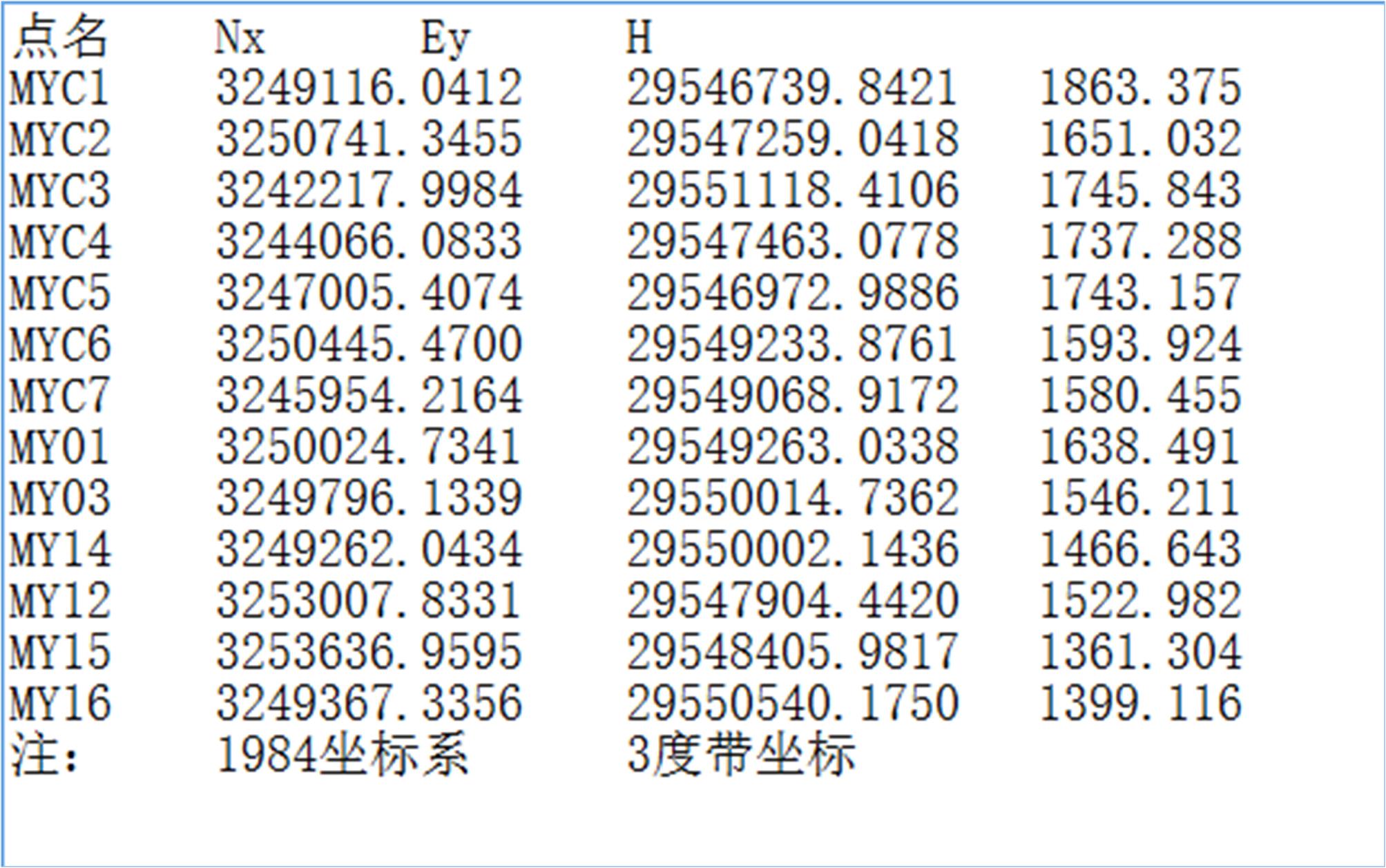
高斯投影与转换软件简介
高斯投影与换带转换软件的软硬件环境
运行本软件系统的软、硬件环境:
本软件系统分网络版和单机版。
1、网络版
又分为互联网版和局域网版。互联网版适合任何人在任何地点网上使用,局域网版适合于公司、单位使用。
用户方不需要安装该网络版软件,只需要上网浏览使用即可。
本软件系统的互联网版适合多种主流浏览器,最好使用等同于IE10.0以上版本。电脑、手机、虚拟机及全站仪等均可网上操作使用,不需要安装、不存在卸载。
2、单机版
单机版适合单台电脑和虚拟机使用。
需要Intel i3 CPU或以上,最低2G内存硬件配置,Windows7以上版本操作系统(32位和64位均可)。安装卸载简单明了,并且卸载彻底,不留痕迹。
1 概述
使用本软件的用户必须是测绘专业人员、或者是与测绘技术相关的人员,或具有相应技术资格的其他人员。
本软件系统为国家工程建设中广泛采用的3度带和6度带的高斯投影软件正算、反算、3度带和6度带互相换算以及换带计算。采用统一的数据文件格式,使得用户便于掌握。本软件系统采用智能化思想开发,使得用户操作过程简单化,轻松完成工作任务。因此,在操作的过程中由用户考虑的问题不多,用户只需要看下主界面上的几个简单控件元素,基本上就可以操作了。即,用户进行简单选择设置后只需要提交数据文件即可得到想要的结果。
其中的正算、反算、3度带和6度带的投影转换以及邻带换带计算,均属于高斯投影的范畴。
关于换带计算问题。换带一般指的是当前带的坐标换算到左或右相邻带的坐标,并且投影带类型相同。即,3度带只能向3度带转换, 6度带只能向6度带转换,不能交叉转换。如果需要,可以在换带以后施行 3.3节的投影带转换计算。
换带的本身作用是对两个相邻带接边处左右附近的点根据需要进行转换计算。
界面中的“带号增量”表示说明:1表示向当前带的带号增加方向的邻带换带计算,也称为向右邻带换带。-1表示向当前带的带号减小方向的邻带换带计算,也称为向左邻带换带。
另外,也可以通过给出±n个偏移量,进行跨带换算,但n越大,距离新带中央子午线越远,投影误差越大,因此具体生产活动中是不建议这样做的。所以,本软件建议最多连续转换两带为宜,然而,这也是仅为了可能的科学研究而备之,生产实际一般是不可以这样做的。即,生产实际是向当前带的左右邻带及其接边附近进行换带计算。
2 数据文件格式约定
2.1 平面坐标数据文件格式
(1)对于平面坐标的数据文件格式的基本形式为:
| 点名 | Nx | Ey | H |
|---|
或
| 点名 | Nx | Ey |
|---|
其中,
Nx表示正北方向为纵坐标轴正向,Ey表示正东方向为横坐标轴正向,此即测量坐标系。
其中的高程H不起作用,只是为了用户使用方便可以不必去掉。
2.2 大地坐标数据文件格式
(2)对于大地坐标的数据文件格式的基本形式为:
| 点名 | B | L | H |
|---|
或
| 点名 | B | L |
|---|
其中,
B为纬度,L为经度,H为大地高。
其中的大地高H不参加计算,但在数据文件中可以保留。
3 网络版操作
3.1 注册与登录

输入用户名和密码,点击“登陆”,当提示登录成功后,即可开始使用。
注:如果还没有注册的用户请先注册,然后登陆使用。
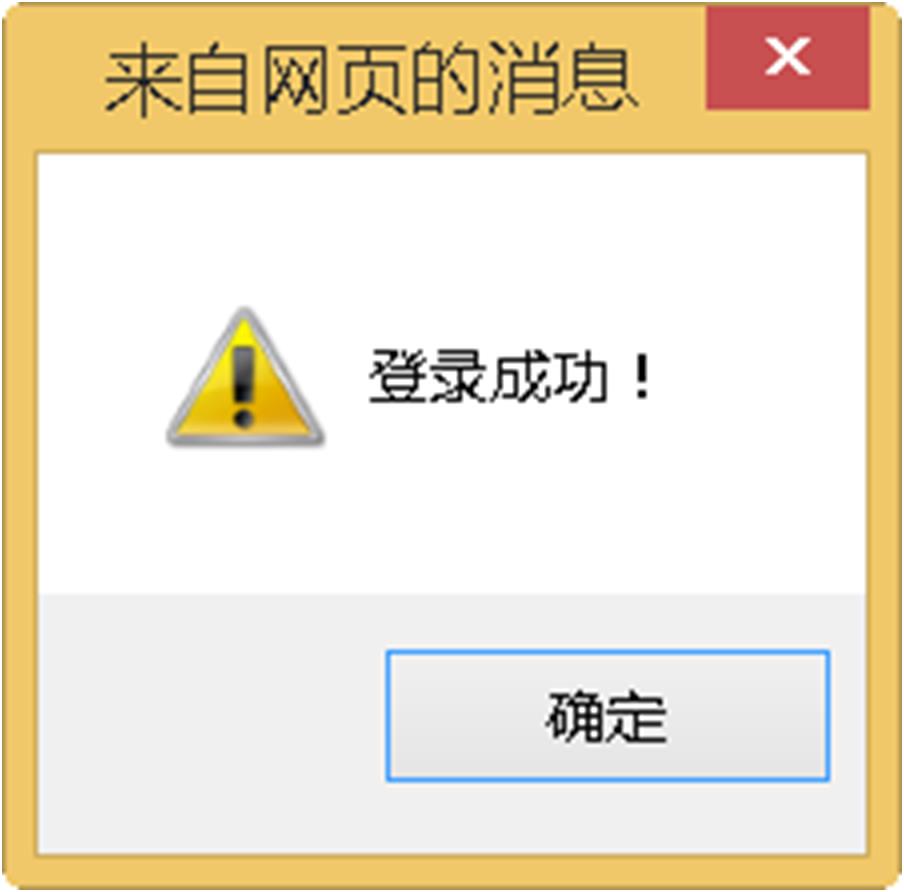
登陆成功后的软件目录主界面为:

点击“《高斯投影与转换V1.0》软件系统”,将打开主页面为:
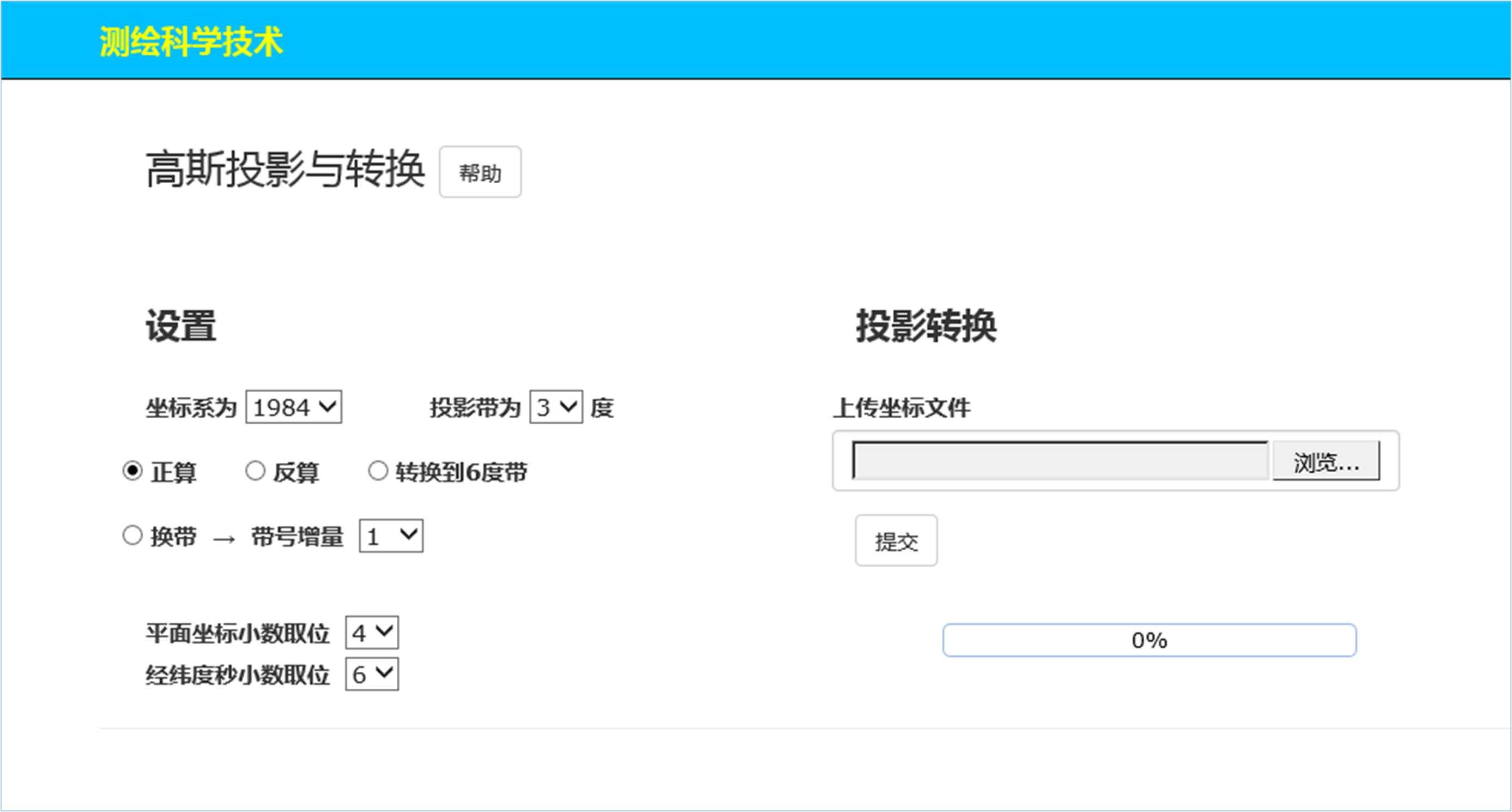
点击“帮助”按钮了解本软件的基本信息:
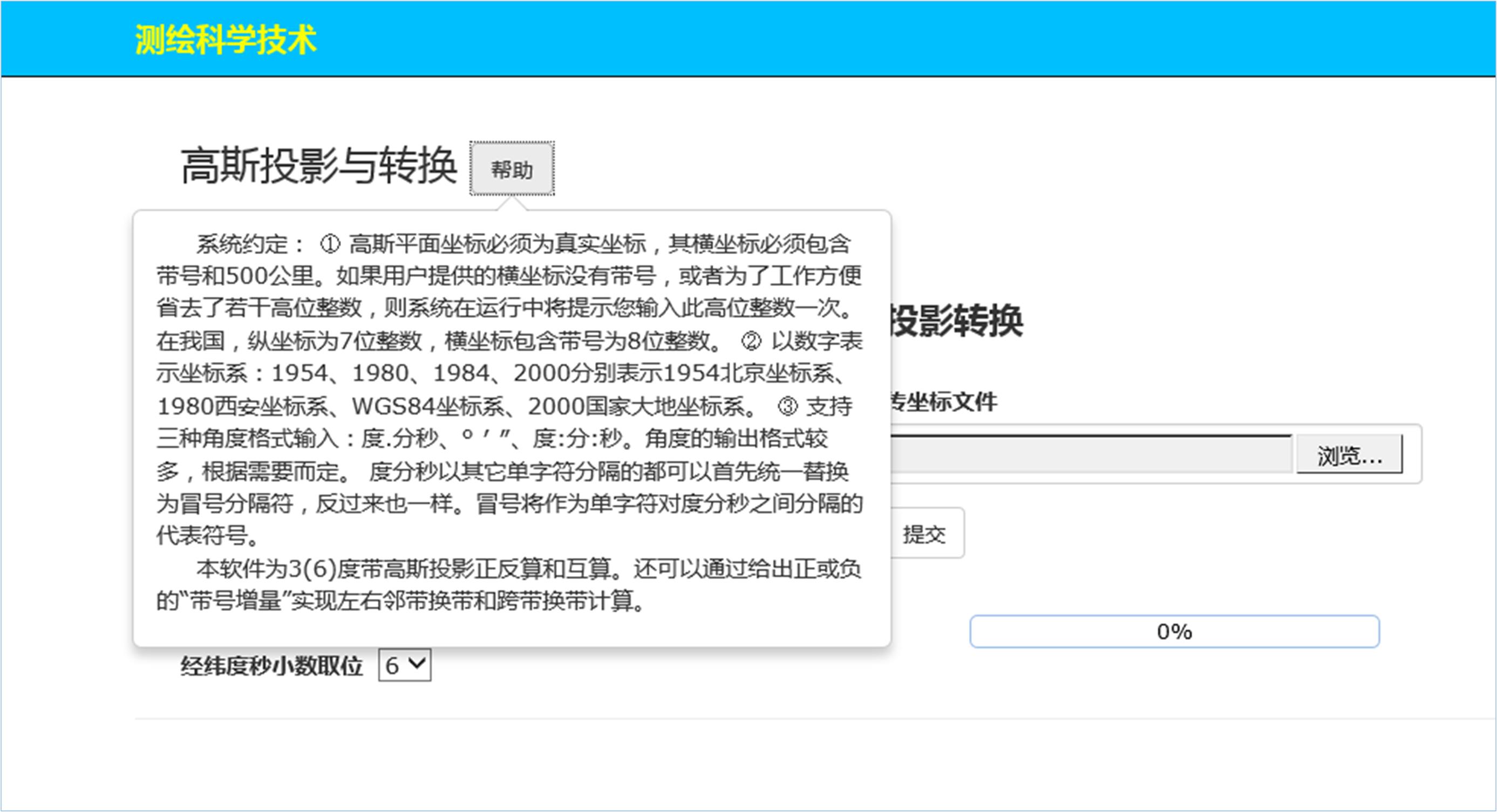
再次点击“帮助”按钮关闭帮助。
3.2 正算举例
选择1980坐标系,投影带为3度带,选中“正算”选项钮,上传1980坐标系大地坐标文件。如下图所示:
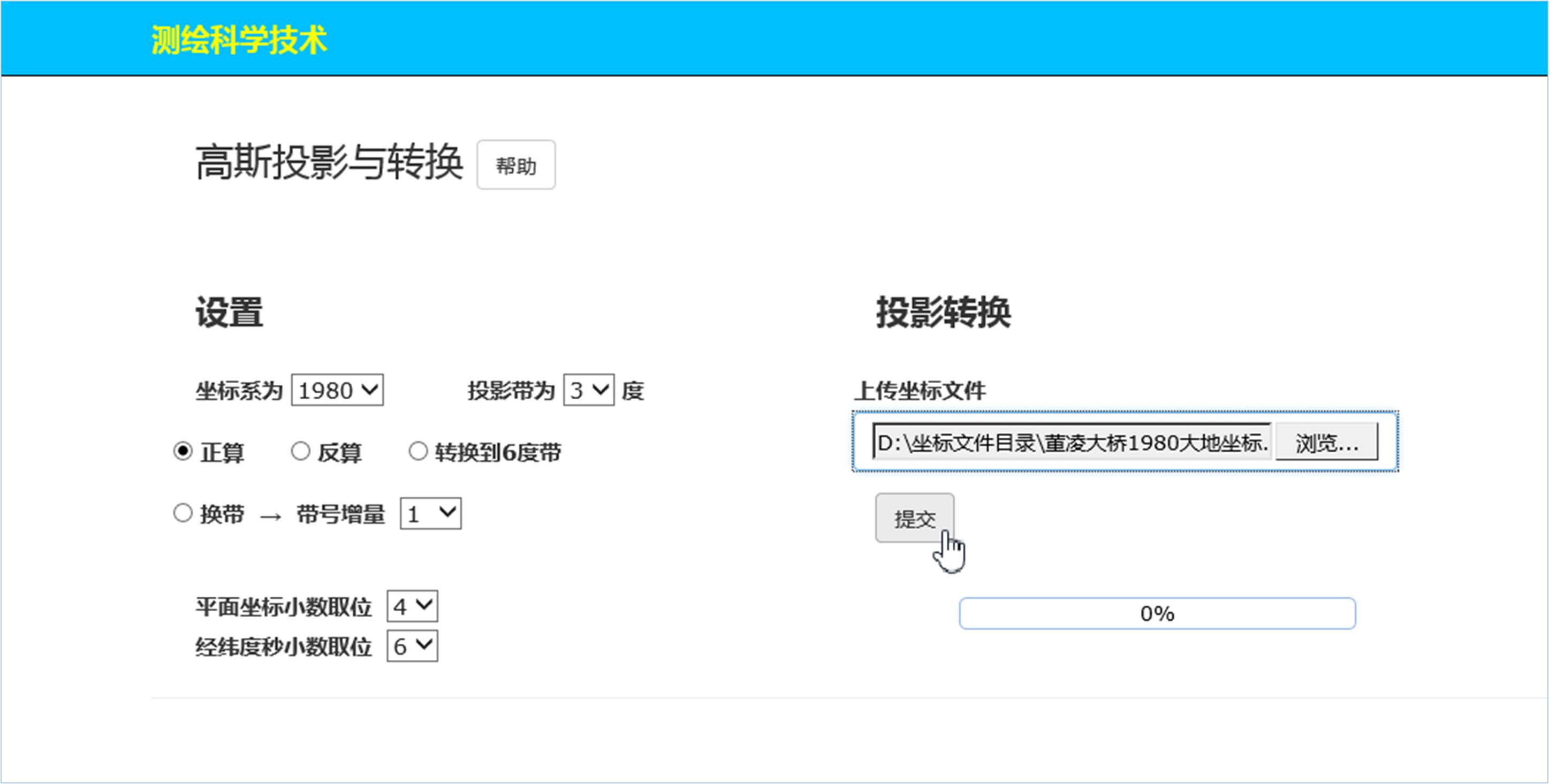
点击“提交”按钮,得到正算结果。其成果显示页面如下图所示:

点击“高斯投影计算成果HTML文件”超链接:
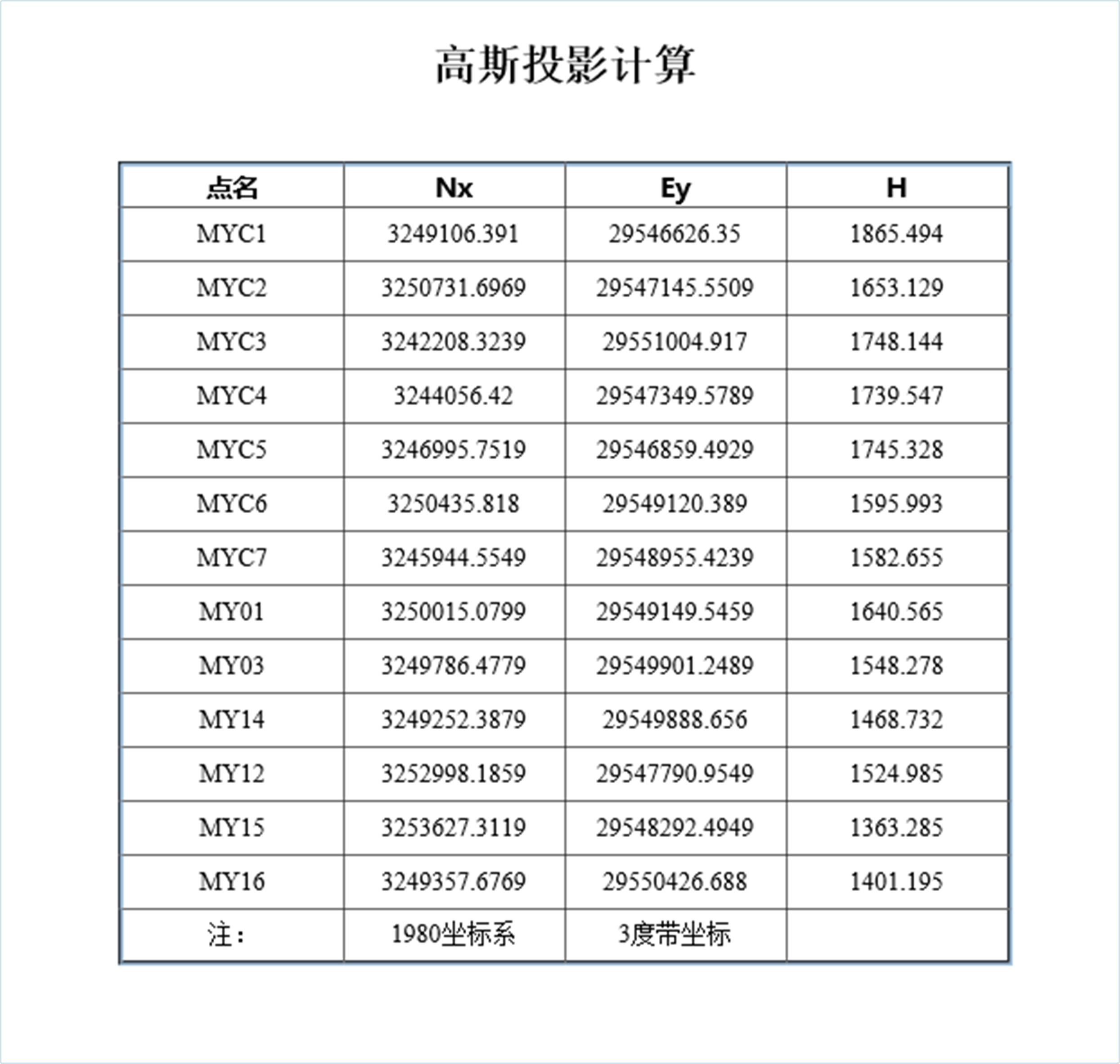
点击“用户日志文件”:
| 2022年03月25日06时52分03秒 |
|---|
| 欢迎使用"高斯投影与转换"软件系统! |
说明:
如果软件在运行过程中发现问题,会自动记录在“用户日志文件”中,以帮助用户发现问题、查找问题。
点击“高斯投影计算成果Word文件”超链接将打开Word格式文档:
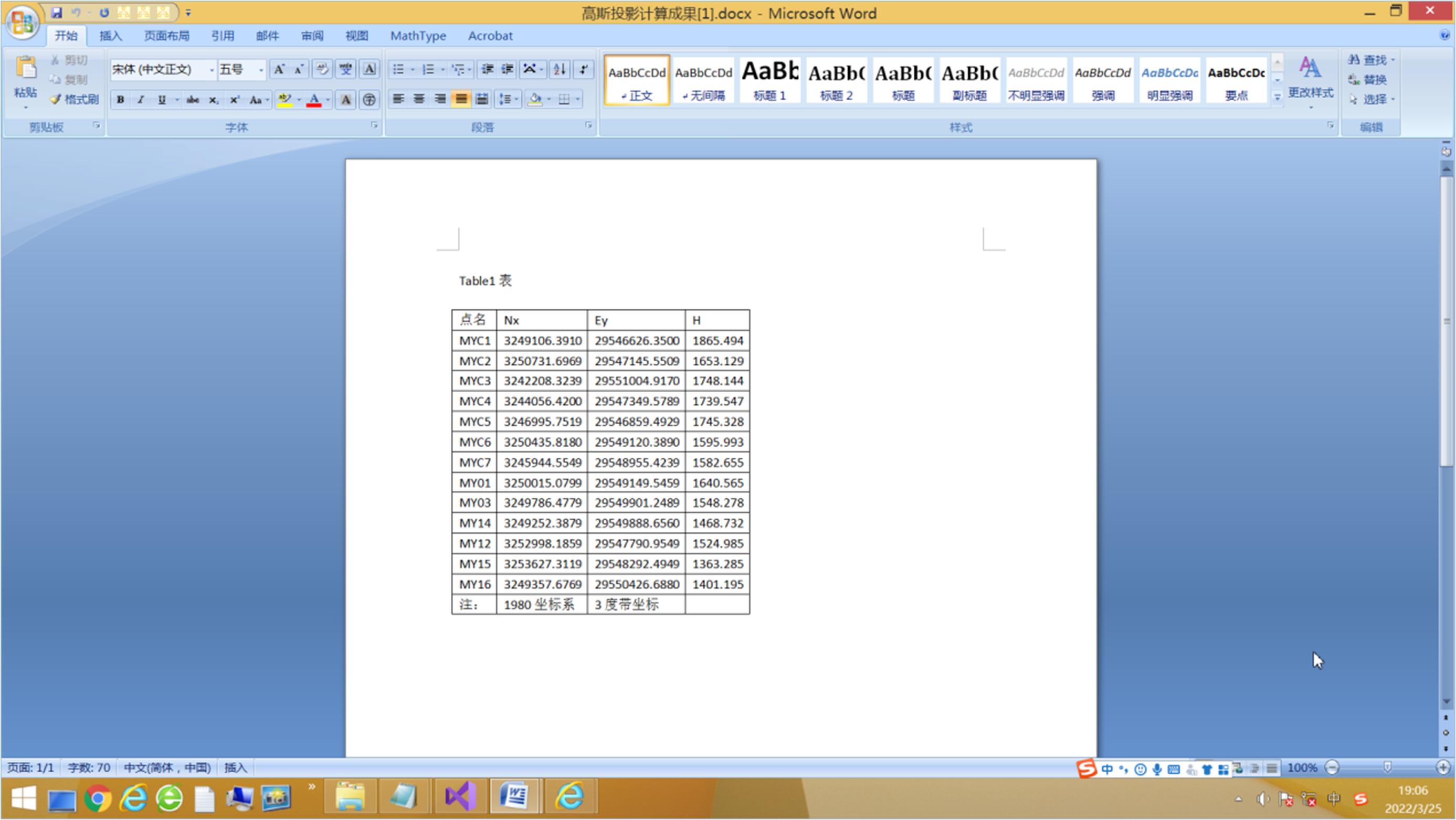
点击“高斯投影计算成果Text文件”超链接:
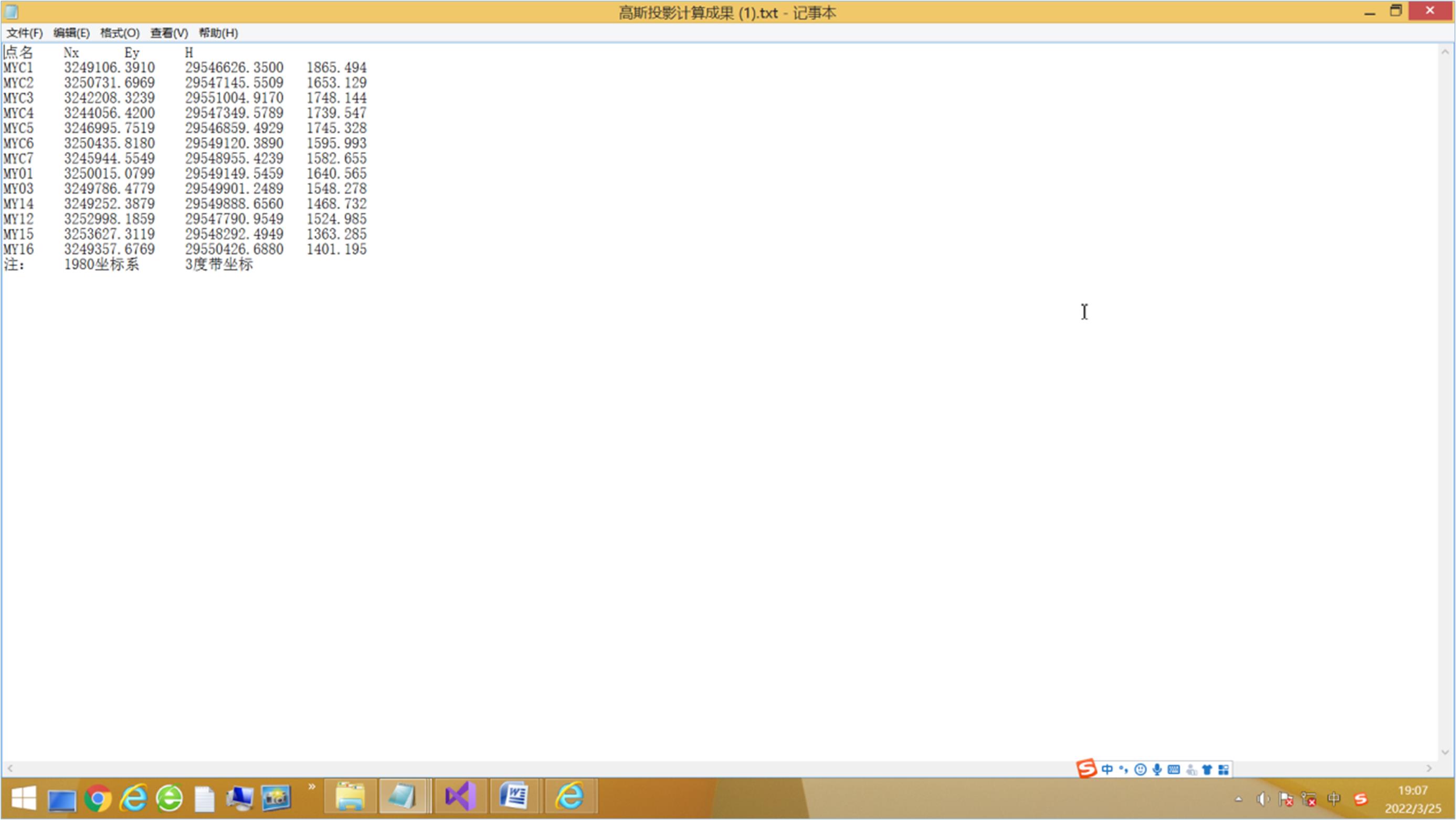
点击“高斯投影计算成果Excel文件”超链接将打开Excel文档:
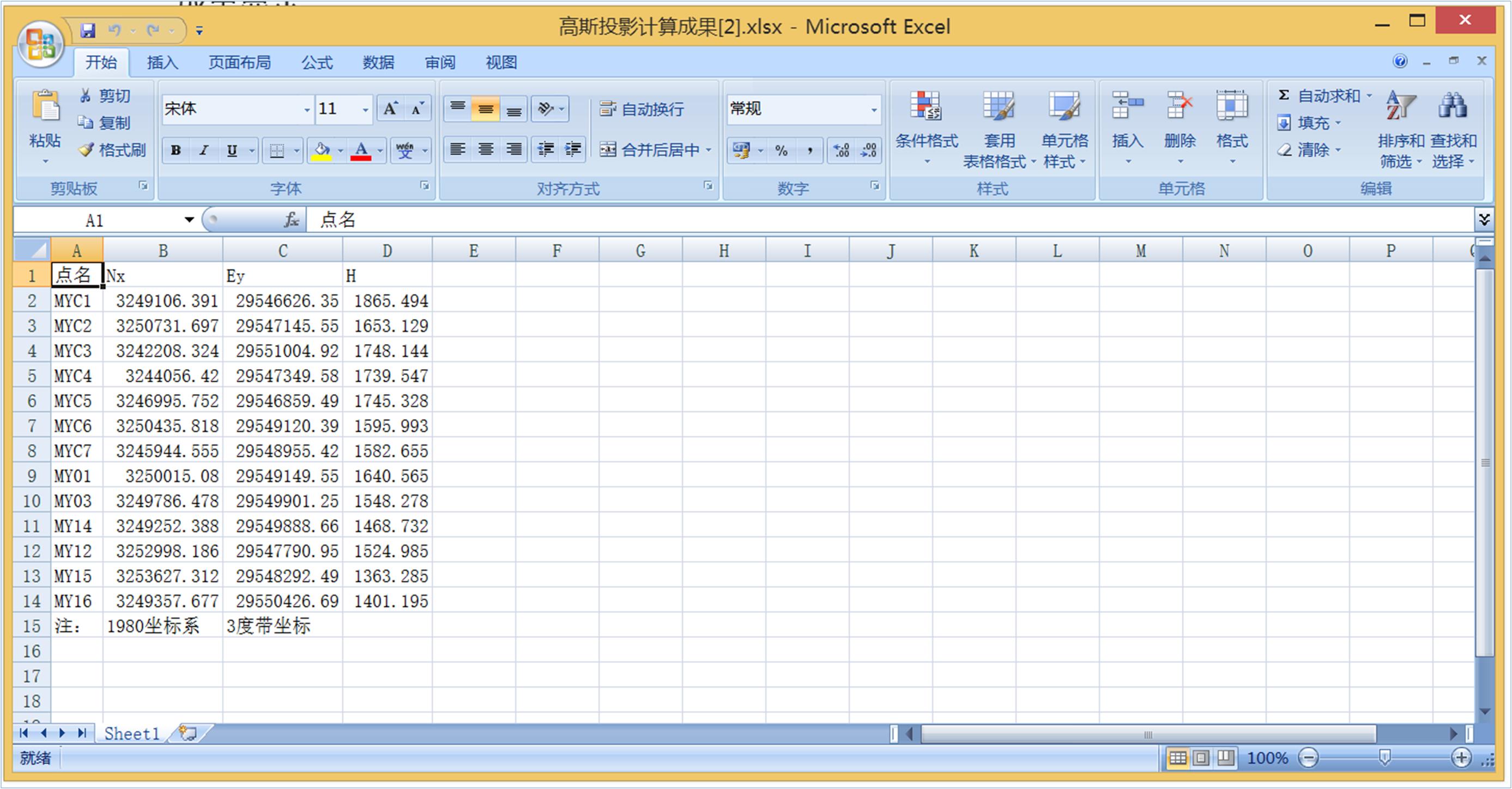
3.3 反算举例
选择1954坐标系,投影带为3度带,选中“反算”选项钮,上传1954坐标系平面坐标文件。如下图所示:
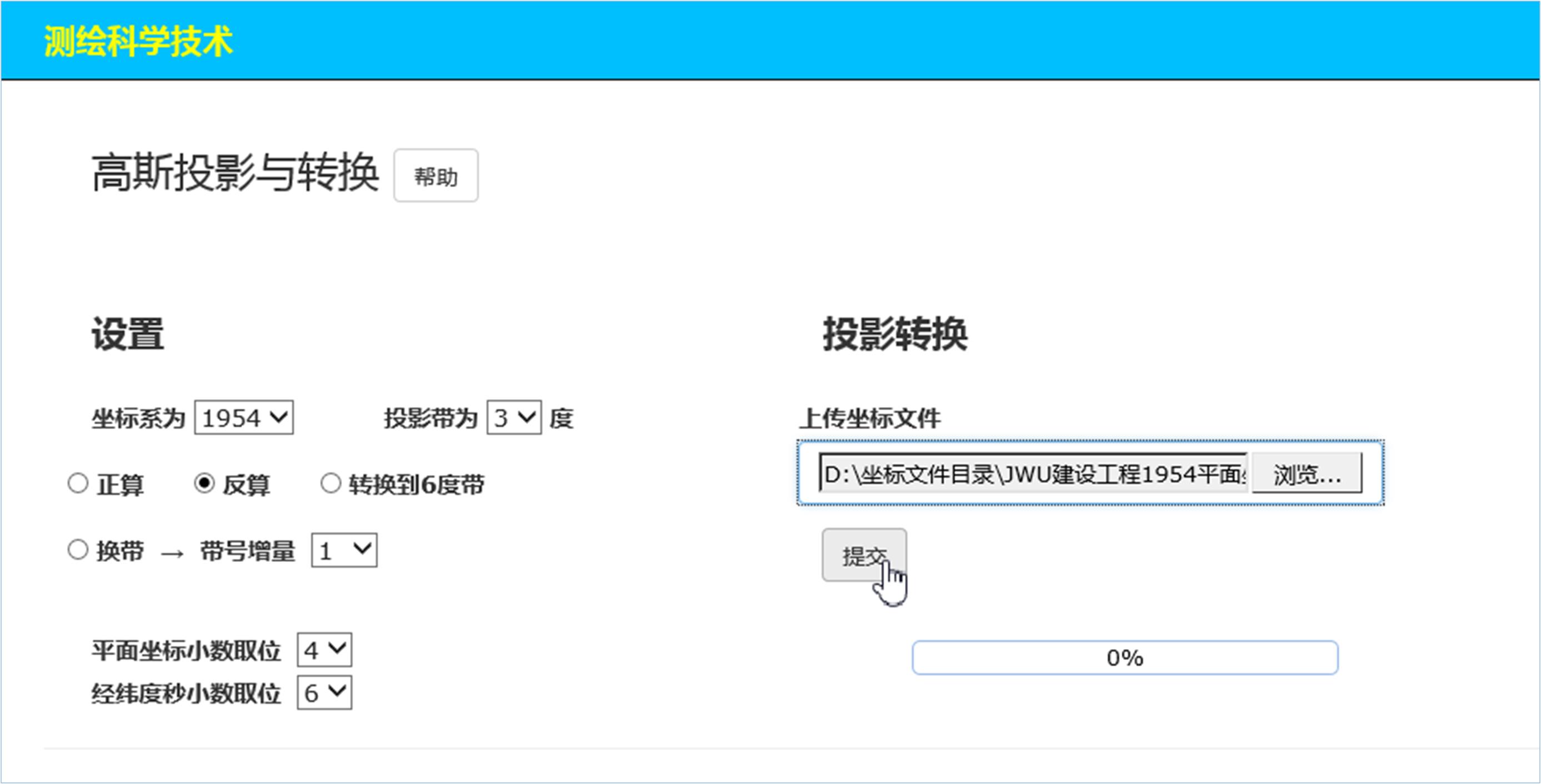
点击“提交”按钮,即得到反算结果。如下图所示:
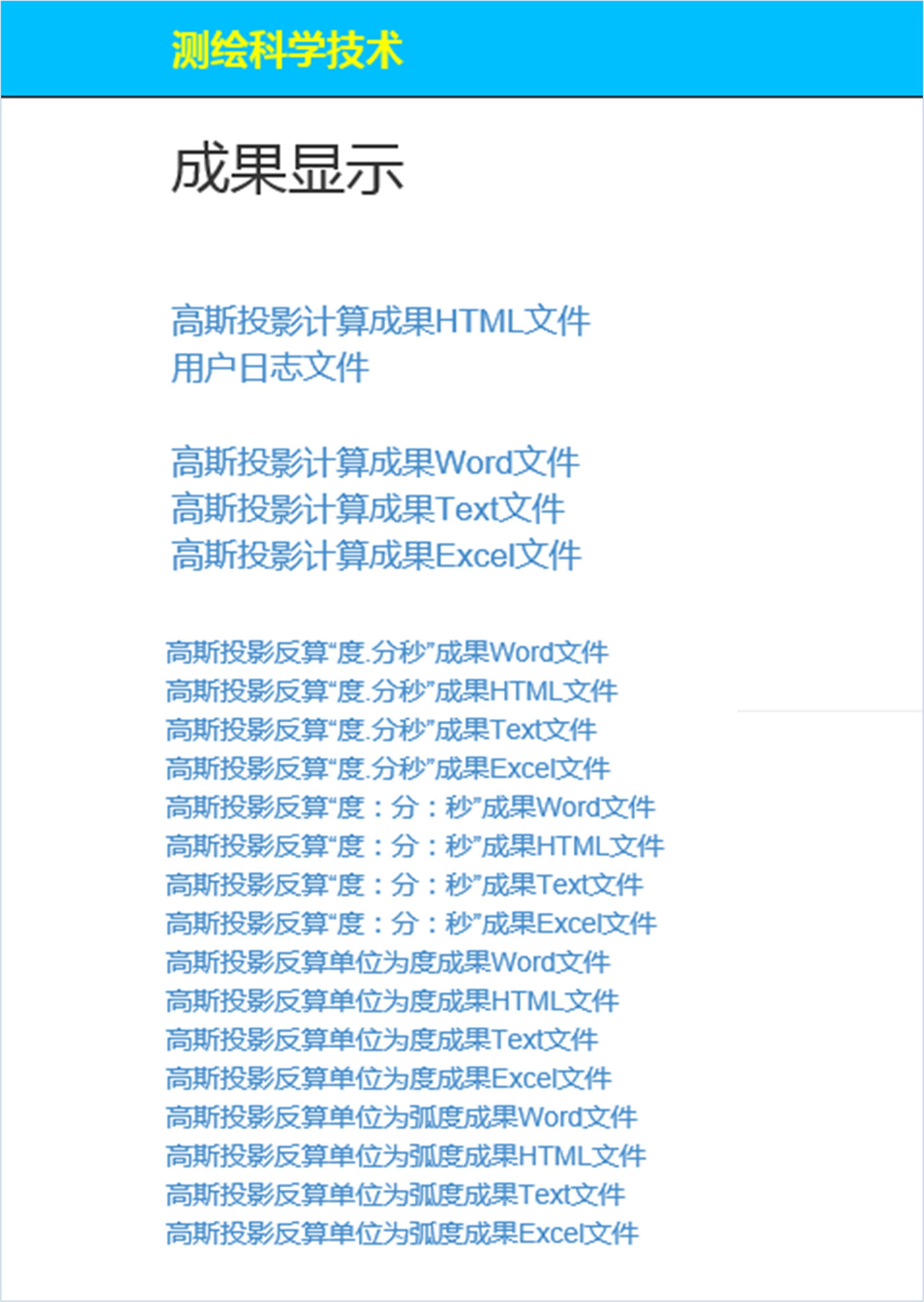
反算得到的是大地经纬度坐标,因此在日常工作中根据不同用户的需要会有不同的角度格式选择。上部四个数据文件是大多数用户所需要的,下部四种角度格式、每种角度格式又有四种不同的文件格式,即Word文档格式、Html网页文件格式、Text文本文件格式及Excel文档格式,可共不同用户选择使用。
点开“高斯投影计算成果HTML文件”超链接:

点开“高斯投影计算成果Word文件”超链接:
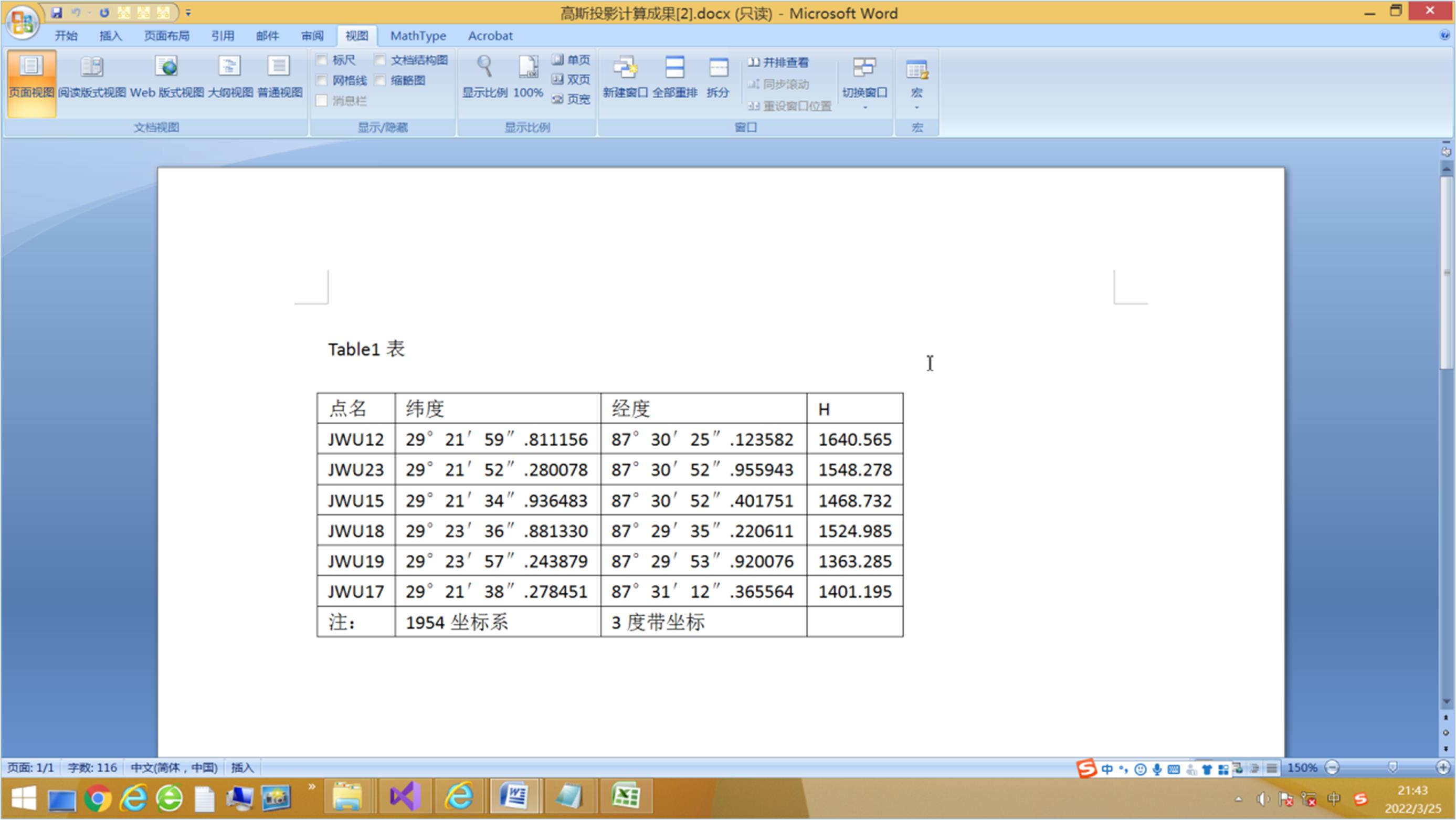
点开“高斯投影计算成果Text文件”超链接:
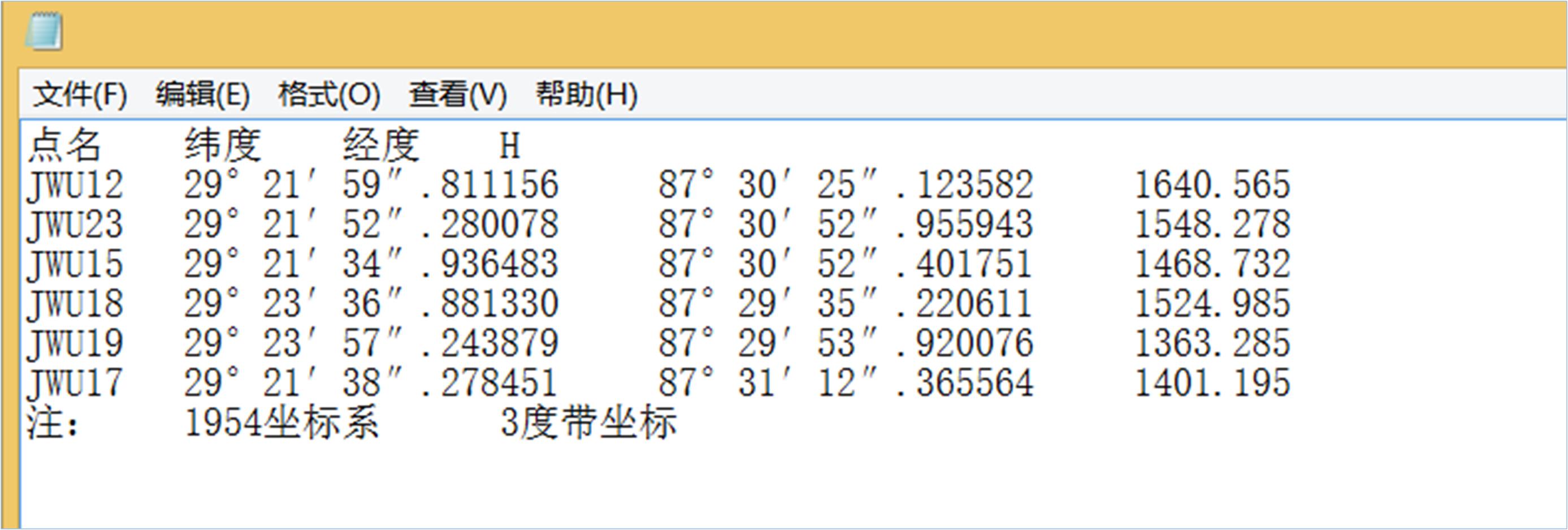
点开“高斯投影计算成果Excel文件”超链接:
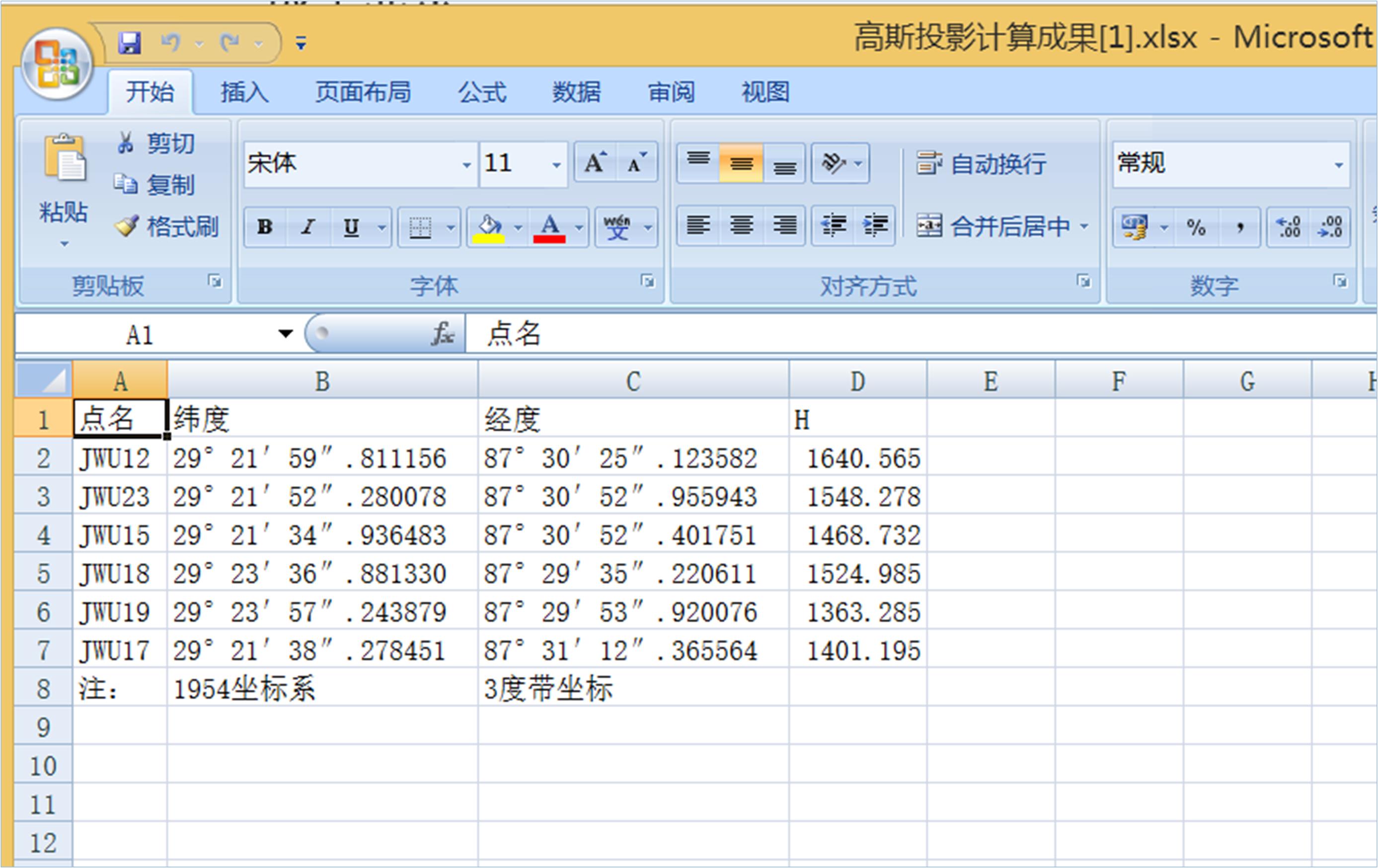
以下摘录显示多种角度格式中的网页文件:
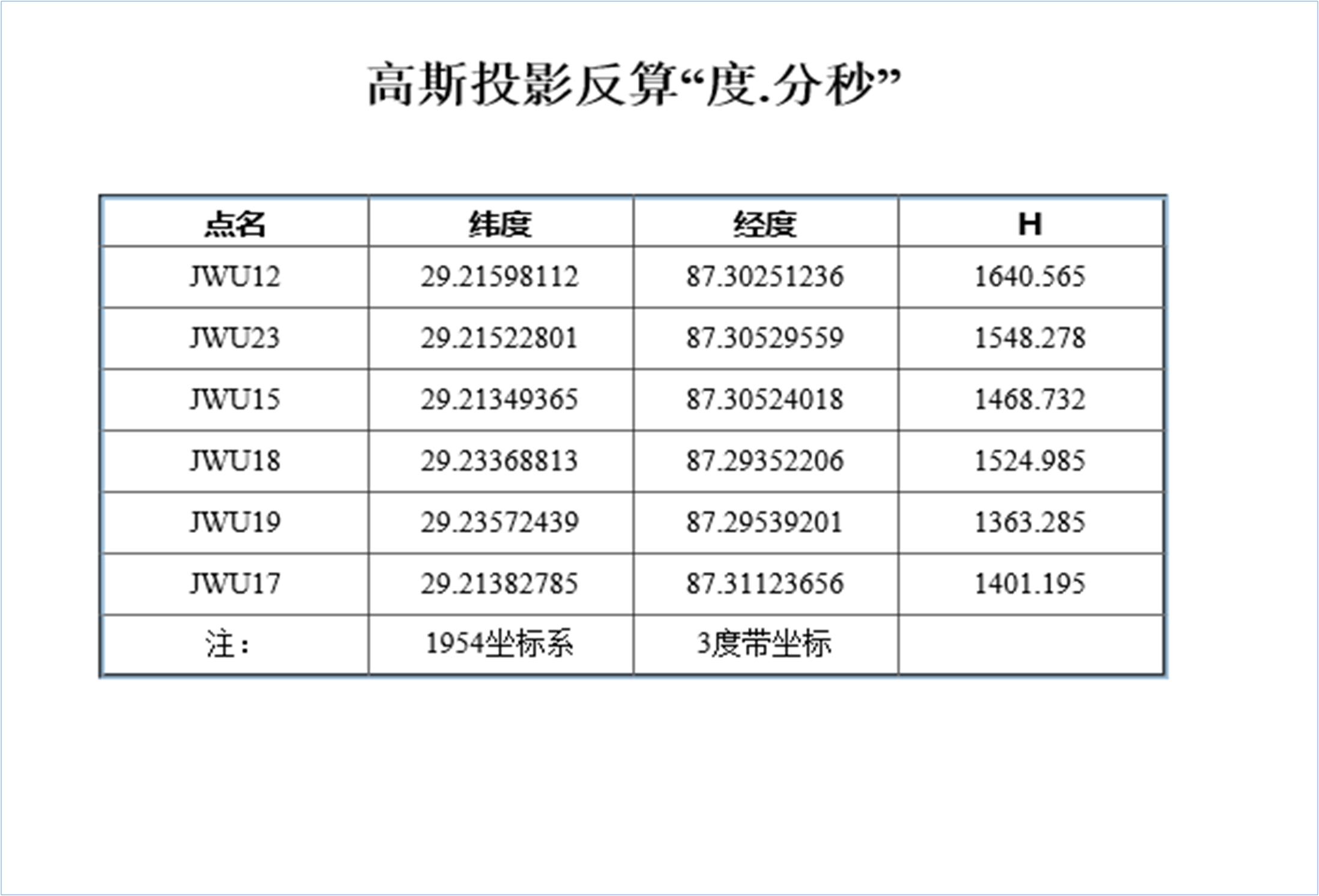
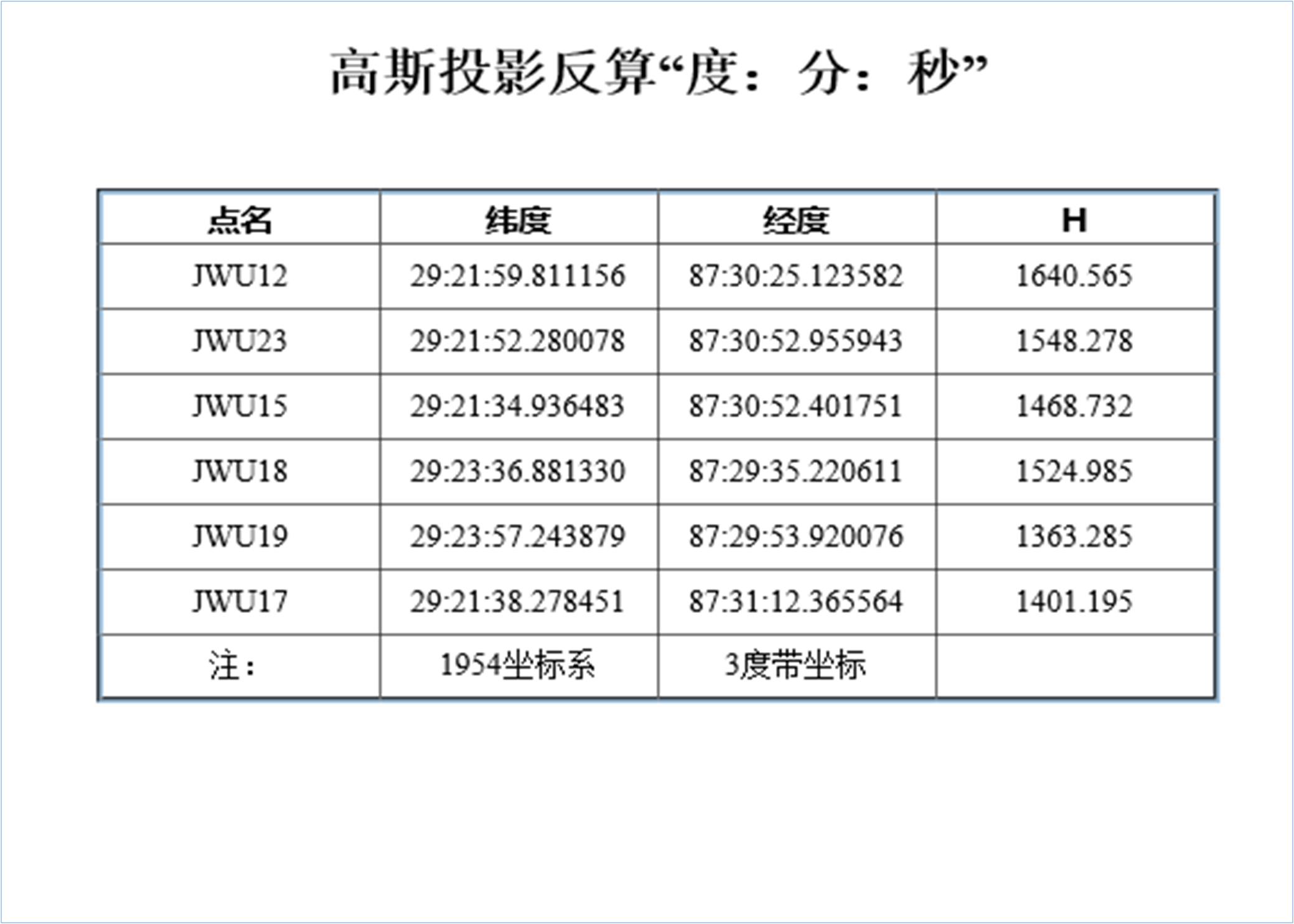
3.4 投影带转换举例
投影带转换是指,一个点或一组点所在的3度带坐标和6度带坐标的两种坐标系坐标展示。有两种情况:一种是此两个坐标系的中央子午线相同,另一种是此两个坐标系的中央子午线不相同,其经差为3度。以下仅举例第一种情况的例子:
(1)3度带转换为6度带
选择1980坐标系,投影带为3度带,选中“转换到6度带”选项钮,上传1980坐标系坐标,点击提交,即可得到1980坐标系的6度带坐标。操作如下:
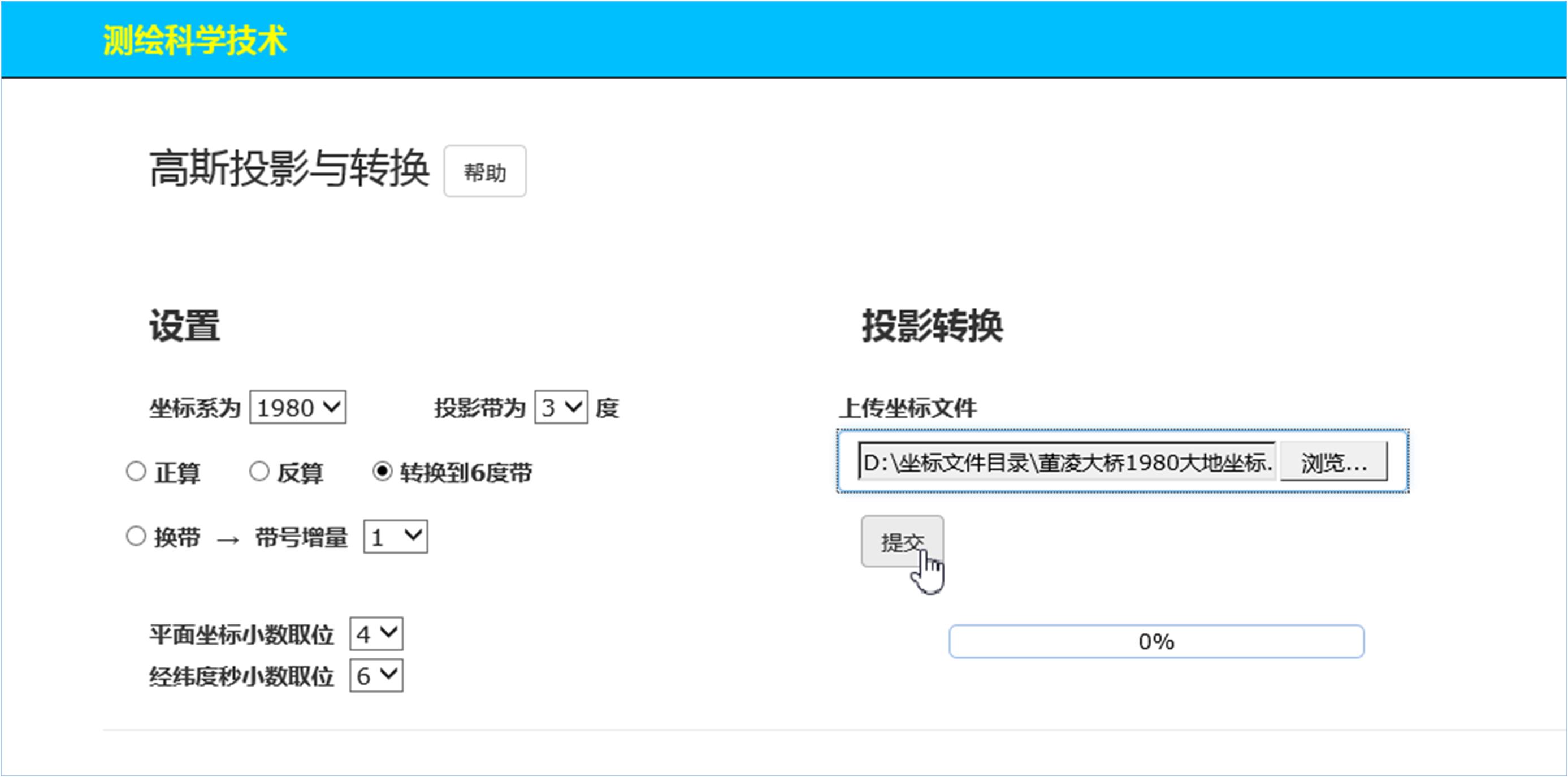
点击提交后得到成果显示页面:
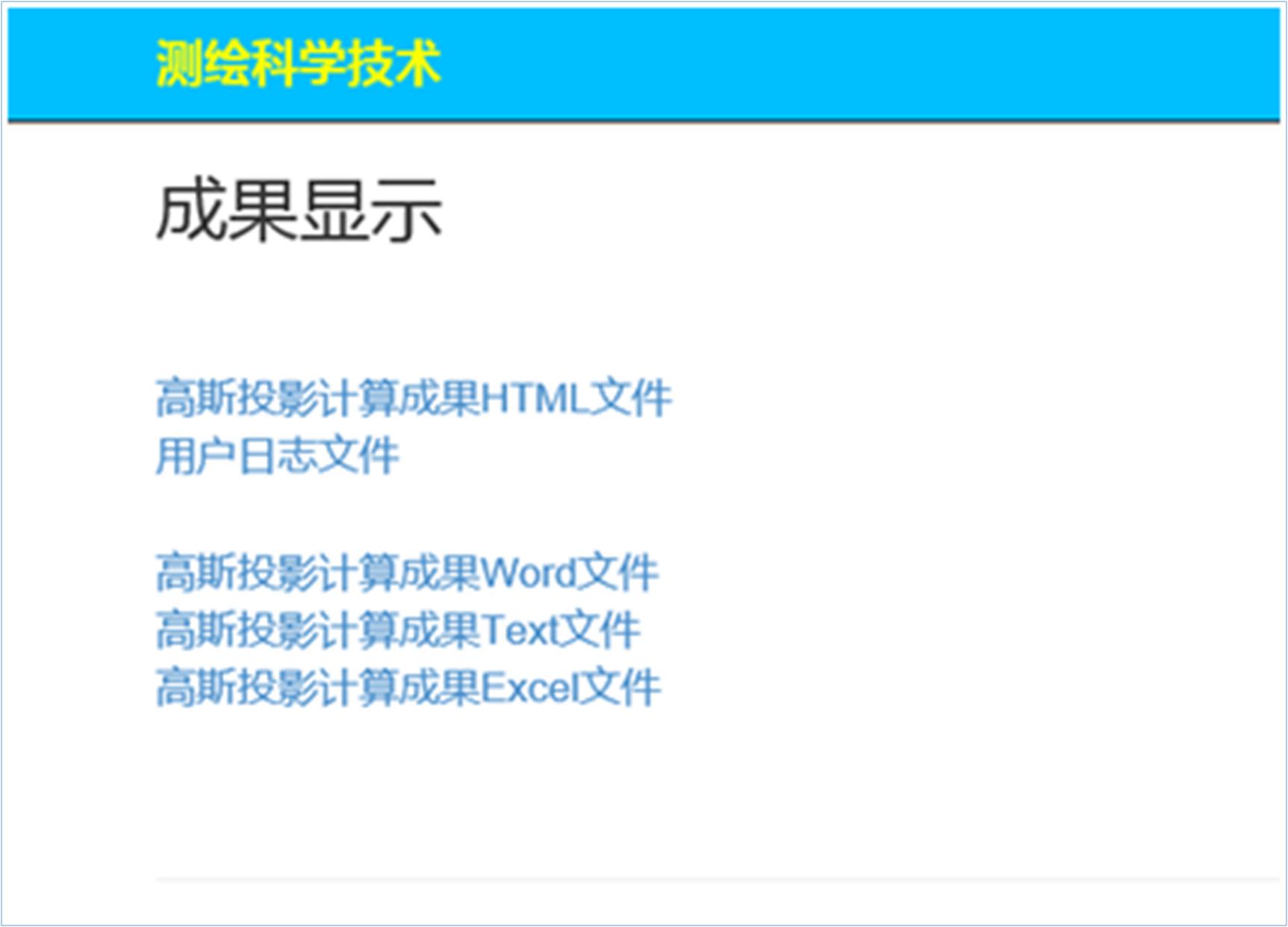
点开“高斯投影计算成果HTML文件”超链接:
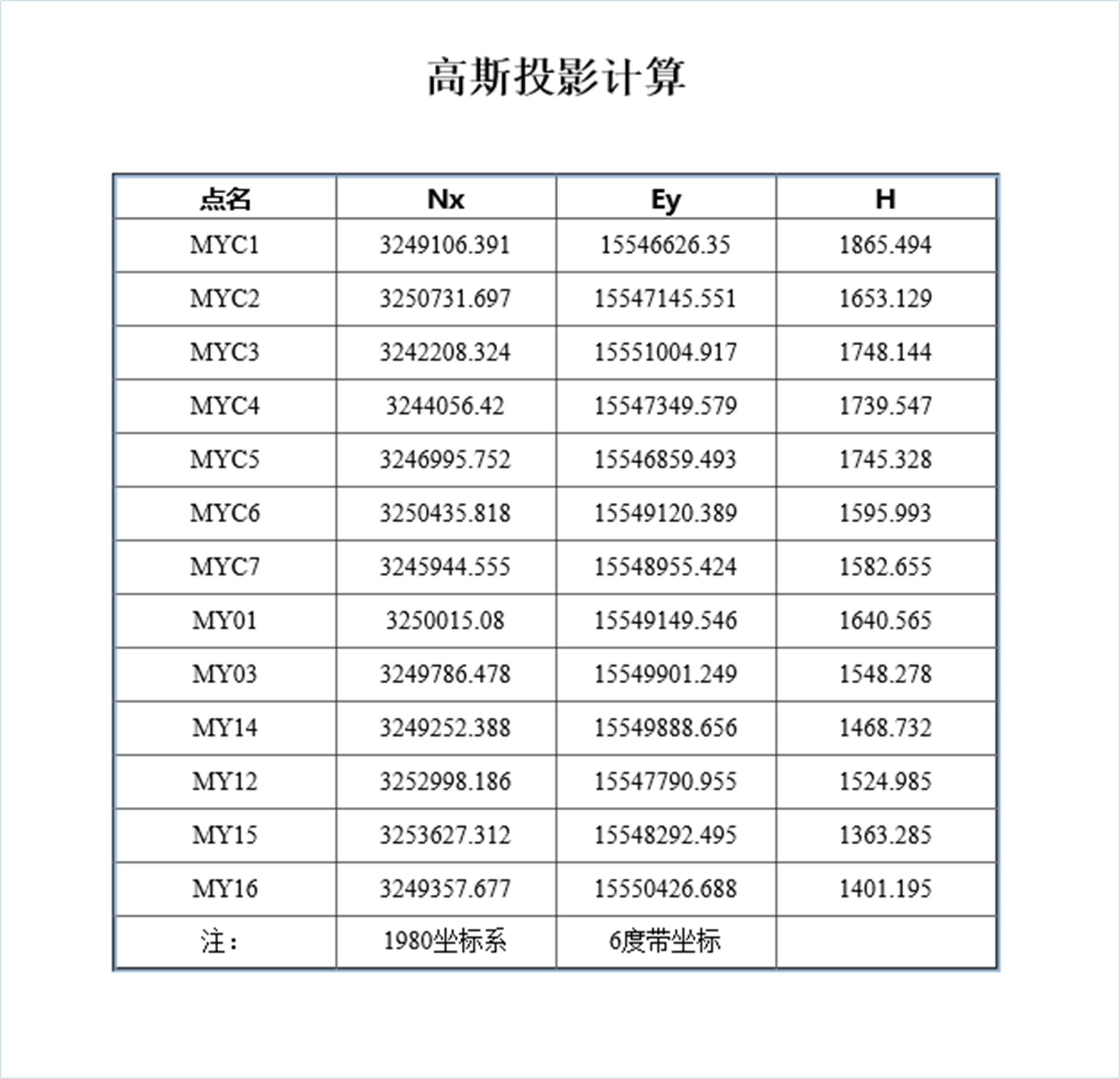
注:其它三种数据文件不再打开展示,从略。
(2)6度带转换为3度带
选择1980坐标系,投影带为6度带,选中“转换到3度带”选项钮,上传1980坐标系坐标,点击提交,即可得到1980坐标系的3度带坐标。操作如下:
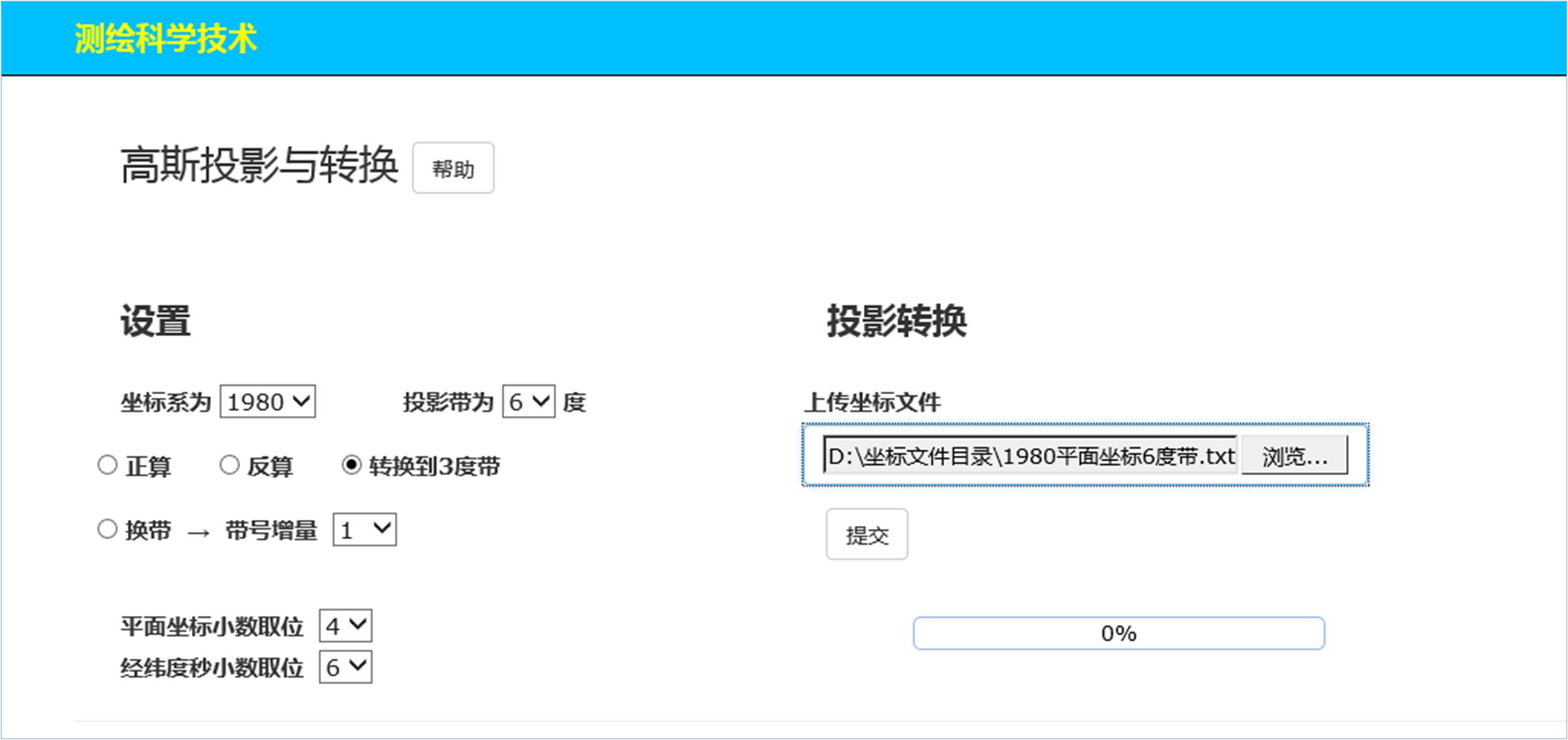
同样,点击提交后得到成果显示页面:
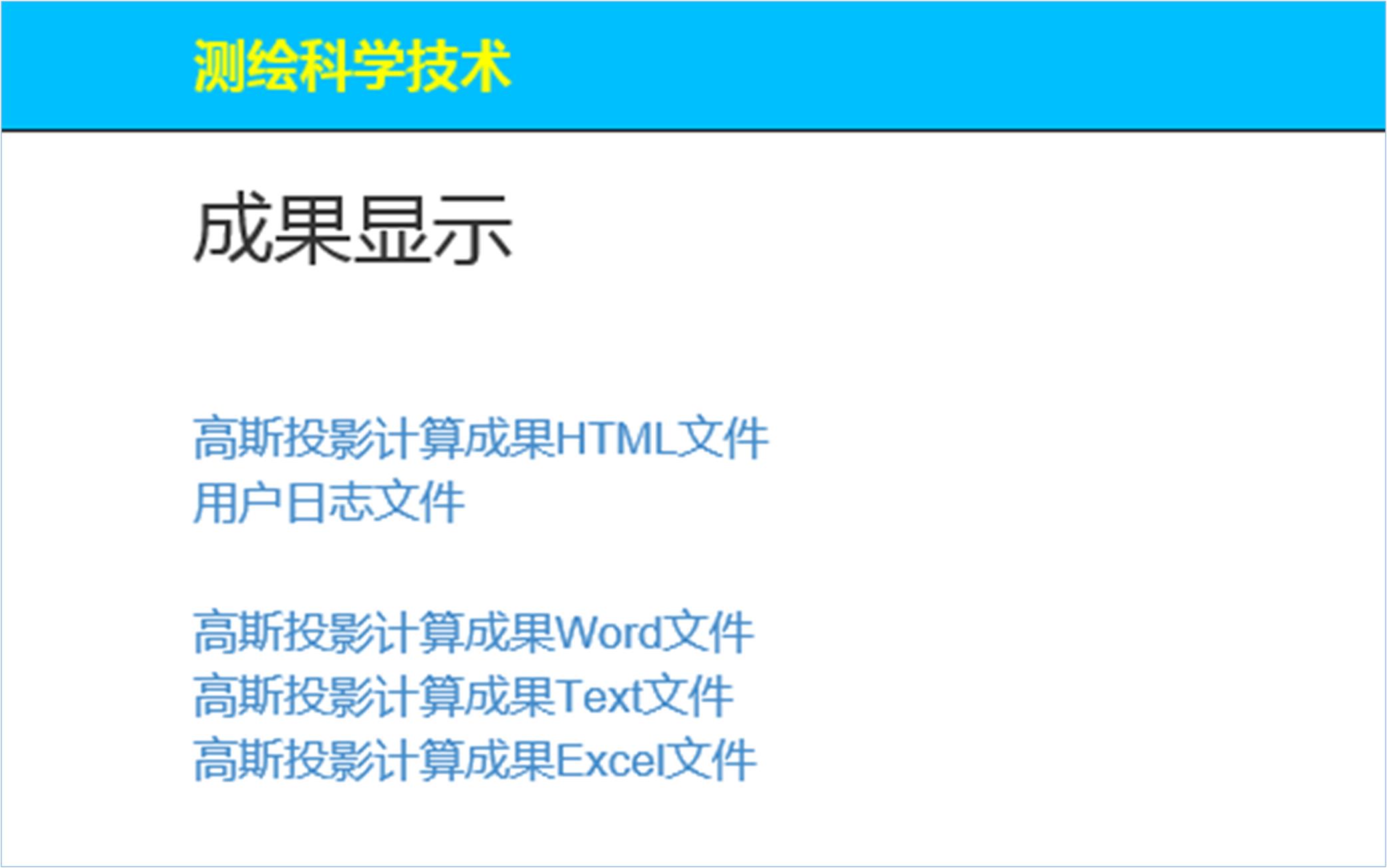
点开“高斯投影计算成果HTML文件”超链接:

可见,本例中的3度带和6度带的中央子午线是相同的。
注:其它三个文档不再显示,从略。
3.5 换带计算举例
选择1980坐标系,投影带为3度带,选中“换带”选项钮,带号增量选择1,提交1980坐标系坐标文件。
操作如下:

上传的“1980平面坐标.txt”文件中的坐标为3度带第29带的坐标,该文件内容如下:
MYC1 3249106.391 29546626.350 1865.494
MYC2 3250731.697 29547145.551 1653.129
MYC3 3242208.324 29551004.917 1748.144
MYC4 3244056.42 29547349.579 1739.547
MYC5 3246995.752 29546859.493 1745.328
MYC6 3250435.818 29549120.389 1595.993
MYC7 3245944.555 29548955.424 1582.655
MY01 3250015.08 29549149.546 1640.565
MY03 3249786.478 29549901.249 1548.278
MY14 3249252.388 29549888.656 1468.732
MY12 3252998.186 29547790.955 1524.985
MY15 3253627.312 29548292.495 1363.285
MY16 3249357.677 29550426.688 1401.195
点击提交后得到带号为第30度带的坐标为:
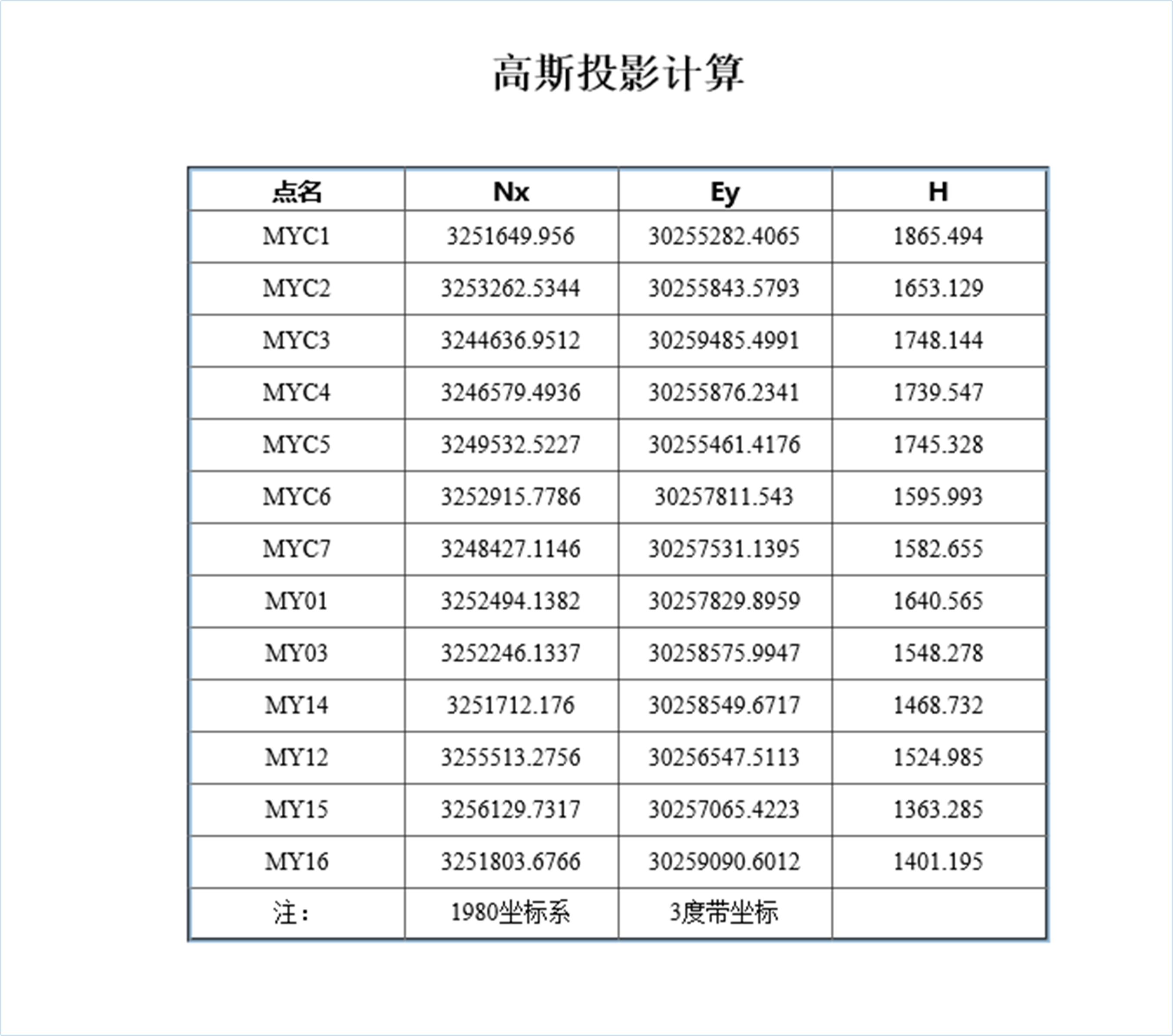
下面将该30度带的坐标再向左换带到第29度带,验算一下转换效果。
其它设置不变,只需将带号增量选择为-1即可:
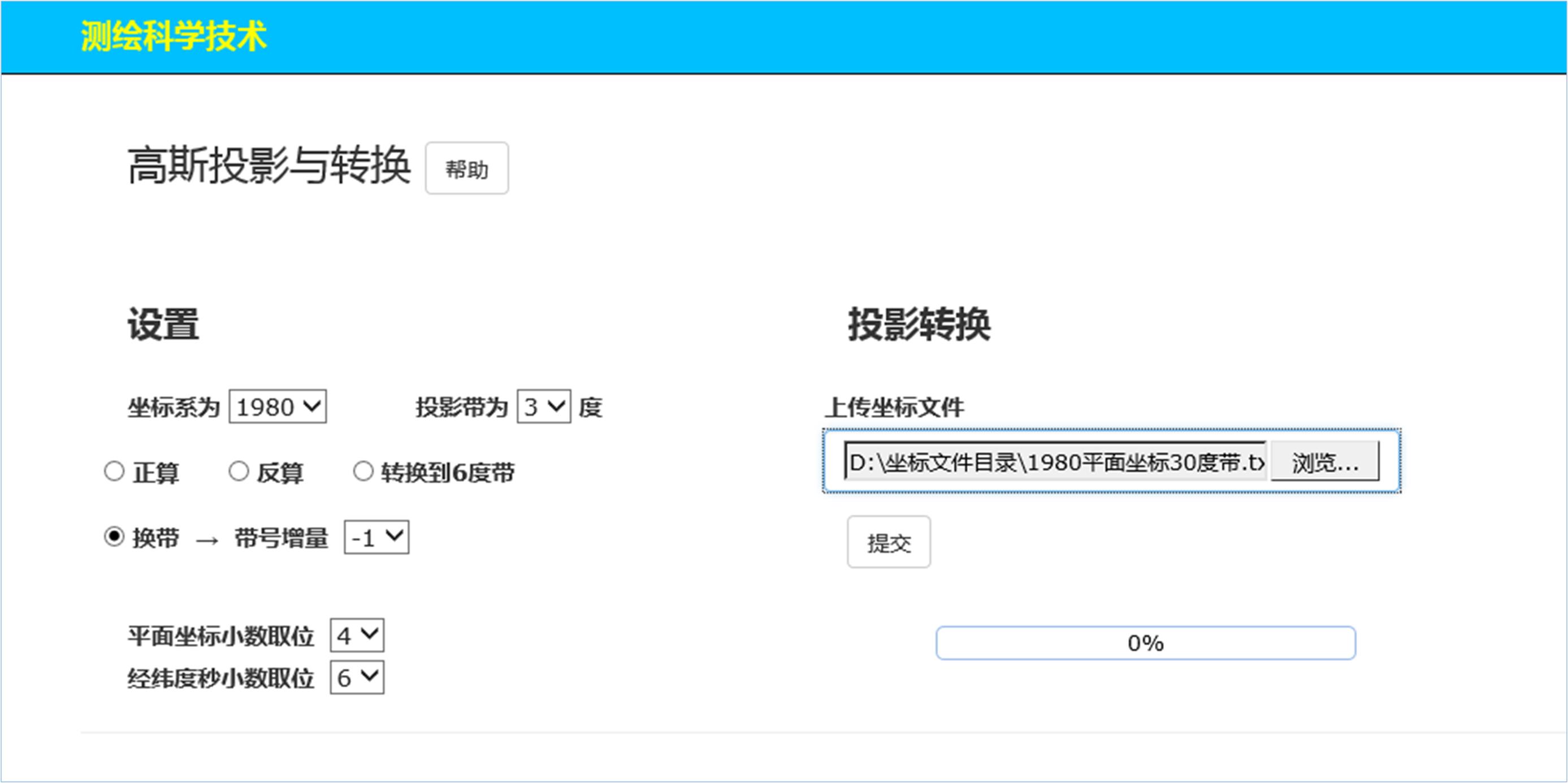
点击提交后得到29度带的坐标为:
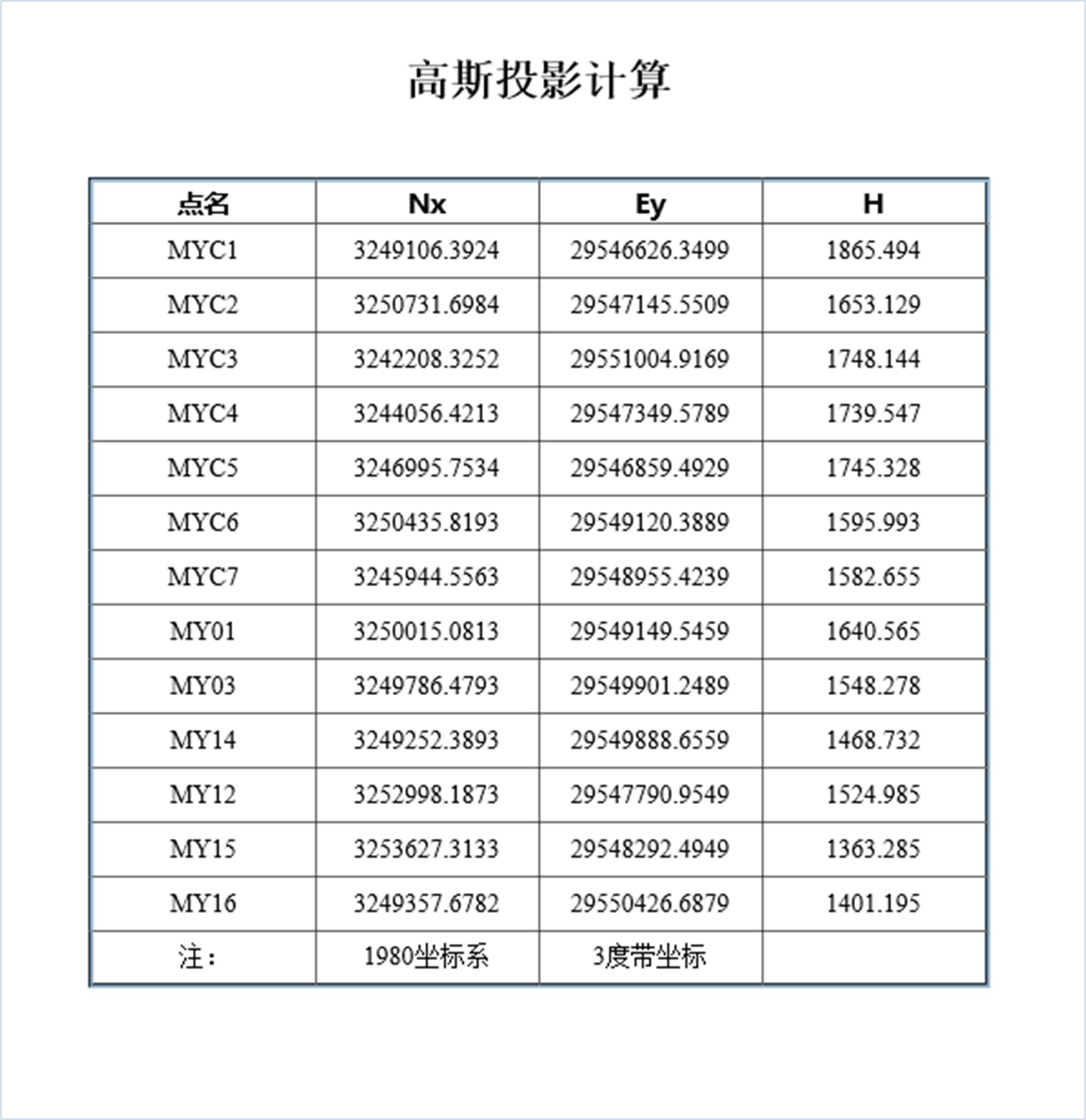
与原“1980平面坐标.txt”文件中的坐标比较可见,换带是有微小误差存在的,一般都在毫米级,这是正常的。
4 单机版操作
单机版与网络版版的操作稍有不同,所得到的成果都是一样的,因此,仅做简要说明,为避免重复,不再举例。
运行本软件单机版,显示主界面:

窗体右上角的“?”是程序使用说明,点击后显示:
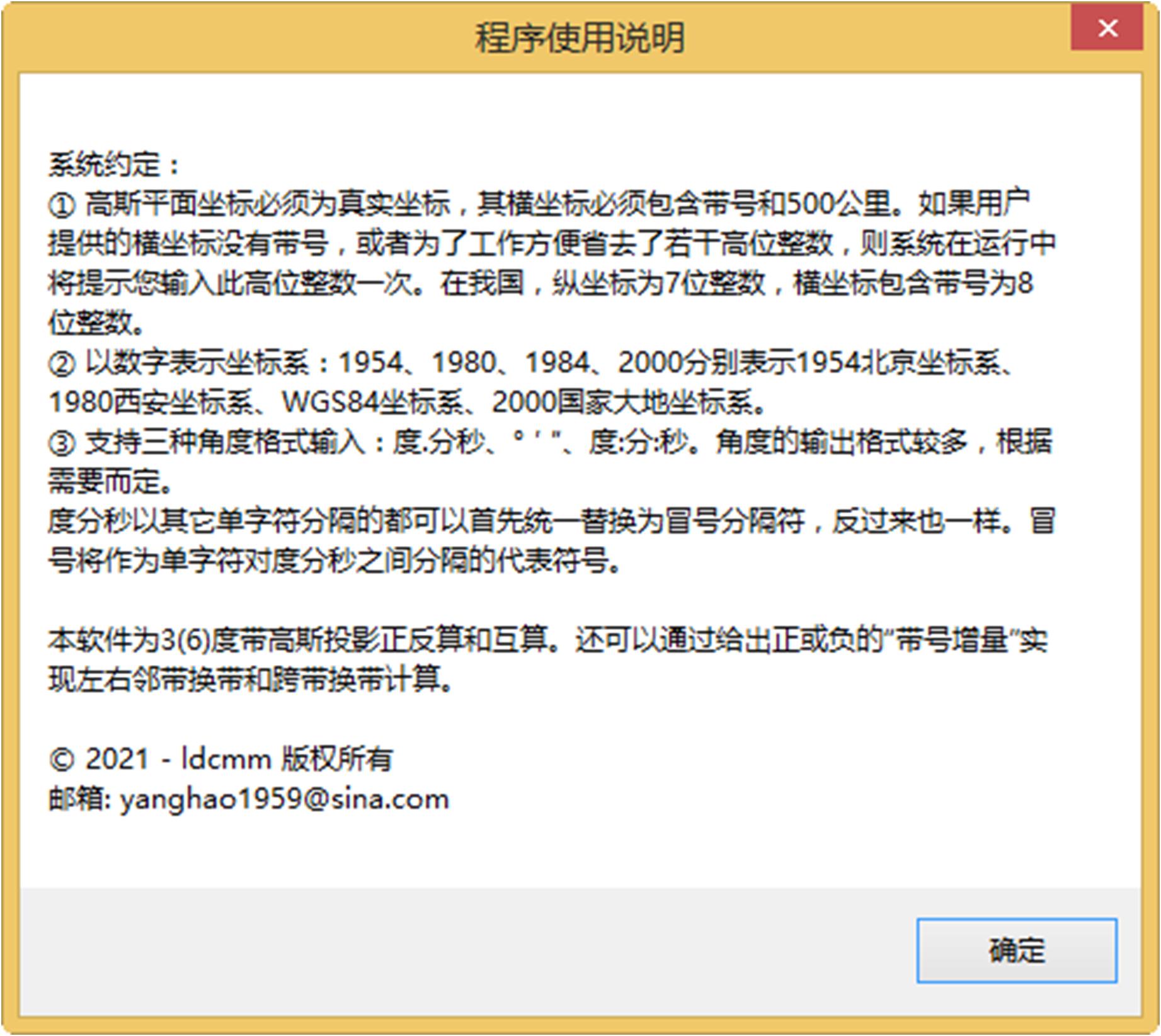
操作步骤:
用户需要在右侧文本框中输入坐标数据或直接导入坐标文本文件,然后进行简单的选择设置,然后点击“计算”,即可得到各种成果。
注意:所选择的坐标系必须与坐标数据文件相一致。
对于3度带和6度带的互算,程序会自动侦测和显示“换到6度带”或“换到3度带”字样,若需要互算,用户只需选中该选项钮就可以了。
准备就绪以后,点击“计算”按钮,这时“查看成果集”按钮变得可用,点击之将显示得到的各种角度单位格式和各种文件格式的成果集合,用户可根据需要选择使用这些成果即可。
注意:程序会自动侦测到是正算还是反算。例如,如果是正算,则反算按钮不可用,反之亦然。程序还会自动侦测到是3度带计算还是6度带计算。
单机版例子的数据文件与网络版的数据文件相同,处理结果也相同,不再赘述。仅代表性的举一例“正算”如下:
选择1984坐标系,3度带,选中“正算”选项钮,点击“导入坐标”打开坐标文件装入1984坐标系坐标到文本框中,用户此时还可以编辑和修改:
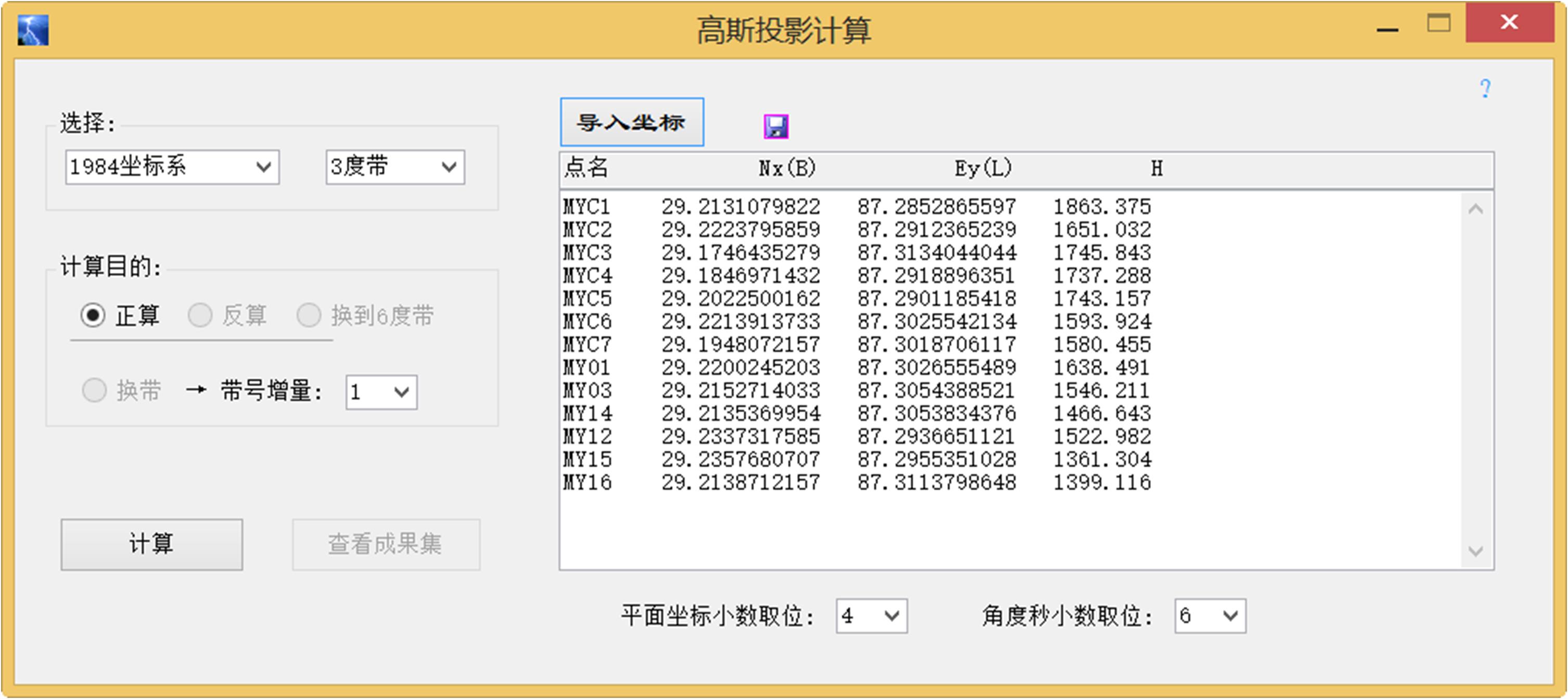
检查无误后,点击“计算”按钮,此时,“查看成果集”按钮变得可用:
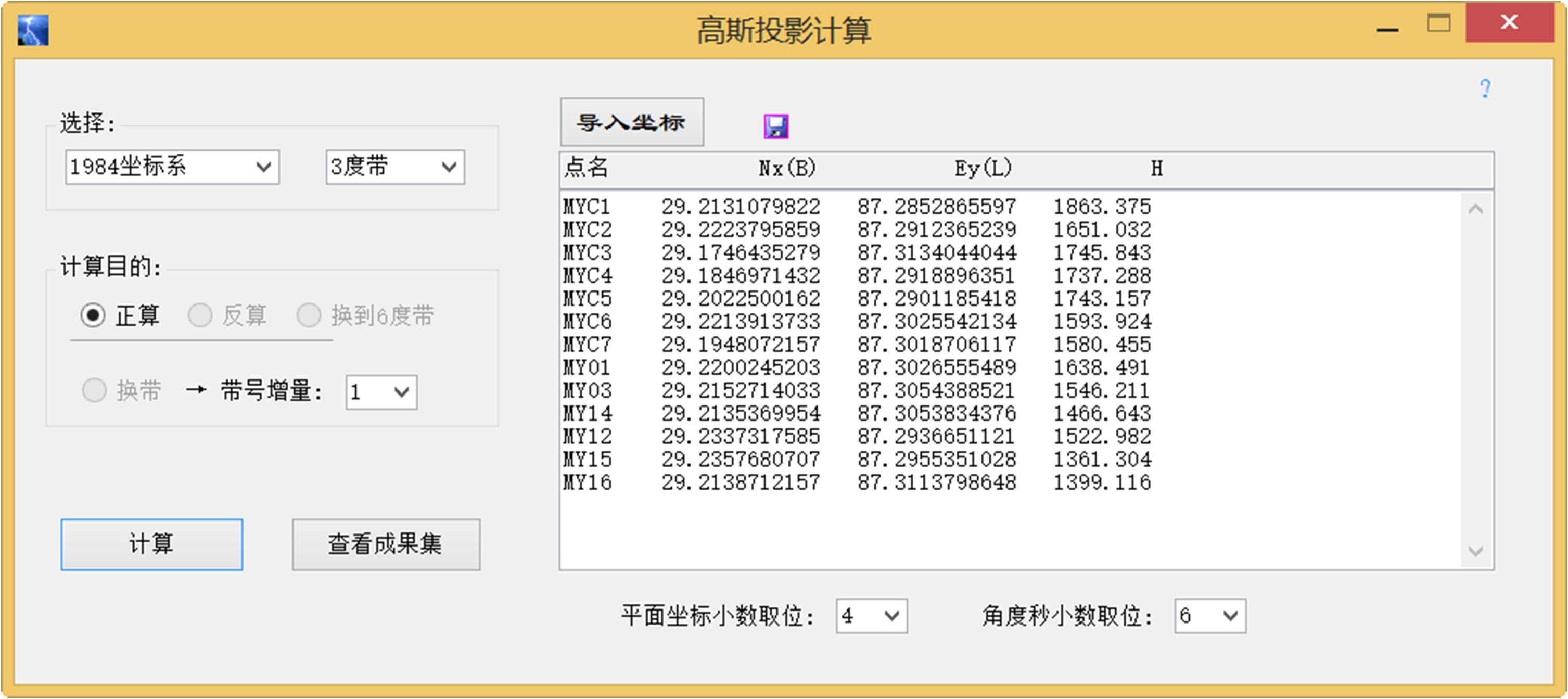
点击“查看成果集”按钮将自动打开成果集文件夹:
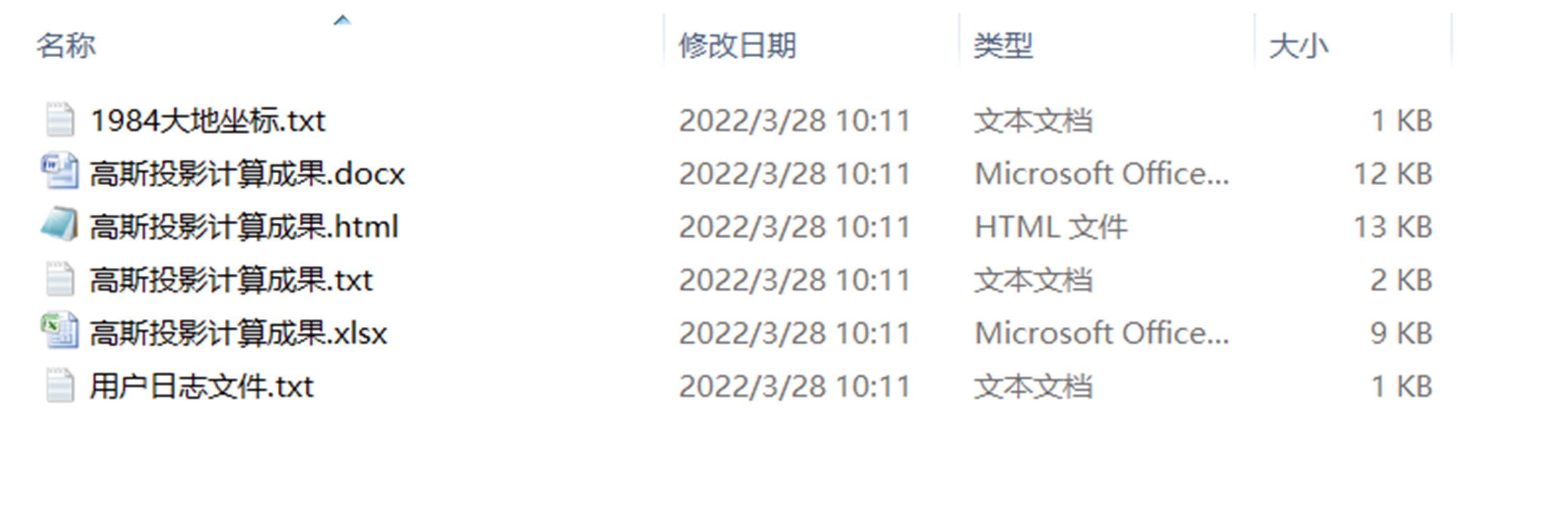
打开“高斯投影计算成果.html”文件:
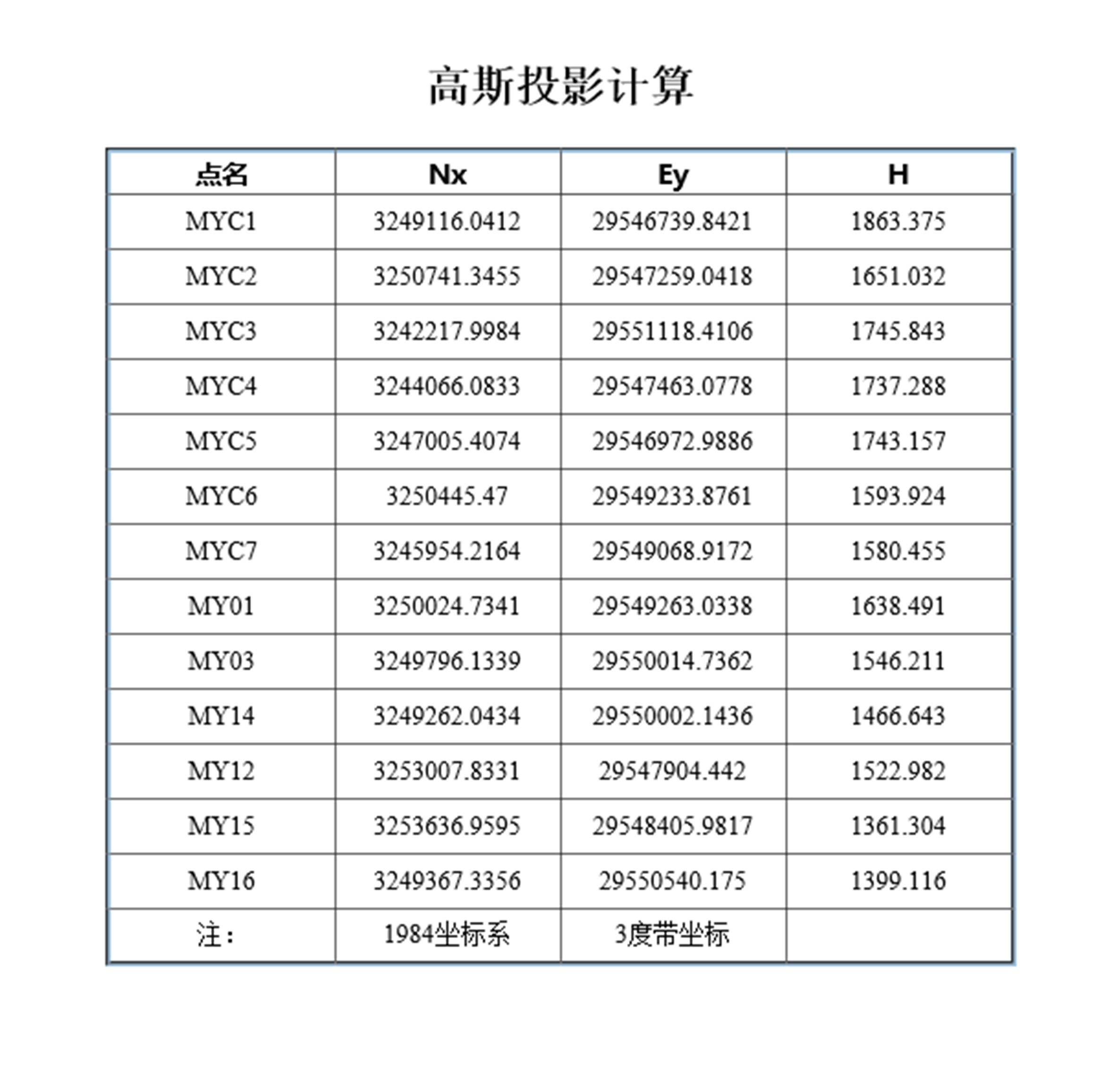
打开“高斯投影计算成果.txt”文件,可见其内容与上述显示内容相同,只是文件格式不同: